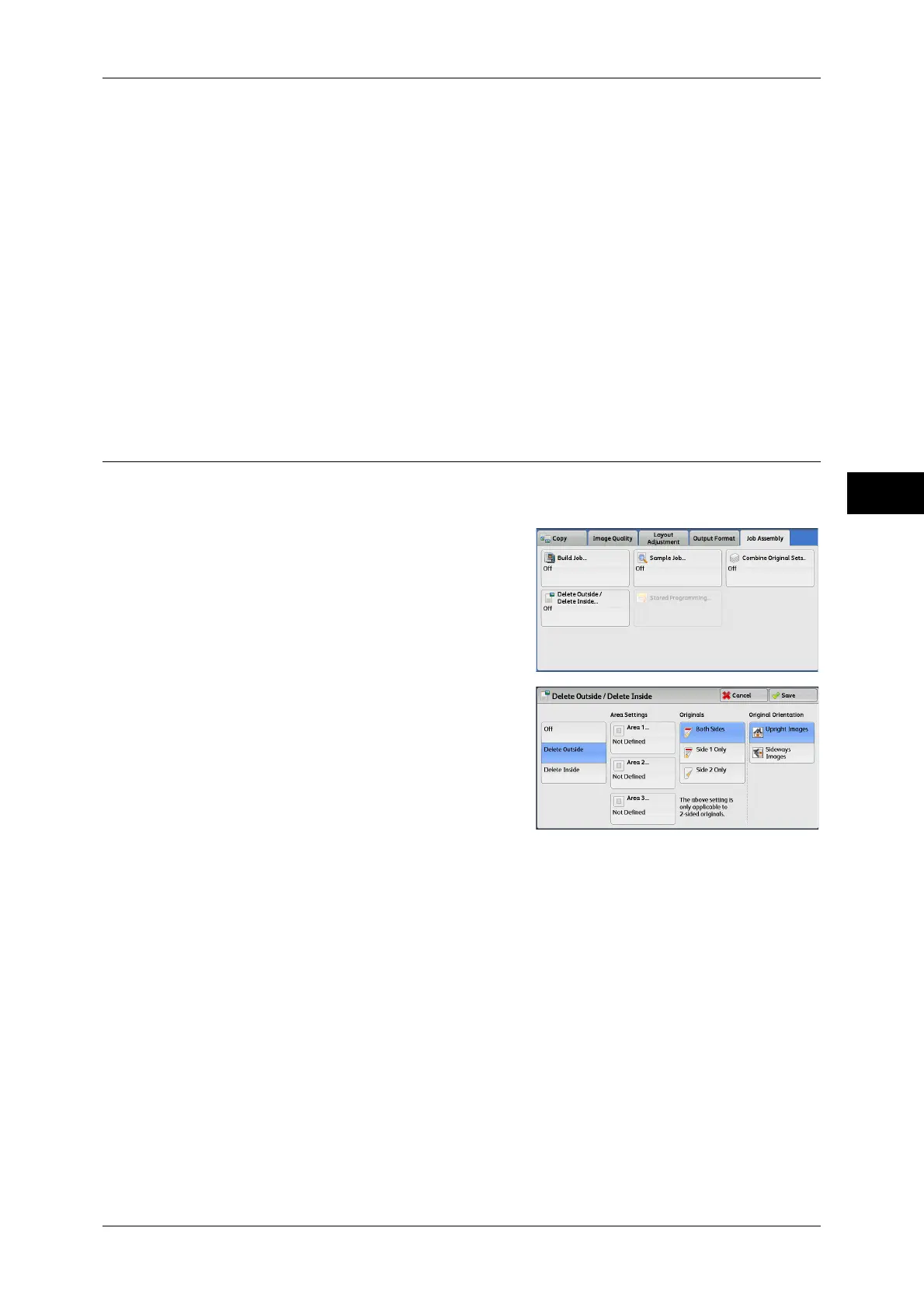Job Assembly
145
Copy
3
Note • You can also press the <C (Clear)> or <Clear All> button on the control panel to perform the
same operation.
Last Original
Select this button to end scanning documents.
Next Original
Select this button when you have more documents to copy. This button is always
selected when the Combine Original Sets feature is used.
Start
After loading the next document, select this button to scan the next document.
Note • You can also press the <Start> button on the control panel to perform the same operation.
Delete Outside/Delete Inside (Deleting Outside or Inside of the Selected
Area)
This feature allows you specify the areas to be deleted from a document image. Up to
three areas can be specified.
1 Select [Delete Outside/Delete Inside].
2 Select any option.
Off
No area is deleted.
Delete Outside
Deletes the outside of the selected area.
Delete Inside
Deletes the inside of the selected area.
Area Settings
Displays the [Delete Outside/Delete Inside - Area 1 (Area 2 or Area 3)] screen. You can
specify up to three areas.
Refer to "[Delete Outside/Delete Inside - Area 1 (Area 2 or Area 3)] Screen" (P.146).
Originals
When the original document is a 2-sided document, specify from which side the
specified area is to be deleted.
