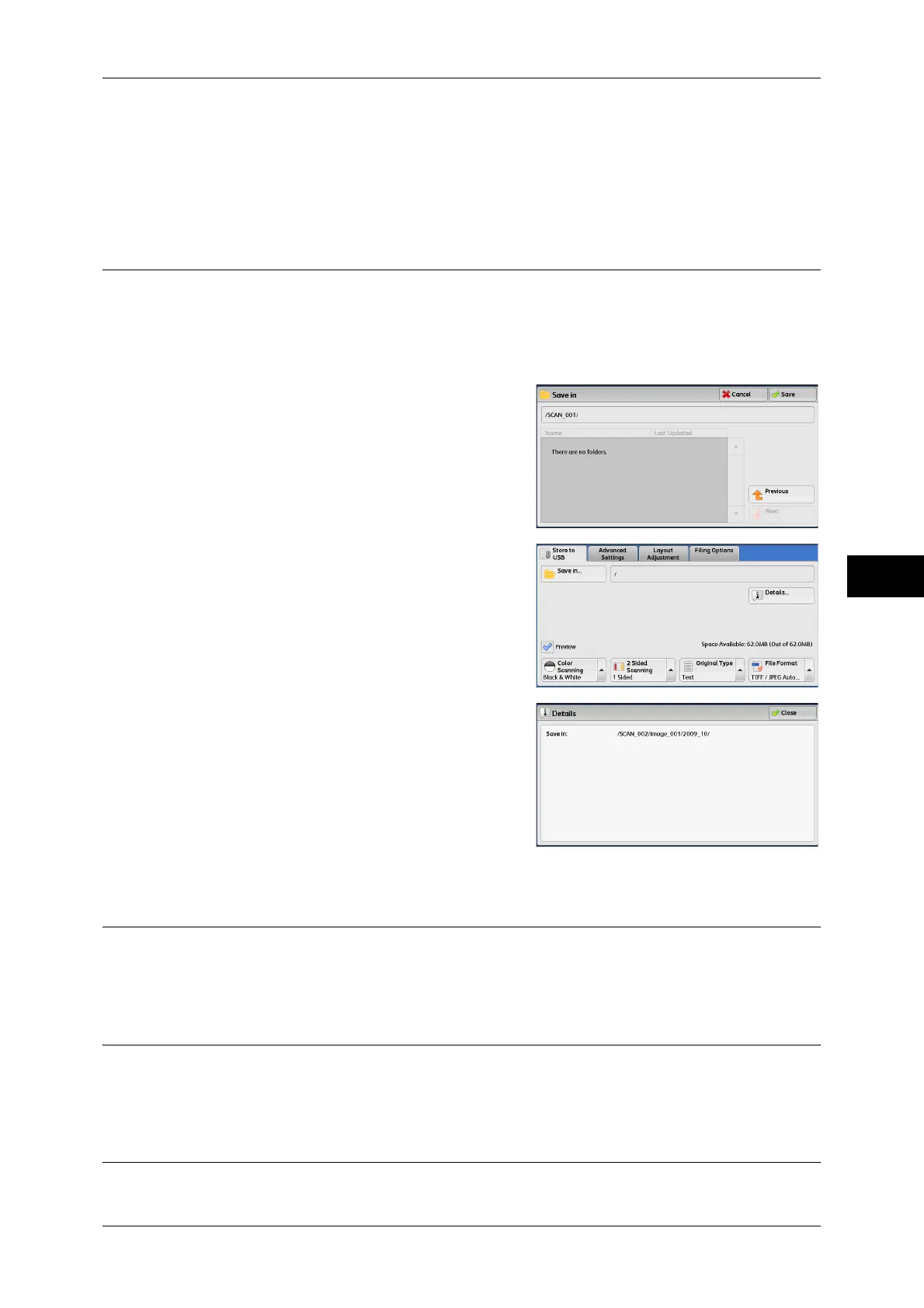Store to USB
275
Scan
5
Next
Allows you to move to the lower directory.
Note • This button is available when a folder is selected.
Details (Displaying the Details of a Storage Location in the USB Memory
Device)
Selecting [Details] displays the [Details] screen.
[Details] Screen
This screen displays the folder directory in the USB memory device.
1 Specify the folder directory, and then select
[Save].
2 Select [Details].
3 The folder and file names in all directories
and the drive name to be saved are
displayed.
Preview (Previewing the Scanned Images during a Scan Job)
You can preview the scanned images while scanning the document.
For more information, refer to "Preview (Previewing the Scanned Images during a Scan Job)" (P.249).
Color Scanning (Selecting an Output Color)
You can set the output color to scan a document.
For more information, refer to "Color Scanning (Selecting an Output Color)" (P.249).
2 Sided Scanning (Scanning Both Sides of a Document)
You can automatically scan both sides of a 2-sided document.
