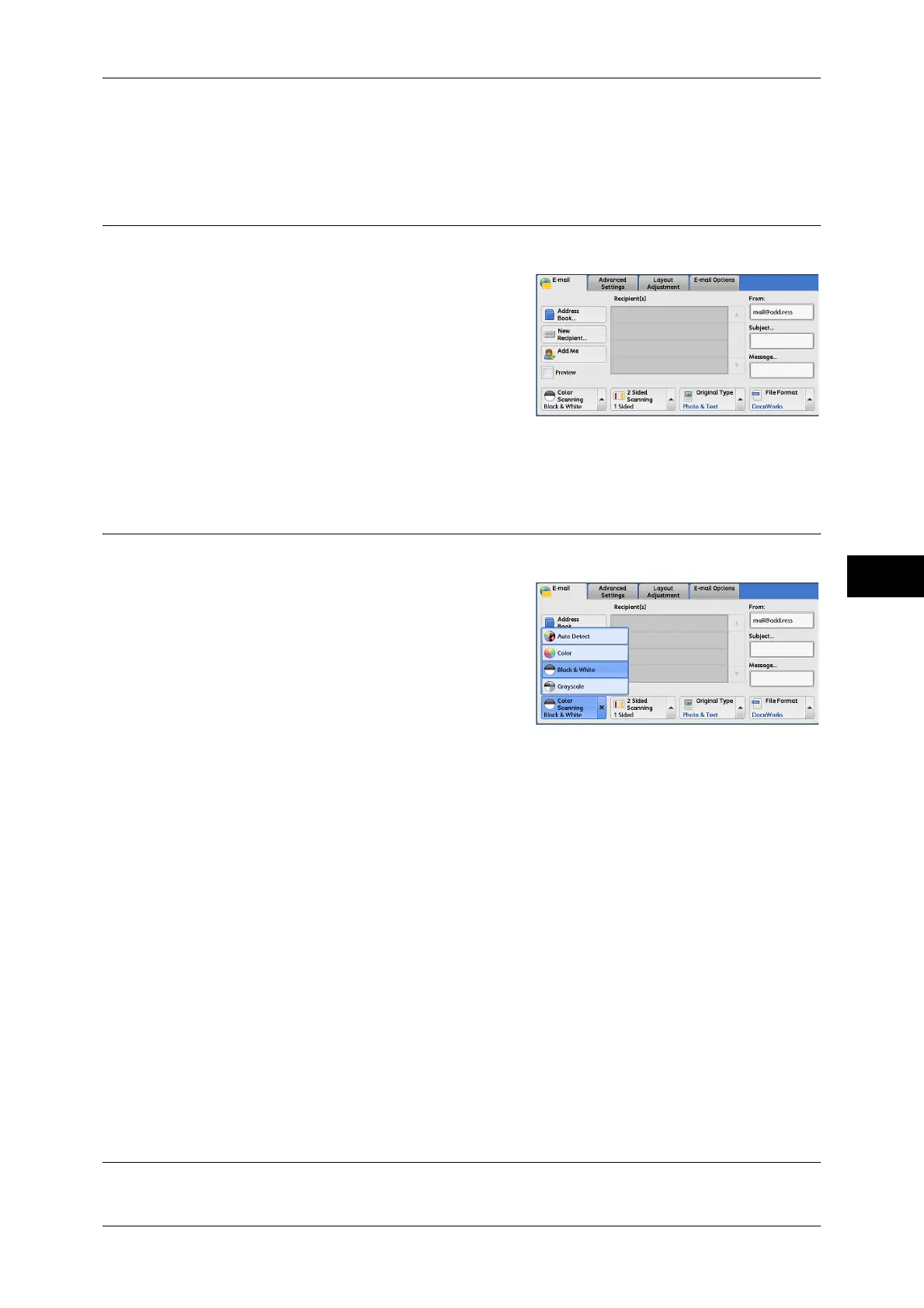E-mail
249
Scan
5
2 Enter a message with up to 512 characters using the displayed keyboard.
For information on how to enter characters, refer to "Entering Text" (P.62).
Preview (Previewing the Scanned Images during a Scan Job)
You can preview the scanned images while scanning the document.
1 Select the [Preview] check box.
2 Preview the scanned images after the document is scanned.
Color Scanning (Selecting an Output Color)
You can set the output color to scan a document.
1 From the menu displayed by selecting [Color
Scanning], select any option.
Auto Detect
The color of the document is determined automatically; the machine scans in full color
when the document is colored, otherwise scans in monochrome.
Note • When you select [Auto Detect], the available features on the [Advanced Settings] screen are
the same as when you select [Color] in [Color Scanning] for color documents, or the same
as when you select [Black & White] in [Color Scanning] for monochrome documents.
Color
Select this option to scan a color document.
Black & White
Scans a document in monochrome two tones. You can select the document type in
[Original Type].
Grayscale
Scans a document in grayscale. Adds shades to monochrome, creating intermediate
tones that change gradually. Suited to documents containing gradations that cannot be
reproduced with monochrome (2-color tone).
2 Sided Scanning (Scanning Both Sides of a Document)
You can scan a 1-sided or 2-sided document on one or both sides of paper.
