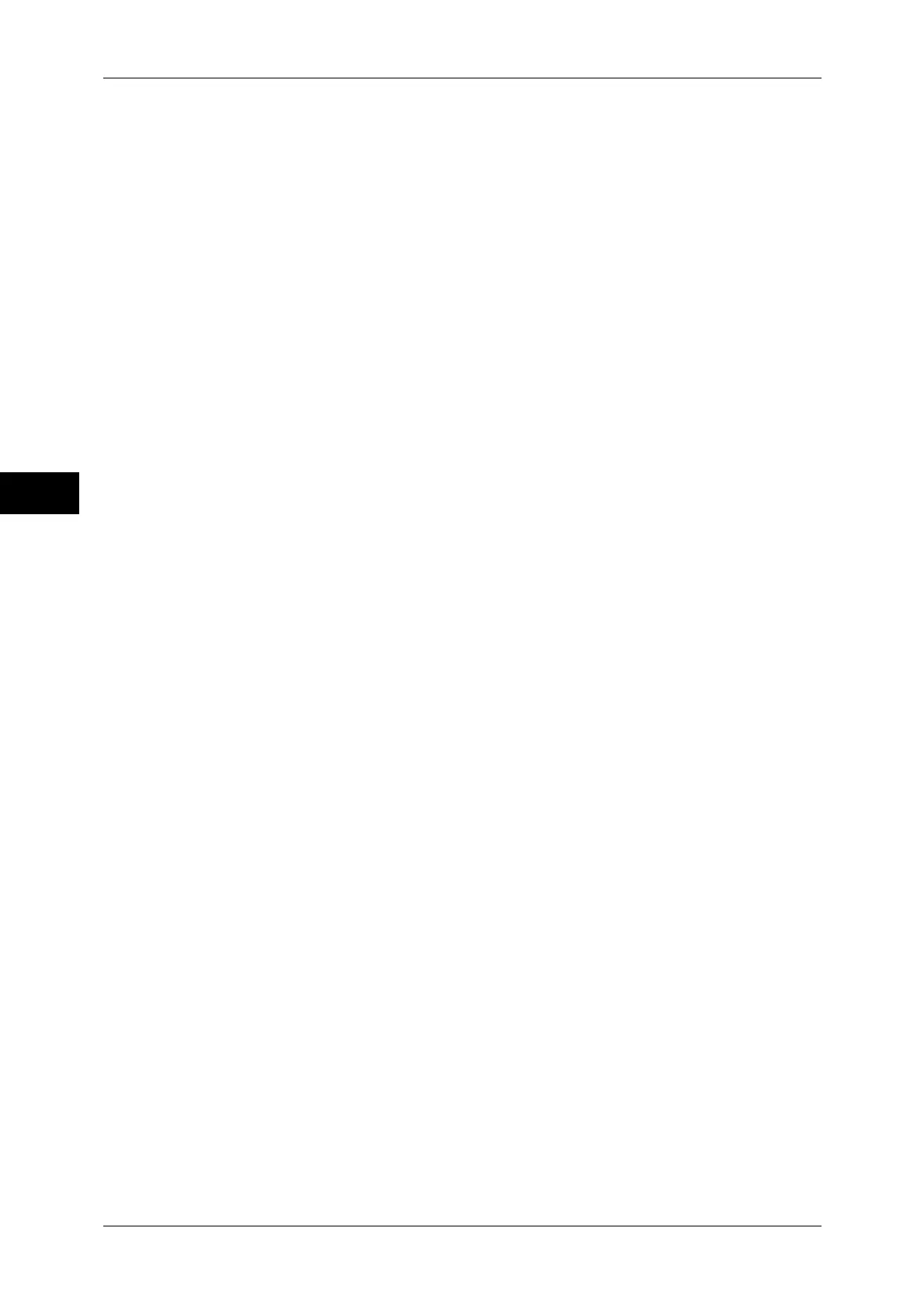3 Copy
130
Copy
3
z
Add
A control number is printed. Enter the starting number of the control number. You can
specify a value in the range from 1 to 999, using [+] and [-] or the numeric keypad.
Stored Watermarks
Displays the [Stored Watermarks] screen.
Refer to "[Stored Watermarks] Screen" (P.131).
User Account Number
Allows you to select whether to print a user account number when the Authentication
or Accounting feature is enabled. However, if a user is not authenticated, the account
number will not be printed.
Note • [User Account Number] is the No. (User Administration Number) registered by users with the
Authentication and Accounting feature.
• You can see if a user is authenticated by checking that the <Log In/Out> button lights up.
Date & Time
Allows you to select whether to print the date and time when the copy job started.
For information on the date format, refer to "5 Tools" > "Common Service Settings" > "Watermark" >
"Date Format" in the Administrator Guide.
Serial Number
Allows you to select whether to print the serial number of the machine.
Original Orientation
Allows you to specify the orientation of the document so that the machine can identify
the top of the document.
Note • If the [Original Orientation] setting differs from the actual document orientation, the machine
may not detect the top of the document correctly.
z
Upright Images
Select this option when placing the top edge of the document against the top side of
the document glass or document feeder.
z
Sideways Images
Select this option when placing the top edge of the document against the left side of
the document glass or document feeder. Always select [Sideways Images] when the
top of the document is placed facing the left side (horizontal text).
Watermark Effect
Displays the [Watermark Effect] screen.
Refer to "[Watermark Effect] Screen" (P.131).
Note • This feature does not appear for some models. An optional component is required. For more
information, contact our Customer Support Center.
