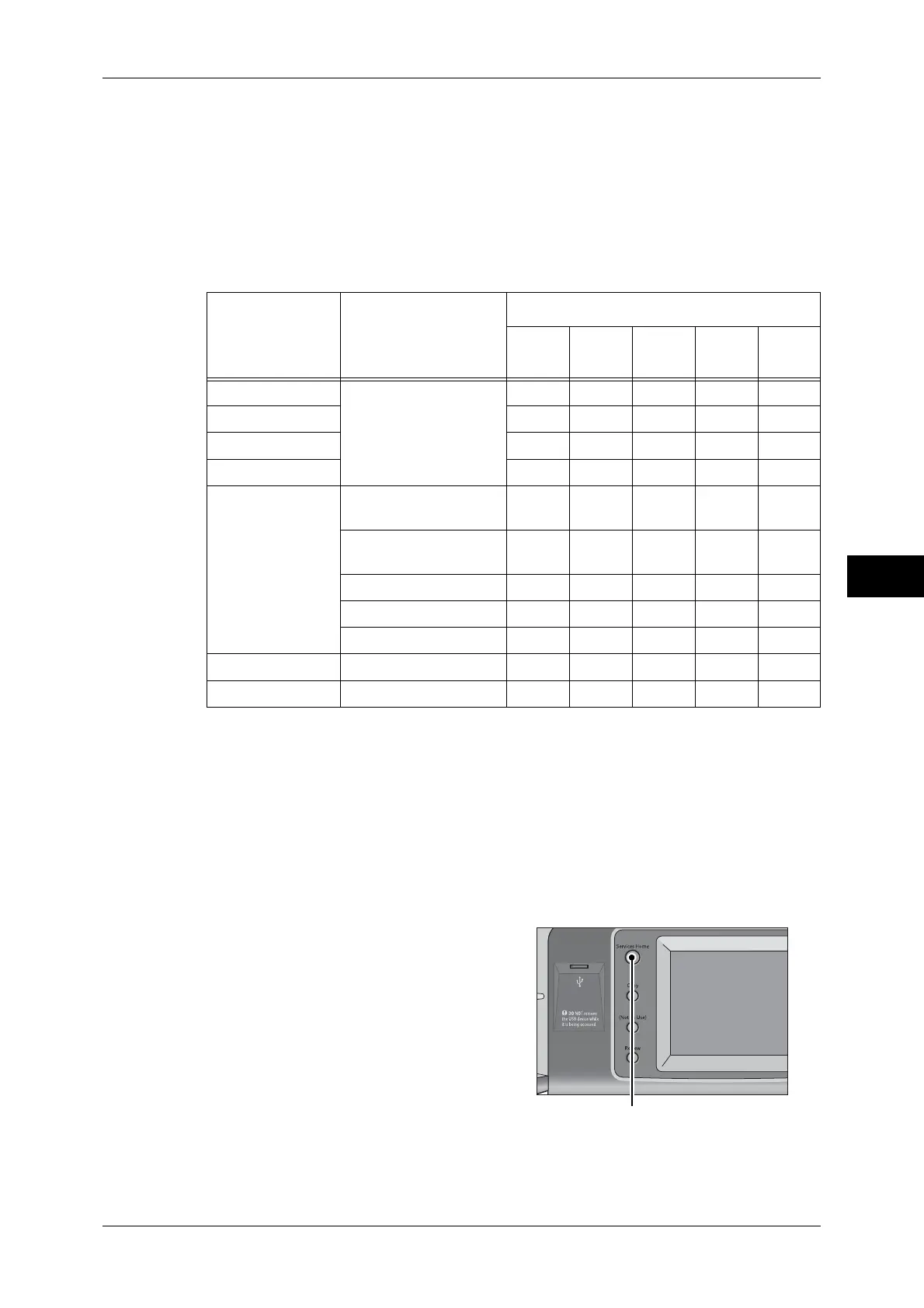Scanning Procedure
235
Scan
5
Store to USB
Scans a document and saves the scanned data to a USB memory device.
Store & Send Link
Scans a document and temporarily saves the scanned data on the machine. The user
is notified by e-mail of the URL to the location where the scanned data is stored. Then,
the user can access the URL to retrieve the scanned data.
The following table shows file formats available for each Scan service.
O Available
X Not available
*1 XPS stands for XML Paper Specification.
*2 Supported on Acrobat 4.0 or later
*3 Supported on DocuWorks Ver.4 or later
*4 TWAIN compatible application
Note • If you do not specify a file name for the document to be saved, a file name is automatically
assigned to each file or folder based on a particular rule. For example, the file name "img-
123123456" indicates that the document was scanned at 12:34:56 on January 23.
X, Y, and Z represent October, November, and December, respectively.
The following describes how to store scanned data into a folder as an example.
1 Press the <Services Home> button.
Scan Service
File Format can be
Selected When
File Format
PDF
Docu-
Works
XPS*
1
TIFF JPEG
E-mail Using the control panel
when scanning
O
*2
O
*3
OOO
Scan to PC O
*2
O
*3
OOO
Store to USB O
*2
O
*3
OOO
Store & Send Link O
*2
O
*3
OOO
Store to Folder Using CentreWare
Internet Services
O
*2
O
*3
OOO
Using Stored File
Manager 3
XXXOO
Using DocuWorks
*4
XO
*3
XXX
Using EasyOperator X X X O O
Using Adobe Acrobat
*4
O
*2
XXXX
Job Flow Sheet Creating a job flow O
*2
O
*3
OOO
Network Scanning Creating a job template X X X O O
<Services Home> button
