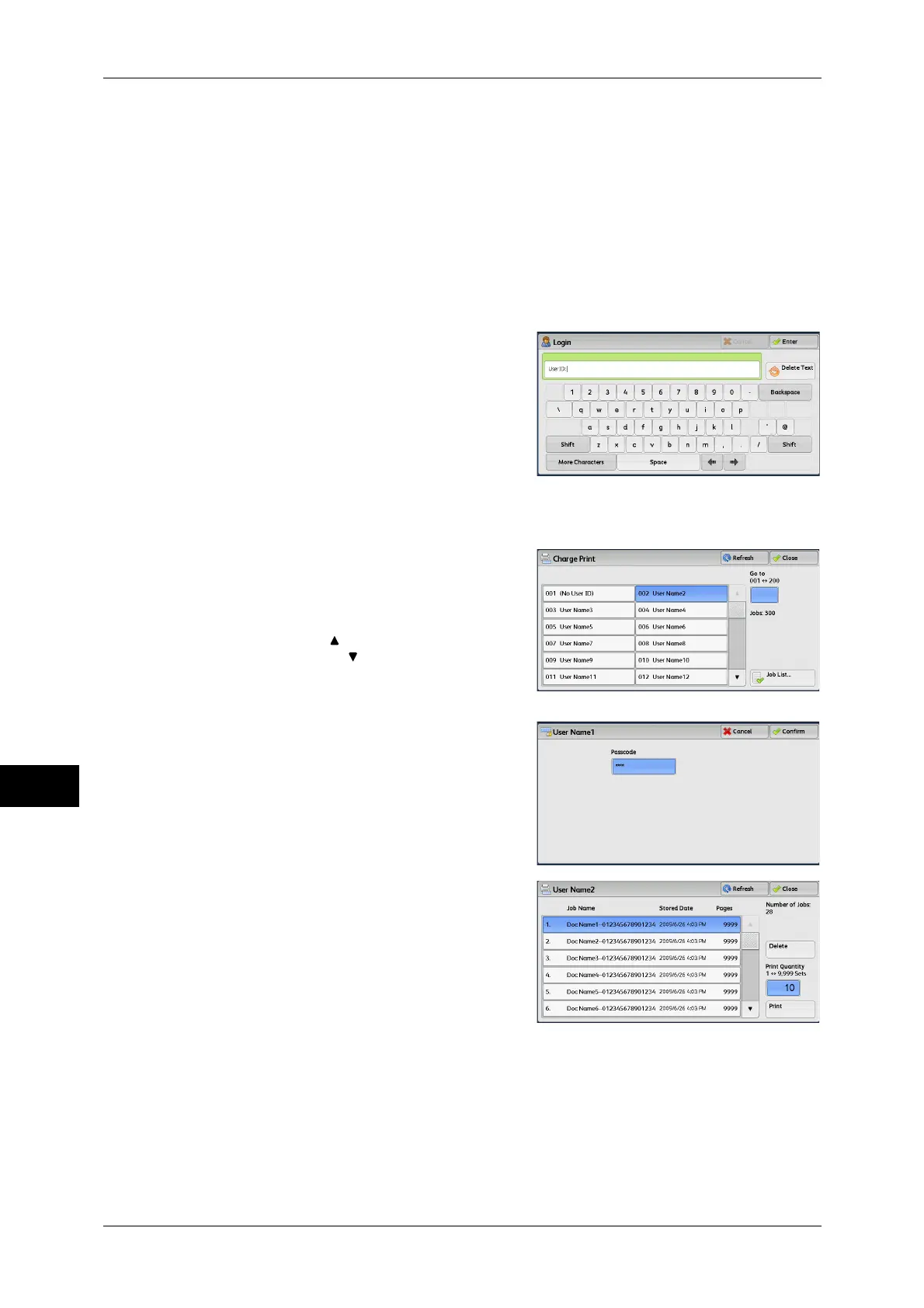10 Job Status
352
Job Status
10
• Select [According to Print Auditron] in [Receive Control], and then select [Save as Charge
Print Job] in [Job Login Failure].
• Select [According to Print Auditron] or [Save as Private Charge Print Job] in [Receive
Control], and then select [Save as Charge Print Job] in [Job without User ID].
For information on how to set Charge Print, refer to "5 Tools" > "Authentication/Security Settings" >
"Authentication" > "Charge/Private Print Settings" in the Administrator Guide.
The following describes how to print and delete a job stored with the Charge Print
feature.
1 Press the <Log In/Out> button on the control panel, or select the login information field
on the touch screen.
2 Enter the user ID, and select [Enter].
Note • When the passcode is set, enter the user
ID and select [Next]. Then, enter the
passcode and select [Enter].
• While a user is authenticated, the <Log
In/Out> button lights up on the control
panel.
• To log out of the machine, press the <Log
In/Out> button on the control panel, and
then select [Logout] from the pop-up menu displayed.
3 Select [Charge Print].
4 Select the user to be checked, and select
[Job List].
Note • Select [Refresh] to display the updated
information.
• Select [ ] to return to the previous
screen or [ ] to move to the next screen.
• You can enter a user ID in [Go to] using
the numeric keypad to display the user ID
at the top of the list.
5 Enter the passcode, and select [Confirm].
Note • If the passcode is not set, the passcode
entry screen does not appear.
6 Select the job to be printed or deleted.
7 Select any option.
8 When printing, specify the number of print sets using the numeric keypad.
Delete
Deletes the Charge Print job.
Refer to "When [Delete] is Selected" (P.353).
