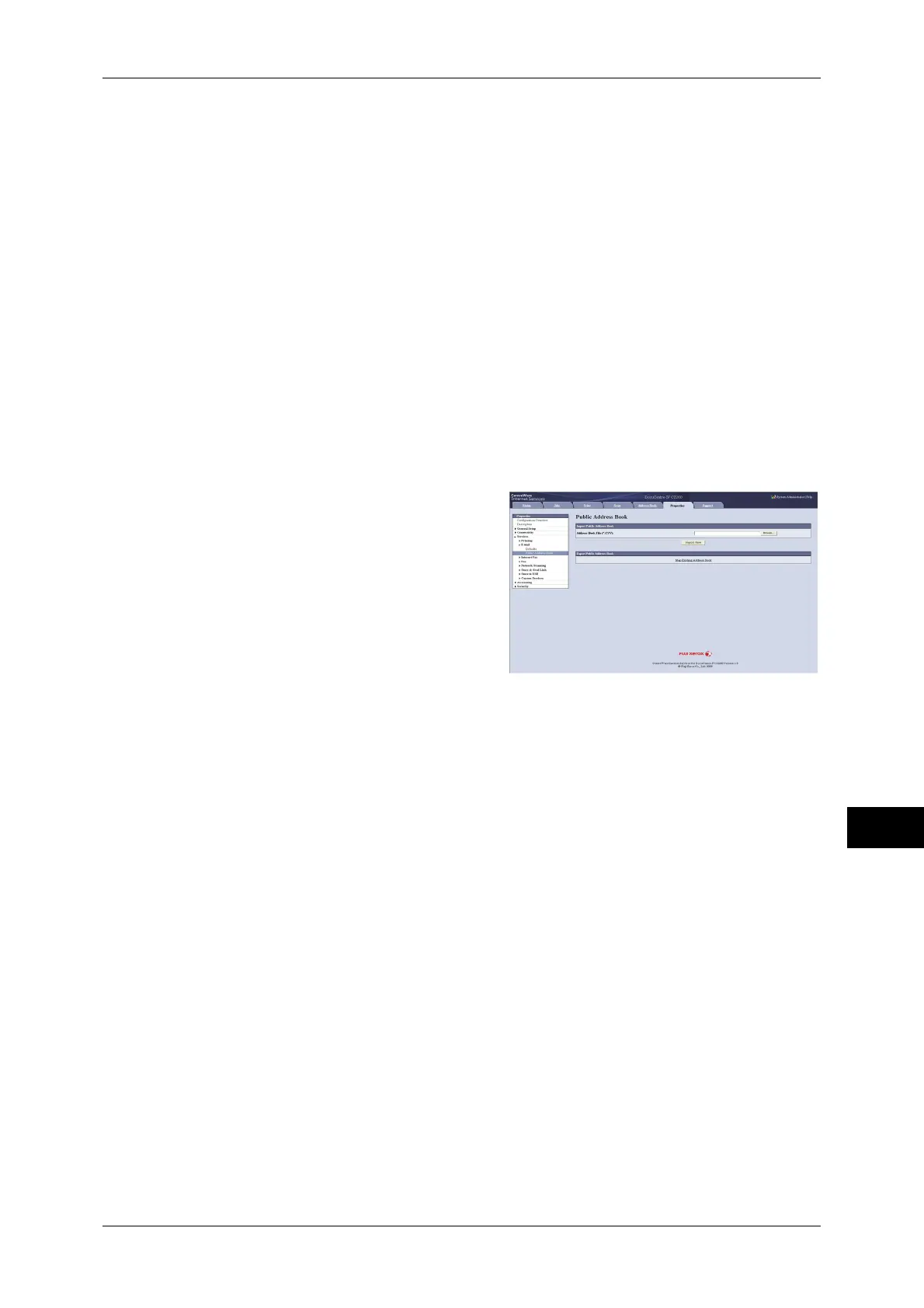Sending Fax
369
Computer Operations
11
Note • Using CentreWare Internet Services, you can import a CSV format file which is created by
other than the machine to the Address Book of the machine. For more information, refer to
the help of CentreWare Internet Services.
1 Start up the computer, and a web browser.
2 Enter the machine's IP address or Internet address in the browser address field, and
press the <Enter> key.
Note • If your network uses DNS (Domain Name System) and the machine's host name is
registered in the domain name server, you can access the machine using the URL with the
combination of the host name and the domain name. For example, if the host name is
"myhost", and the domain name is "example.com", then the URL is "myhost.example.com".
• Ask your system administrator for the IP address or Internet address.
• When specifying a port number, add ":" and the port number after the address. The default
port number is "80".
• When the Authentication feature is enabled on the machine, enter a user ID and passcode in
the [User Name] and [Password] fields respectively. Ask your system administrator for the
user ID and passcode.
• If communications are encrypted, you must specify an address that starts with "https"
instead of "http" to access CentreWare Internet Services.
3 Click the [Properties] tab, and select
[Services] > [E-mail] > [Public Address
Book] in the left frame on the screen.
4 Click [Map Existing Address Book] in
[Export Public Address Book].
5 Click [Save] in the Security Warning
dialog box.
6 Specify the destination to save the file in.
7 Enter the IP address or Internet address
of another machine (DocuCentre-IV C2260) in the browser address field, and press
the <Enter> key.
8 Click the [Properties] tab, and select [Public Address Book] in the left frame on the
screen.
9 Click [Browse] in [Import Public Address Book] to specify the file saved in step 6.
10 Click [Import Now].
Important • Only fax destinations can be registered. Any addresses of Internet Fax and e-mail, or
destination servers for Scan to PC cannot be registered.
