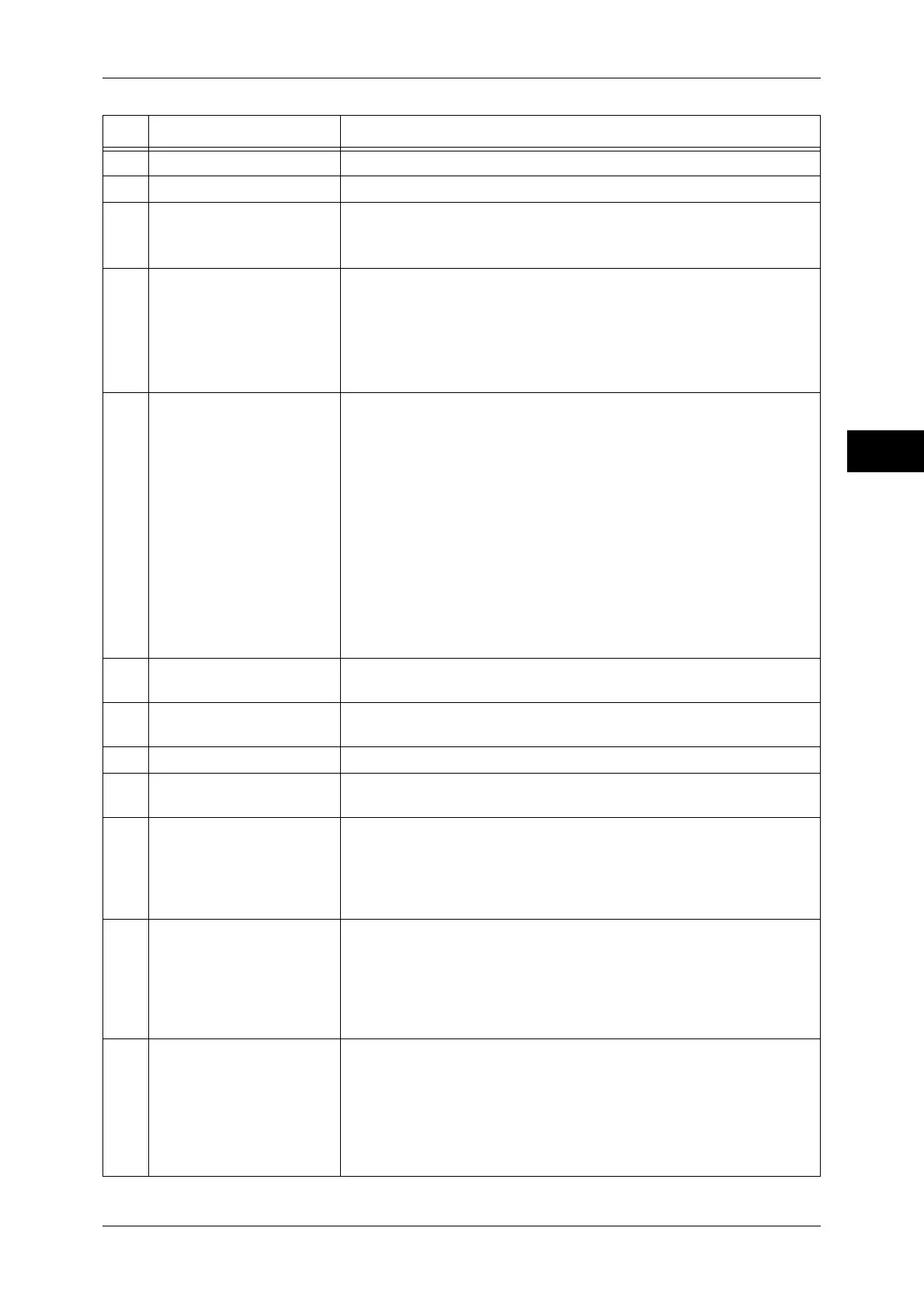Control Panel
55
Product Overview
2
9 <Stop> button Press this button to stop the current copy job or communications.
10 <Start> button Press this button to start scanning a document.
11 <Main Power> indicator Lights up when the main power is switched on.
Note • If the main power is not switched on, the machine will not be
powered on even when the power is switched on.
12 <Error> indicator Blinks if a system error occurs.
This indicator lights up when a problem other than a system error occurs
with the machine, including paper jams and running out of paper.
If the <Error> indicator blinks, contact our Customer Support Center.
For information on the remedies for paper jams and running out of paper, refer
to "14 Problem Solving" in the Administrator Guide.
13 <Data> indicator Blinks when the machine is sending or receiving data to or from a client.
This indicator lights up when data is stored in the machine's memory,
when received faxes are waiting to be printed, or when faxes are stored
in a folder.
You can check stored scan files in a Folder List. For information on the Folder
List, refer to "4 Machine Status" > "Machine Information" > "Print Reports" >
"Folder List" in the Administrator Guide.
You can check stored fax files in a Stored File List. For information on the
Stored File List, refer to "4 Machine Status" > "Machine Information" > "Print
Reports" > "Job Status/Activity Report" > "Stored File List" in the
Administrator Guide.
You can change the lighting pattern of the <Data> indicator. For more
information, refer to "5 Tools" > "Common Service Settings" > "Other
Settings" > "Data Indicator" in the Administrator Guide.
14 <Speed Dial> button Press this button to specify a recipient with an address number when
sending a fax or e-mail.
15 <C (Clear)> button Press this button to cancel a numerical value you have entered with the
numeric keypad.
16 <Dial Pause> button Press this button to insert a pause into a destination number.
17 Numeric keypad Use the numeric buttons on the keypad to enter the number of copies,
passcodes, and other numerical values.
18 <Custom 1> (Copy) button "Copy" is assigned to this button by default.
Press this button to display the [Copy] screen.
For information on how to assign a service to the button, refer to "1 Before
Using the Machine" > "Customizing the Control Panel" > "Assigning Services
to <Custom> Buttons" in the Administrator Guide.
19 <Custom 2> button Press this button to call its associated service.
To the button, you can assign [Language] or any service displayed on
the [Services Home] screen.
For information on how to assign a service to the button, refer to "1 Before
Using the Machine" > "Customizing the Control Panel" > "Assigning Services
to <Custom> Buttons" in the Administrator Guide.
20 <Custom 3> (Review)
button
"Review" is assigned to this button by default.
On the [Review] screen, you can check a list of the status of Copy, Fax,
and Scan services whose settings have been changed from the
defaults. You can also check the details of fax and e-mail recipients.
For information on how to assign a service to the button, refer to "1 Before
Using the Machine" > "Customizing the Control Panel" > "Assigning Services
to <Custom> Buttons" in the Administrator Guide.
No. Component Function