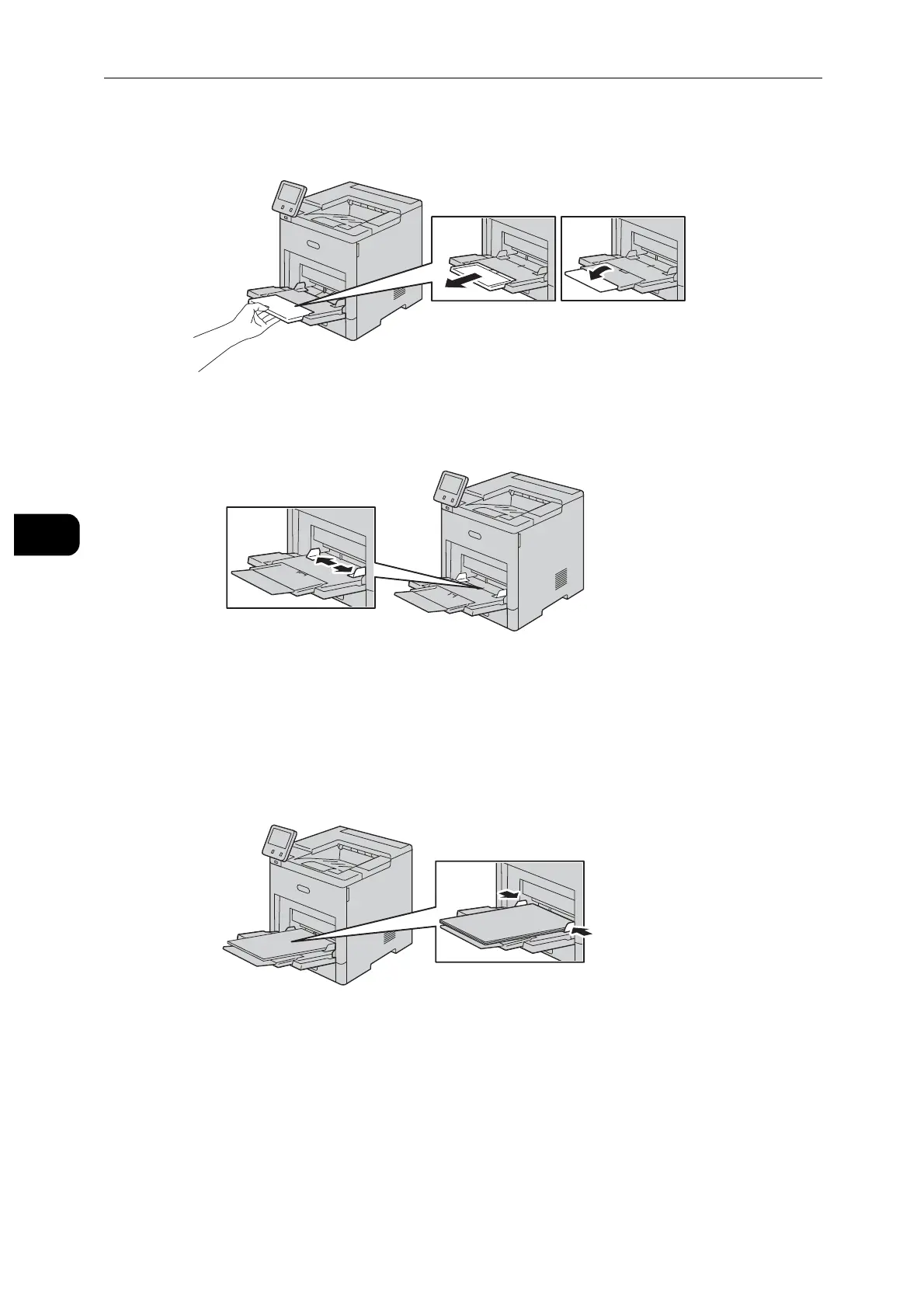Paper and Other Media
56
Paper and Other Media
4
2 For larger paper sizes, pull out, then open the Bypass Tray extension.
3 Move the paper guides toward the outside edges of the tray.
4 Load label sheets in the Bypass Tray, face up, with the top edge of the page feeding into
the printer first.
5 Adjust the paper guides to align the edges of the paper.
6 The printer prompts you to verify the type, size and color of the label sheets.
1) If the type, size and color are correct, select [OK].
2) If the type, size or color are incorrect, change the settings.
To select the type, touch the current paper type, and then select [Labels] from the list.
