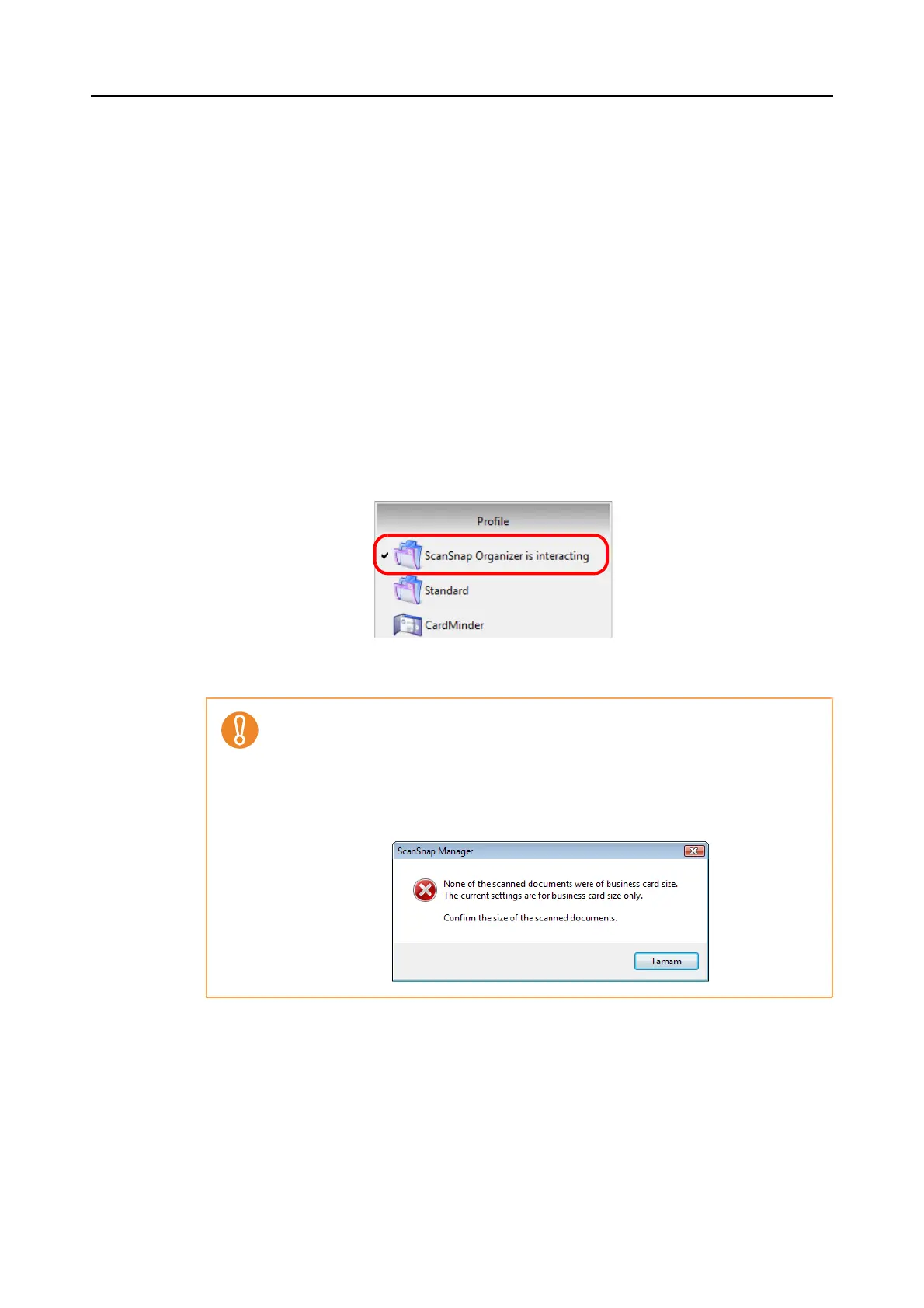Configuring ScanSnap Manager (for Windows Users)
100
zAlways link when one of the above applications is running
When ScanSnap Organizer, CardMinder, or Rack2-Filer is started, the application
specified for [Application] in the [Application] tab in the ScanSnap dialog box
automatically switches to the running application. The application will automatically link
with ScanSnap Manager even when the application window is minimized or not
displayed in the front. The linkage between the application and ScanSnap Manager
automatically ends once you exit the application.
When more than one application is running at the same time, priority will be given in the
following order:
- CardMinder
- ScanSnap Organizer
- Rack2-Filer trial version (bundled with the ScanSnap) or Rack2-Filer (V5.0 or
later recommended/bundled model or sold separately)
When the Quick Menu is disabled, the name of the interacting application on the Left-
Click Menu is followed by "is interacting".
z When ScanSnap Manager automatically links with CardMinder, business cards are
scanned with the current settings. If there are some settings that are not supported
by CardMinder, defaults settings are used.
For details about CardMinder default settings, refer to the ScanSnap Manager Help.
z ScanSnap Manager links with CardMinder only when the document is of business
card size.
When documents in other sizes are scanned, the following error message appears.
When ScanSnap Organizer is automatically interacting with
ScanSnap Manager
