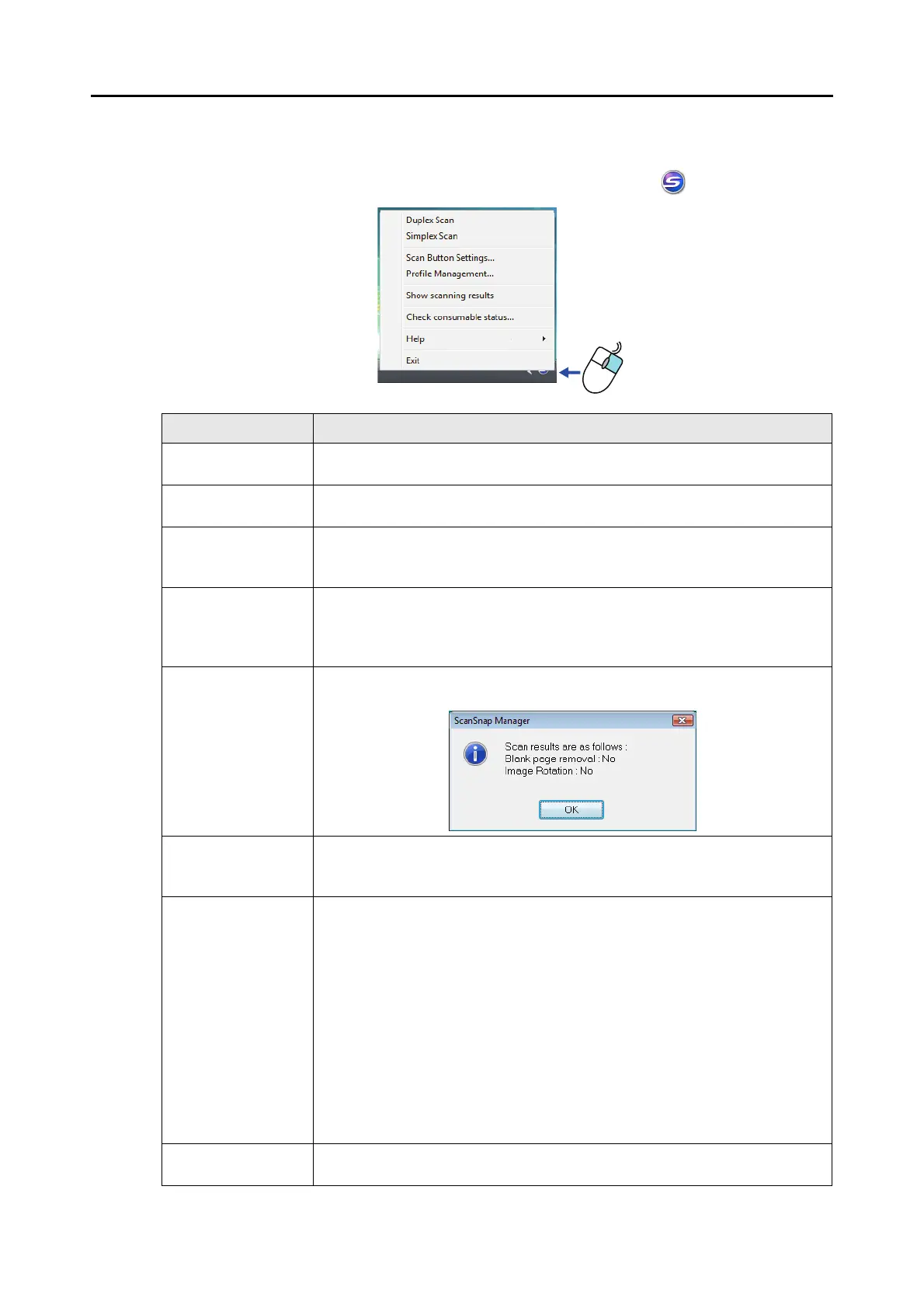ScanSnap Manager Icon and Operations (for Windows Users)
70
■ Right-Click Menu
This menu appears when you right-click the ScanSnap Manager icon .
Item Function
Duplex Scan Scans both sides of the document. Follows the settings configured in [Scan
Button Settings].
Simplex Scan Scans only one side of the document. Follows the settings configured in [Scan
Button Settings].
Scan Button Settings Displays the ScanSnap setup dialog box.
You can configure the scan settings in this dialog box.
D "How to Configure Scan Settings" (page 87)
Profile Management Displays the [ScanSnap Manager - Profile Management] dialog box.
You cannot select [Profile Management] when the [Use Quick Menu] check box is
selected in the ScanSnap setup dialog box.
D "Profile Management" (page 90)
Show scanning
results
After scanning is completed, a message appears to inform you whether blank
pages are removed or the image is rotated.
Check consumable
status
Displays the [ScanSnap Manager - Check consumable status] dialog box.
You can reset the consumable counters after replacing the consumables.
D "Consumables" (page 430)
Help Displays the following menu:
z Help
Opens the ScanSnap Manager Help.
z Troubleshooting
Displays [Troubleshooting] in the ScanSnap Manager Help.
z ScanSnap Portal Site
Opens the ScanSnap global homepage (http://scansnap.fujitsu.com/).
z About ScanSnap Manager
Displays the [ScanSnap Manager - Version Information] dialog box.
z Preferences
Displays the [ScanSnap Manager - Preferences] dialog box.
z Online Update
Displays the [ScanSnap Manager - Online Update] dialog box (page 446).
Exit Exits ScanSnap Manager.
D "Finishing ScanSnap Operation" (page 83)
