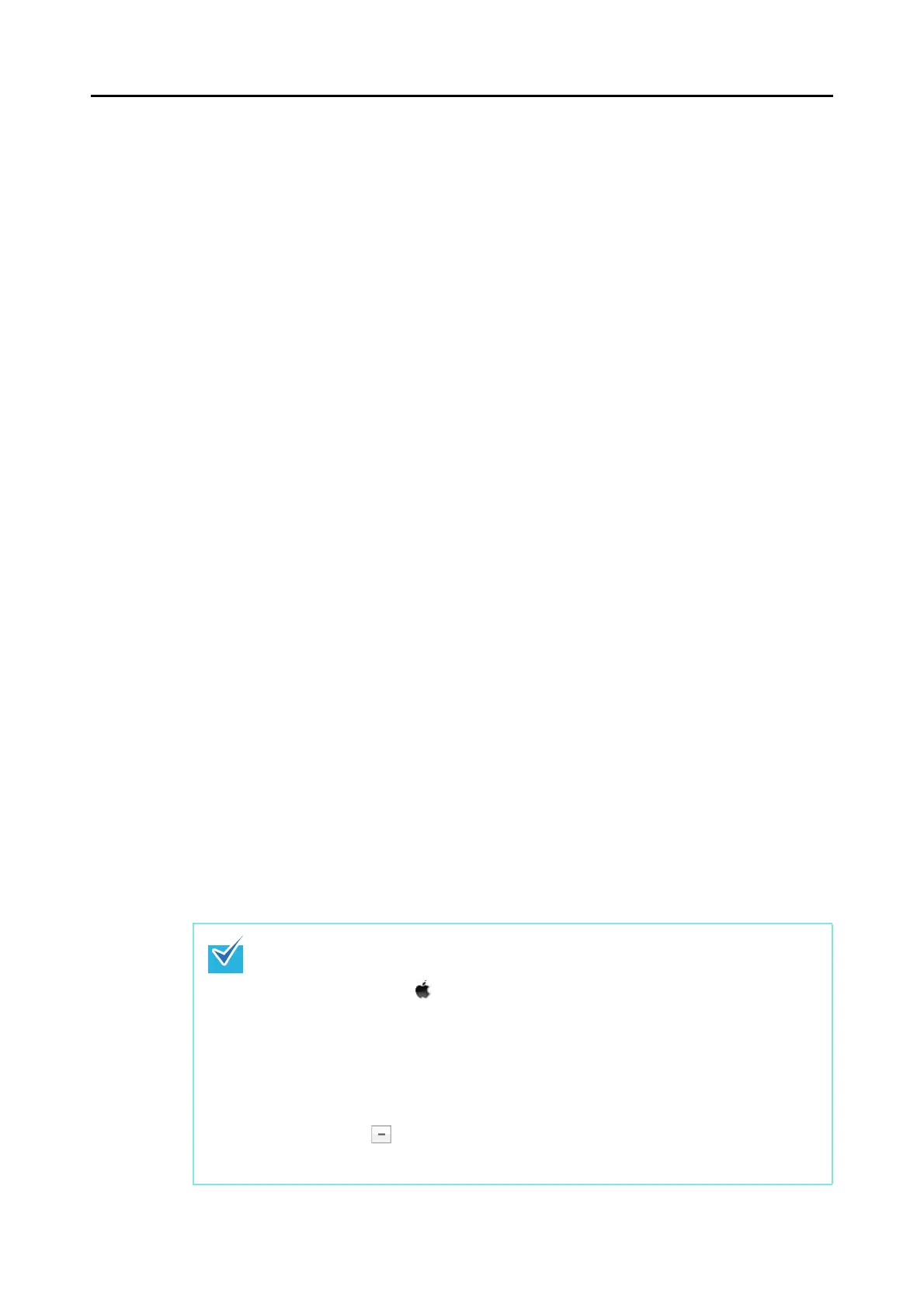Uninstalling the Software
453
■ Uninstalling in Mac OS
This section explains how to uninstall the following software:
z ScanSnap Manager (→ page 453)
z ABBYY FineReader for ScanSnap (→ page 454)
z Cardiris (→ page 455)
z Evernote for Mac (→ page 456)
ScanSnap Manager
1. Turn on the computer and log in as a user with Administrator privileges.
2. From Finder, select [Applications] and double-click [ScanSnap] → [Sub]
→ [ScanSnap Uninstaller.app].
D The [ScanSnap Uninstaller] window appears, displaying the [Welcome to ScanSnap
Uninstaller] screen.
3. Click the [Continue] button.
D The [Read Me] screen appears.
4. Read [Read Me], and then click the [Uninstall] button.
D An authentication window appears.
5. Enter the user name and password for a user with Administrator
privileges, and click the [OK] button.
D Uninstallation starts. When the uninstallation is complete, the [Uninstall succeeded]
screen appears.
6. Click the [Close] button.
If ScanSnap Manager has been configured as a login item with a user account other
than the current one, remove it in the following procedure:
1. Log in under the user account where ScanSnap Manager is set as a login item.
2. From the Apple ( ) menu, select [System Preferences].
D The [System Preferences] window appears.
3. Select [Accounts].
D The [Accounts] window appears.
4. From [My Account], select the currently logged-in user.
5. Select the [Login Items].
D A list of login items appears.
6. From this list, select [ScanSnap Manager].
7. Click the [ ] button under the list.
D ScanSnap Manager is removed from the list.
8. Close the [Accounts] list.
