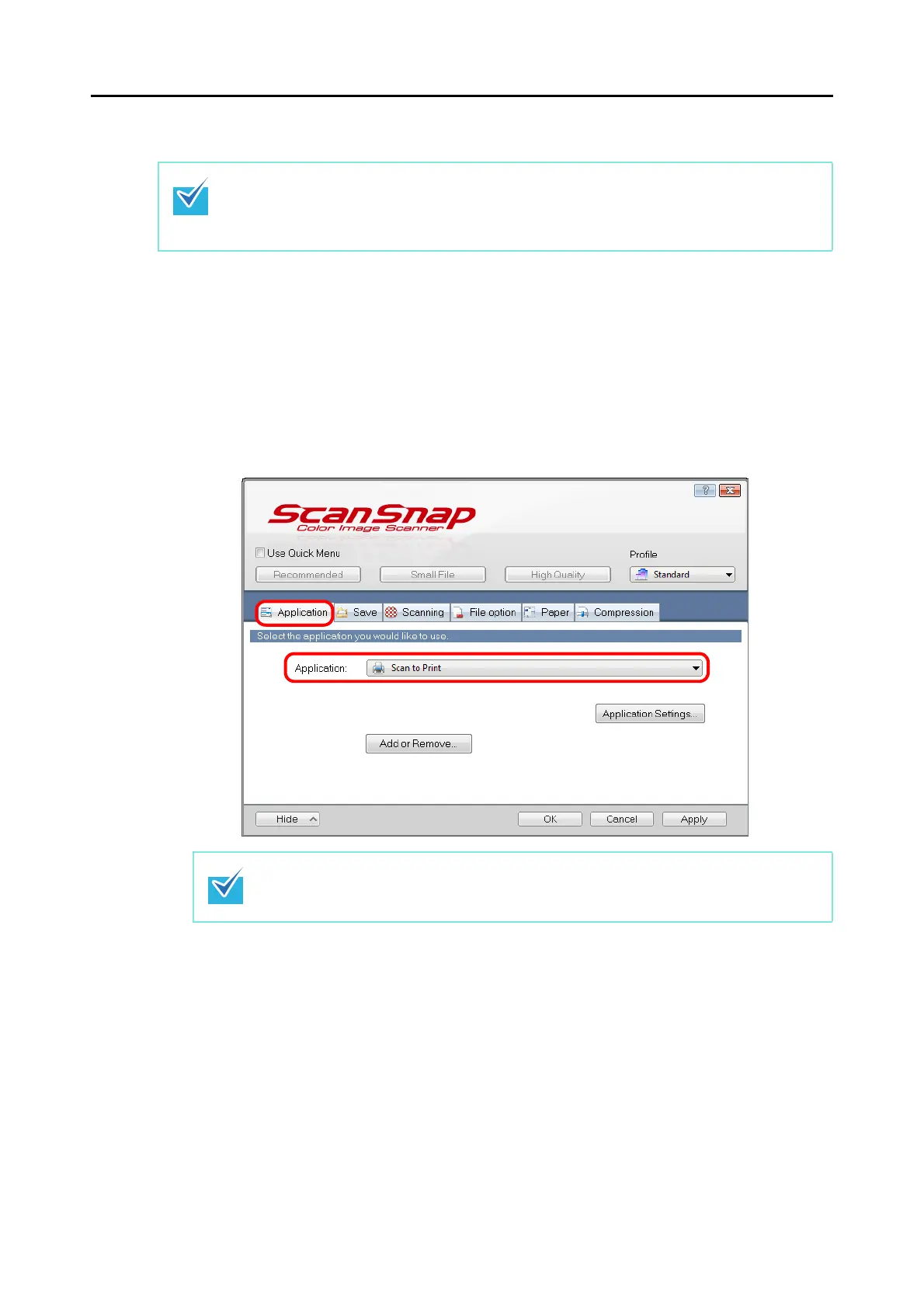Actions (for Windows Users)
128
Without Using the Quick Menu
1. Select [Scan Button Settings] from the Right-Click Menu.
For details about the Right-Click Menu, refer to "Right-Click Menu" (page 70).
D The ScanSnap setup dialog box appears.
2. In the [Application] drop-down list in the [Application] tab, select [Scan
to Print].
To disable the Quick Menu, you need to clear the [Use Quick Menu] check box in the ScanSnap
setup dialog box.
For details about how to perform scanning without using the Quick Menu, refer to "Without Using
the Quick Menu" (page 79).
ScanSnap Manager also links with [Scan to Print] when you select:
z [Scan to Print] from the [Profile] drop-down list of the ScanSnap setup dialog box
z [Scan to Print] from the Left-Click Menu
