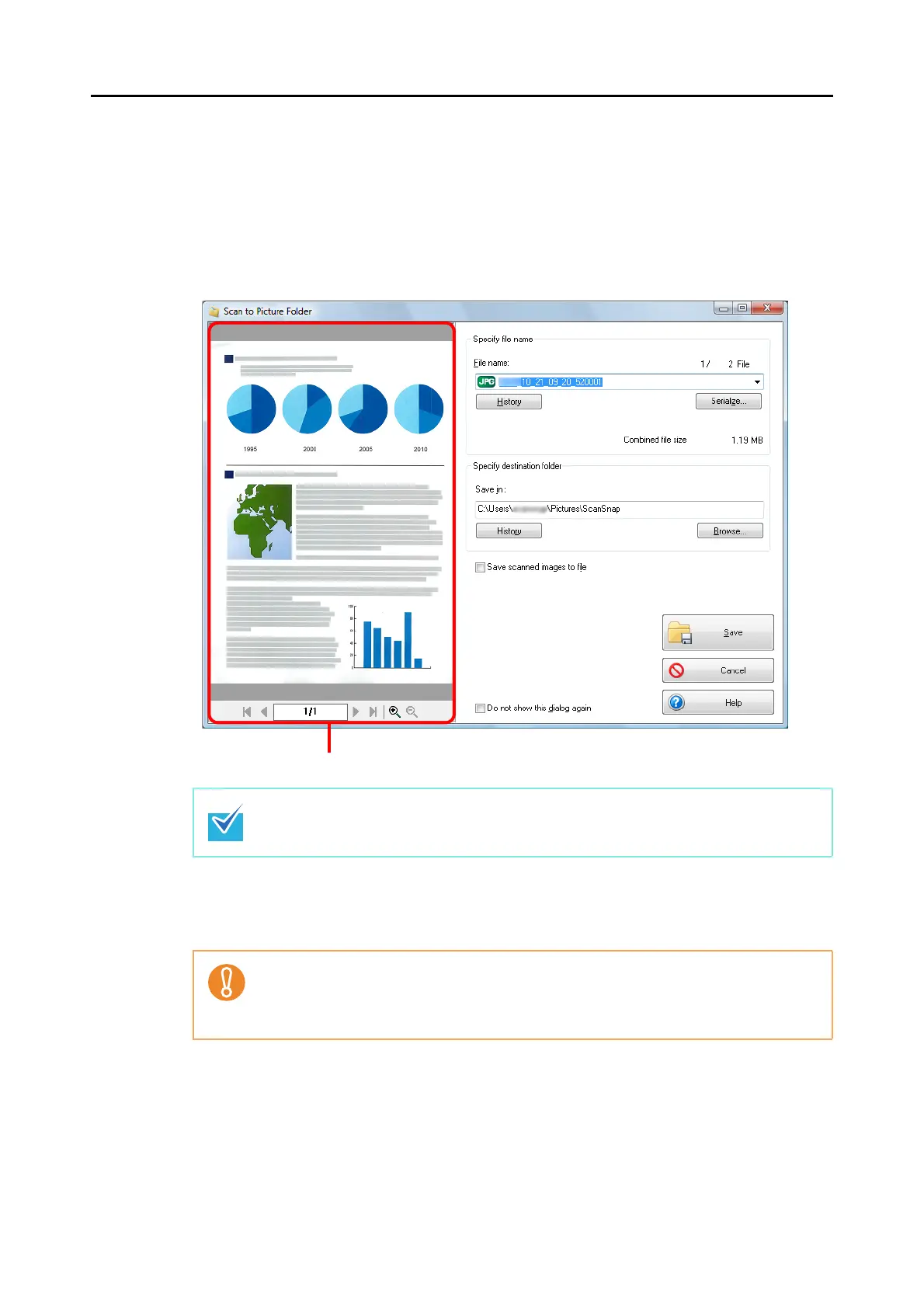Actions (for Windows Users)
137
7. Check the scanned image in the preview area.
In the [Scan to Picture Folder] dialog box, you can rename the file, change the
destination folder, and save the scanned image in the folder specified for [Image saving
folder].
For details about the [Scan to Picture Folder] dialog box, refer to the ScanSnap
Manager Help.
8. Click the [Save] button.
D The scanned image is saved in the Pictures folder.
In [Specify destination folder], you can change the destination folder for the image data to a
folder other than the Pictures folder.
z You cannot start scanning when the [Scan to Picture Folder] dialog box is displayed.
Close the dialog box before scanning the next document.
z Do not move, delete or rename scanned image in other applications when the [Scan to
Picture Folder] dialog box is displayed.
