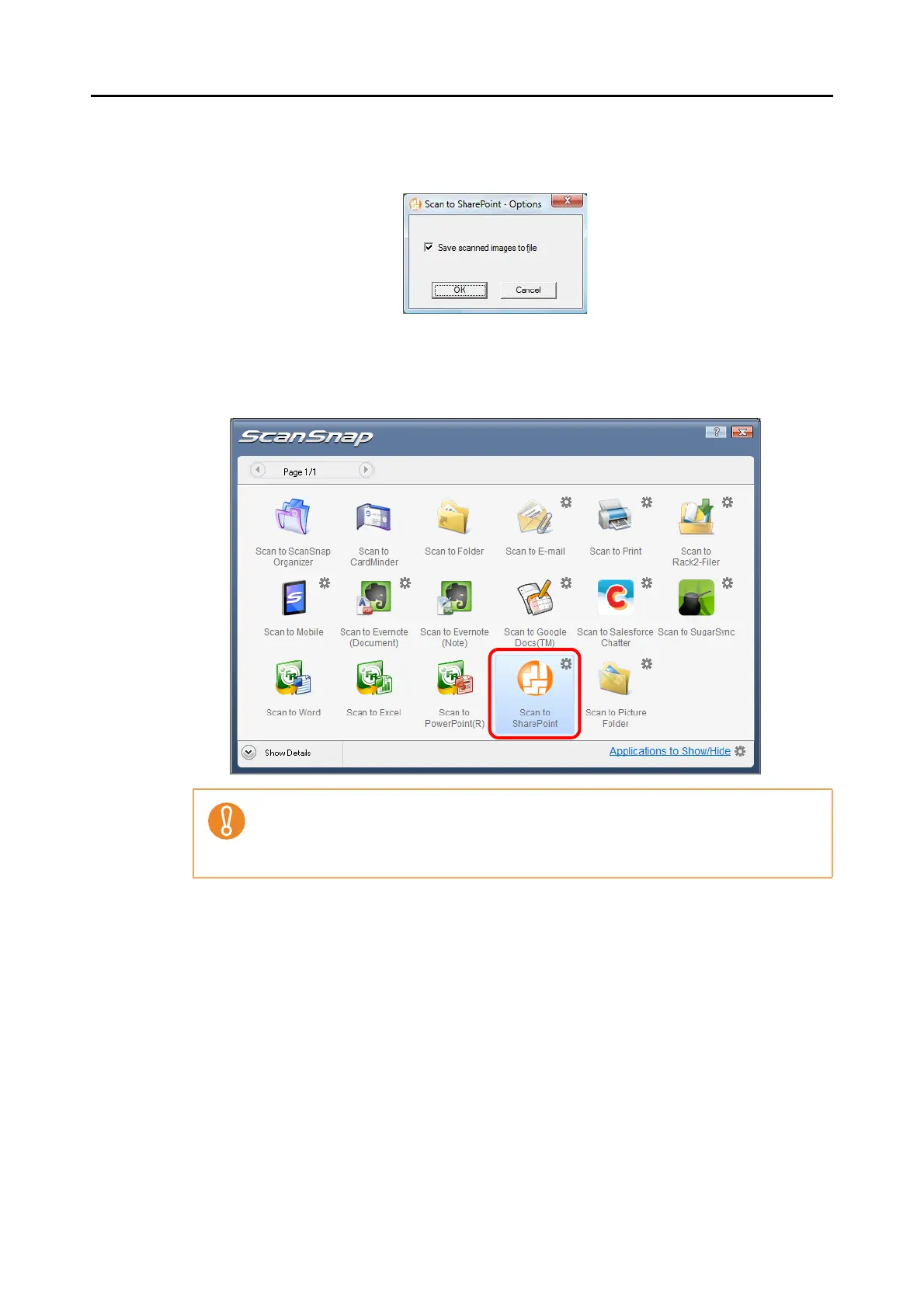Actions (for Windows Users)
154
2. Change the setting.
For details about the [Scan to SharePoint - Options] dialog box, refer to the
ScanSnap Manager Help.
3. Click the [OK] button to close the [Scan to SharePoint - Options] dialog box.
4. Click the [Scan to SharePoint] icon.
D Scan to Microsoft SharePoint starts up.
z You cannot start scanning when the Quick Menu is displayed. Wait until ScanSnap
Manager links with Microsoft SharePoint before scanning another document.
z Do not move, delete, or rename the scanned image in other applications when the
Quick Menu is displayed.
