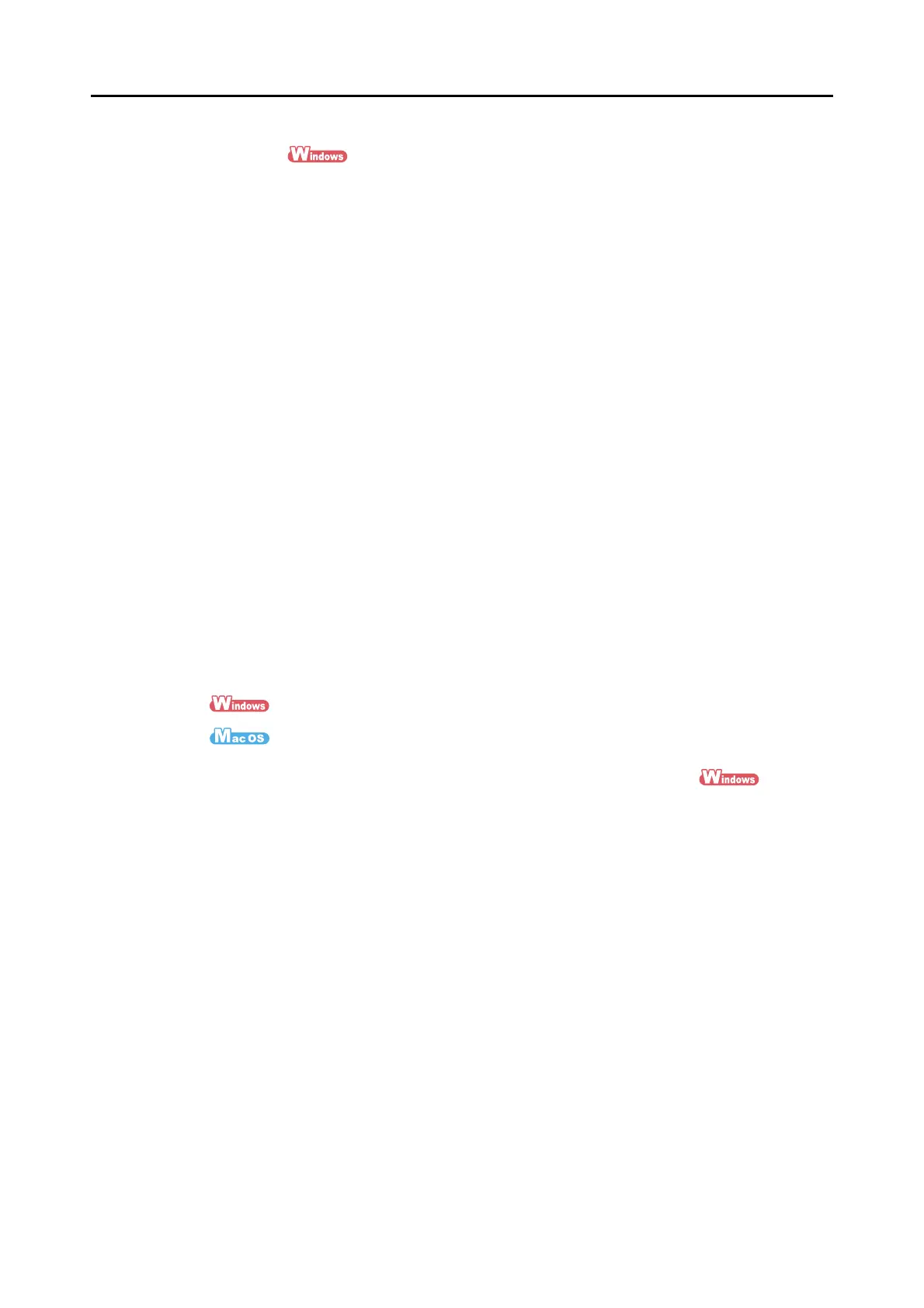Features of the ScanSnap
19
zOrganize and manage scanned images by linking with ScanSnap
Organizer
z Setting a keyword (Intelligent Indexing)
Keywords can be set by the following methods:
- Recognize a character string on a page (OCR) and set as a keyword (Zone OCR)
- Set any character string as a keyword
- Set a marked character string as a keyword (Marker Index)
- Drag and drop a keyword from the keyword list (Keyword Addition by Drag&Drop)
The keywords can be viewed in thumbnails. (Keyword Overlay)
z Distributing files by keyword (Automatic Keyword Sort)
Files can also be sorted into folders according to the keyword set for files as a sorting
condition.
z Search a variety of files (Search Engine Selection)
Files can be found quickly searched by file name, keyword, text or date.
z Cropping marked sections (Intelligent Cropping)
Selections on a page that are marked with a highlight pen can be cut and pasted
elsewhere to create scrapbooks.
zEasy filing of business cards
Text recognition can be performed on business cards which then can be easily
converted into digital data with the bundled business card application. With CardMinder,
you can create a database which facilitates data search of business cards converted
into digital data.
The bundled business card application is as follows:
CardMinder
Cardiris
zShare documents converted into digital data with others
You can conveniently share documents by saving the scanned image directly in
SharePoint or Office Live.
zAccess documents converted into digital data anytime, anywhere
Through linkage with Evernote, Google Docs, Salesforce Chatter or SugarSync, you
can access scanned images anytime from your computer or smartphone no matter
where you are.
zSave documents converted into digital data to a mobile device
Scanned image can be saved directly to a mobile device such as tablet devices and
smartphones.
zTwo separate scanned images can be merged into a single image
Two scanned images can be merged into a single image either vertically or horizontally.
Note: The ScanSnap does not conform to the TWAIN, ISIS and WIA standards.
