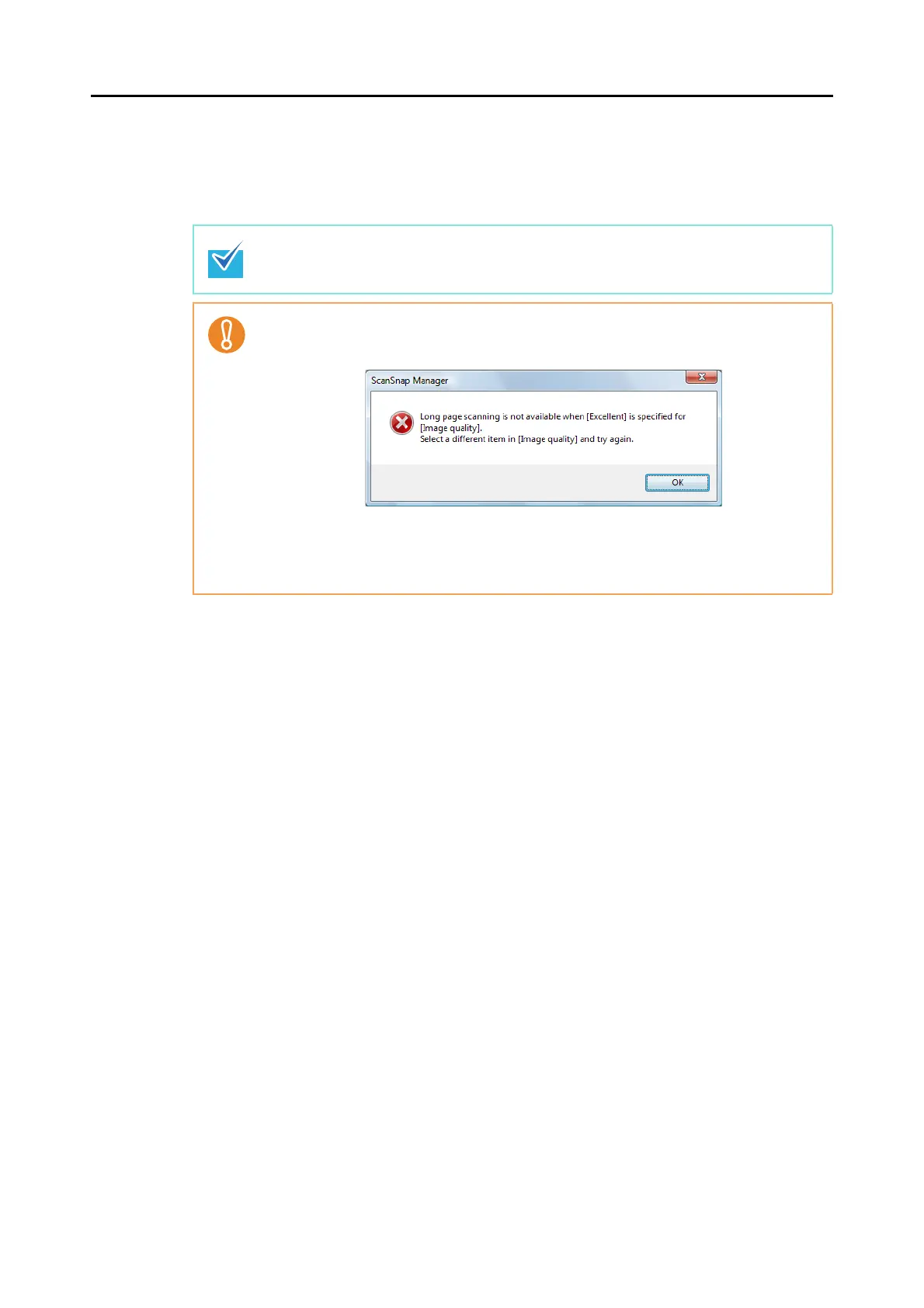Using the ScanSnap in Various Ways (for Windows Users)
241
2. Press the [Scan] button on the ScanSnap for 3 seconds or longer until it
flashes in blue.
D Scanning starts.
When you scan the first page as a long page and continue scanning, the next document is
also scanned as long page.
z The error message below appears and long page scanning is disabled when [Excellent]
is selected in the [Image quality] drop-down list of the [Scanning] tab in the ScanSnap
setup dialog box.
z When you perform a long page scan, the current settings are ignored and the following
settings are used:
- Multifeed Detection: None
- Paper size: Automatic detection
