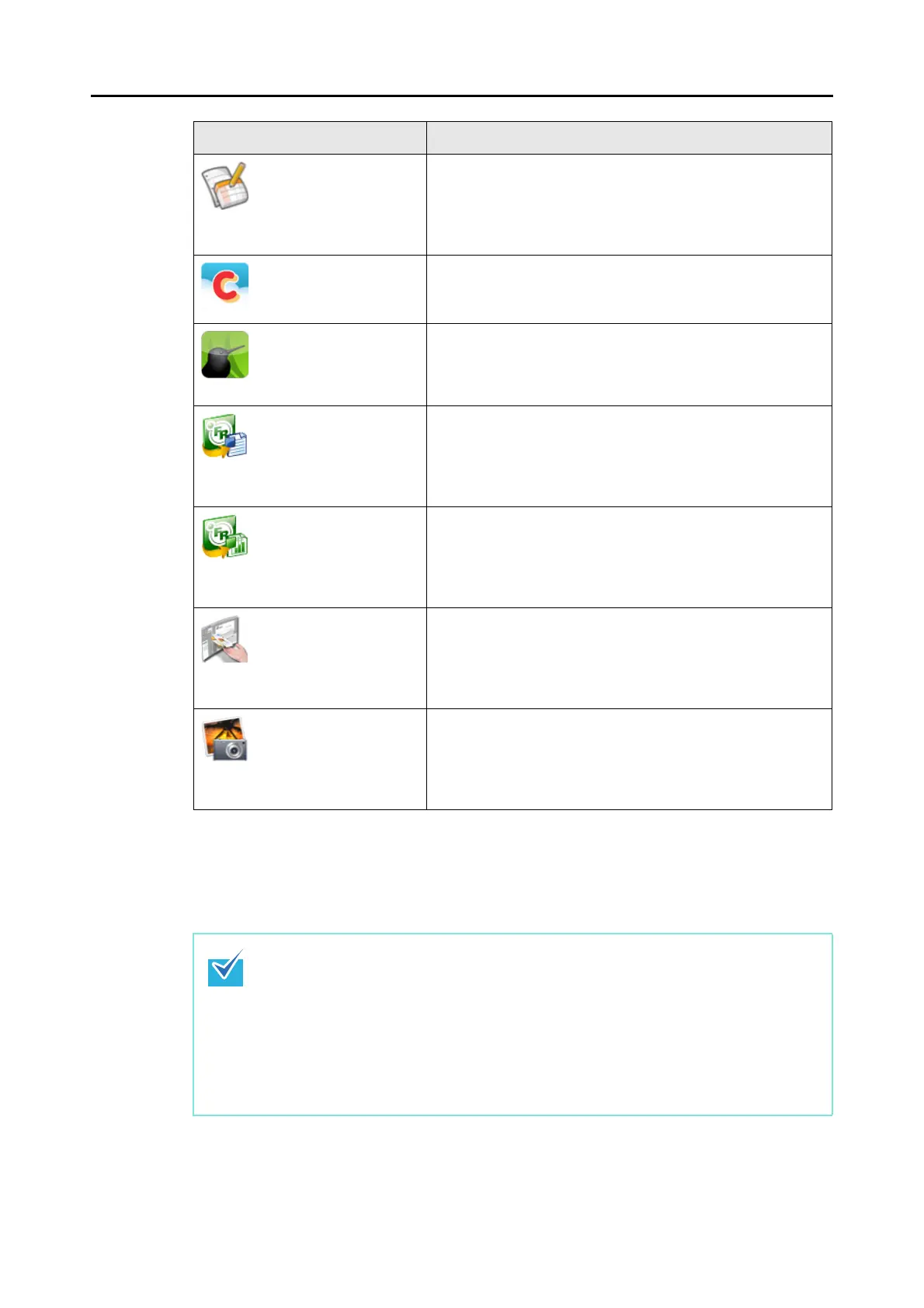How to Perform a Scan (for Mac OS Users)
265
*1 : Displayed when Mac OS v10.5.8 or later is installed.
*2 : Displayed when Evernote for Mac 1.10 or later is installed.
*3 : Displayed when SugarSync Manager for Mac 1.9.29 or later is installed.
*4 : Displayed when ABBYY FineReader for ScanSnap is installed.
*5 : Displayed when Cardiris is installed.
*6 : Displayed when iPhoto 5 or later is installed.
Scan to Google Docs(TM)
(*1)
You can save PDF files created from the scanned images to
Google Docs.
For details about how to continue the process after you select
this item, refer to "Saving Documents to Google Docs" (page
346).
Scan to Salesforce
Chatter
You can post scanned images to Salesforce Chatter.
For details about how to continue the process after you select
this item, refer to "Posting to Salesforce Chatter" (page 354).
Scan to SugarSync (*1)
(*3)
You can save scanned images to your SugarSync folder.
For details about how to continue the process after you select
this item, refer to "Saving Data to Your SugarSync Folder"
(page 364).
Scan to Word (*4) Creates a Word file by converting the scanned images into text
data.
For details about how to continue the process after you select
this item, refer to "Converting into Word/Excel Documents"
(page 314).
Scan to Excel (*4) Creates an Excel file by converting the scanned images into text
data.
For details about how to continue the process after you select
this item, refer to "Converting into Word/Excel Documents"
(page 314).
Cardiris (*5) Displays the Cardiris window.
Saves the scanned images in Cardiris.
For details about how to continue the process after you select
this item, refer to "Storing Business Cards in Cardiris" (page
322).
iPhoto (*6) Displays the [iPhoto] window.
Saves the scanned images in iPhoto.
For details about how to continue the process after you select
this item, refer to "Storing Scanned Images in iPhoto" (page
330).
z The output image may slightly differ from the original document in size.
z When one of the below applications is active (application menu appears in the menu
bar), scanning documents by pressing the [Scan] button on the ScanSnap
automatically starts the linkage between ScanSnap Manager and the application.
- Cardiris (links with ScanSnap Manager only when the document is of business card
size)
- Scan to Mobile
For details about automatic linkage, refer to "Automatic Linkage with Applications"
(page 288).
Application Description
