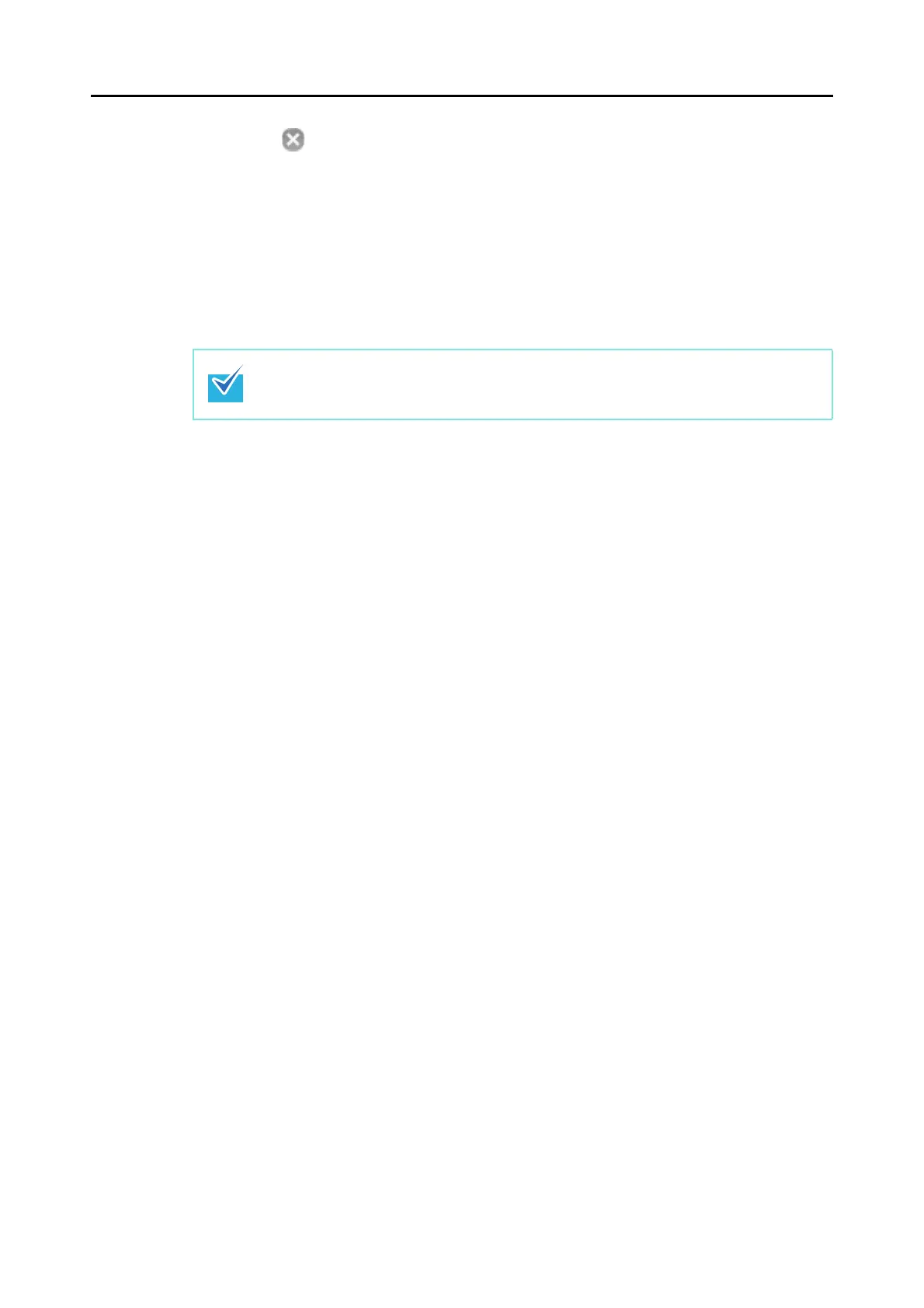Using the ScanSnap in Various Ways (for Mac OS Users)
387
4. Click the [ ] button in the upper left corner to close the ScanSnap
setup window.
5. Load a document in the ScanSnap.
For details about how to load documents, refer to "How to Load Documents" (page 32).
6. Press the [Scan] button on the ScanSnap to start a scan.
D Image data of the scanned side of the document is saved.
When you select [Simplex scan] from the ScanSnap Manager menu, scanning is
performed in simplex mode even if [Duplex Scan (Double-sided)] is specified for
[Scanning side] in the [Scanning] tab.
