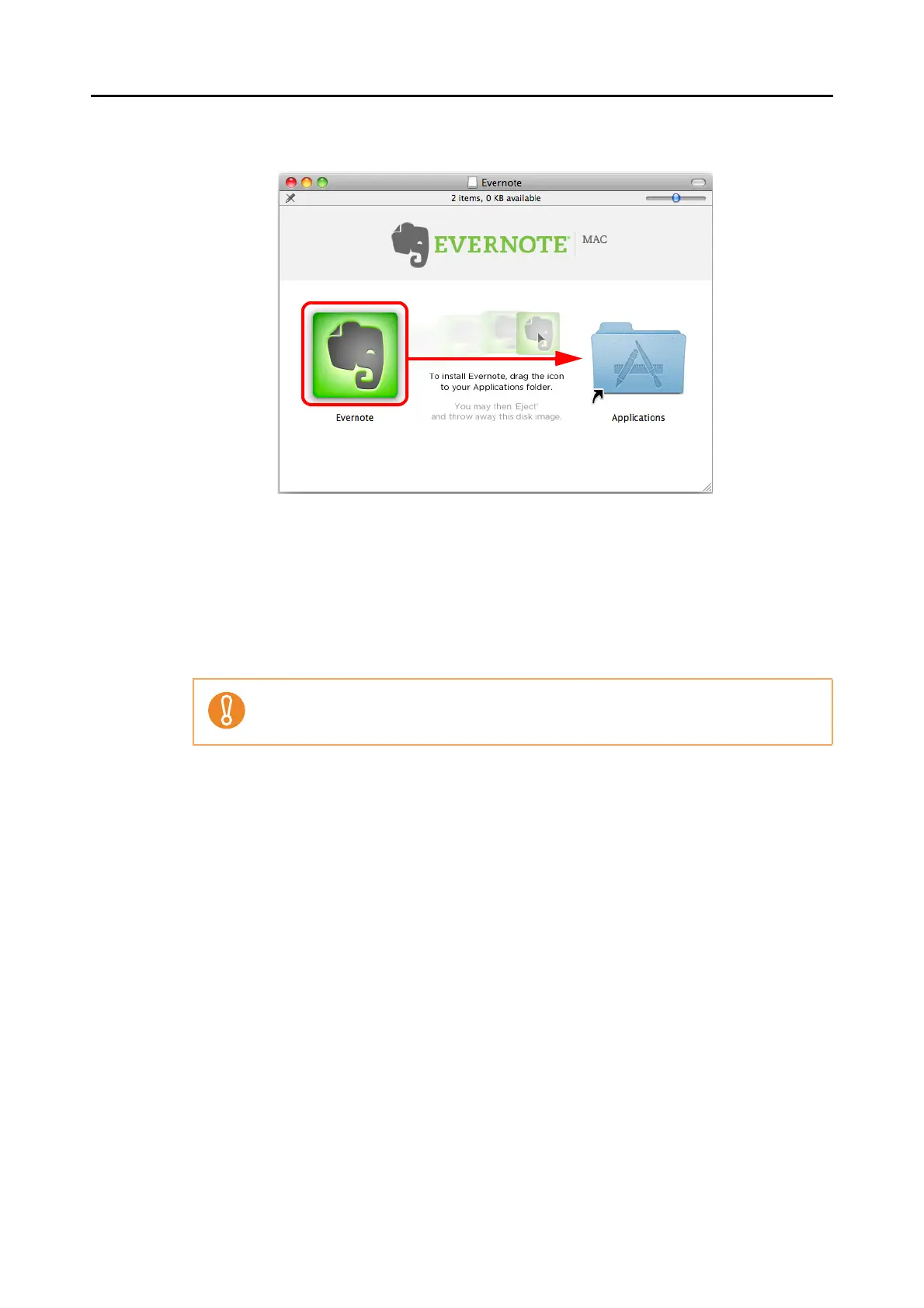Installing in Mac OS
63
6. Drag the [Evernote] icon onto the [Applications] icon.
D Evernote for Mac is copied into the [Applications] folder.
7. When the copying is finished, drag the Evernote icon on the desktop into
the Trash.
8. Remove the Setup DVD-ROM from the DVD-ROM drive.
9. Prepare for the linkage with Evernote.
Start up Evernote and create a new Notebook.
If the installation is not successfully completed, select [Troubleshooting (installation)] in
the [ScanSnap] window and refer to Troubleshooting (installation).
