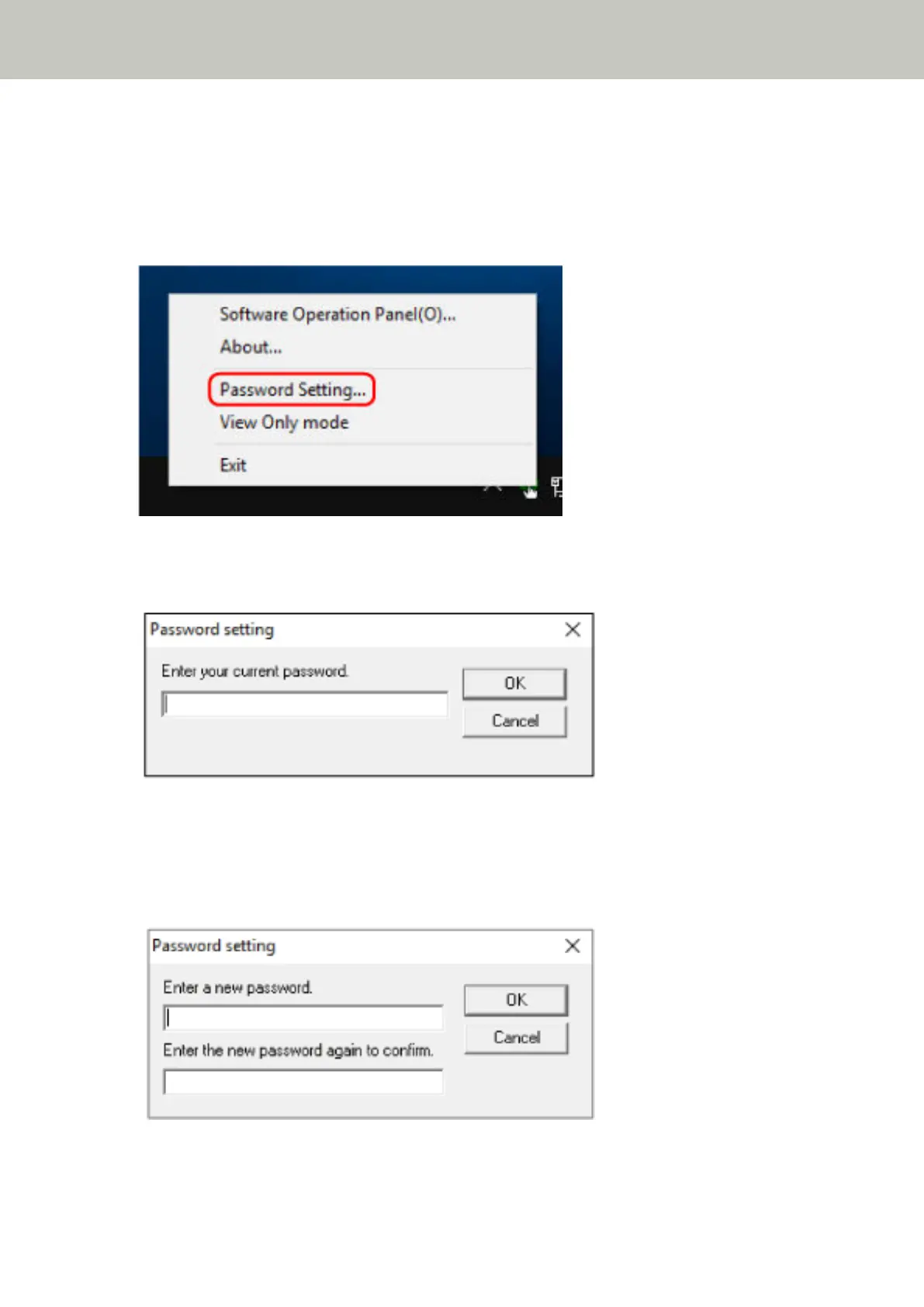Changing the Password
Change the password in the following procedure.
1 Right-click the Software Operation Panel icon in the notification area located at the far right of the task
bar, and select [Password Setting] from the menu.
The [Password setting] window appears.
2 Enter the current password and click the [OK] button.
The [Password setting] window appears.
3 Enter a new password then again to confirm, and click the [OK] button.
Up to 32 characters can be used for the password.
Note that only alphanumeric characters (a to z, A to Z, 0 to 9) are allowed.
A message window appears.
Scanner Settings (Software Operation Panel)
128
