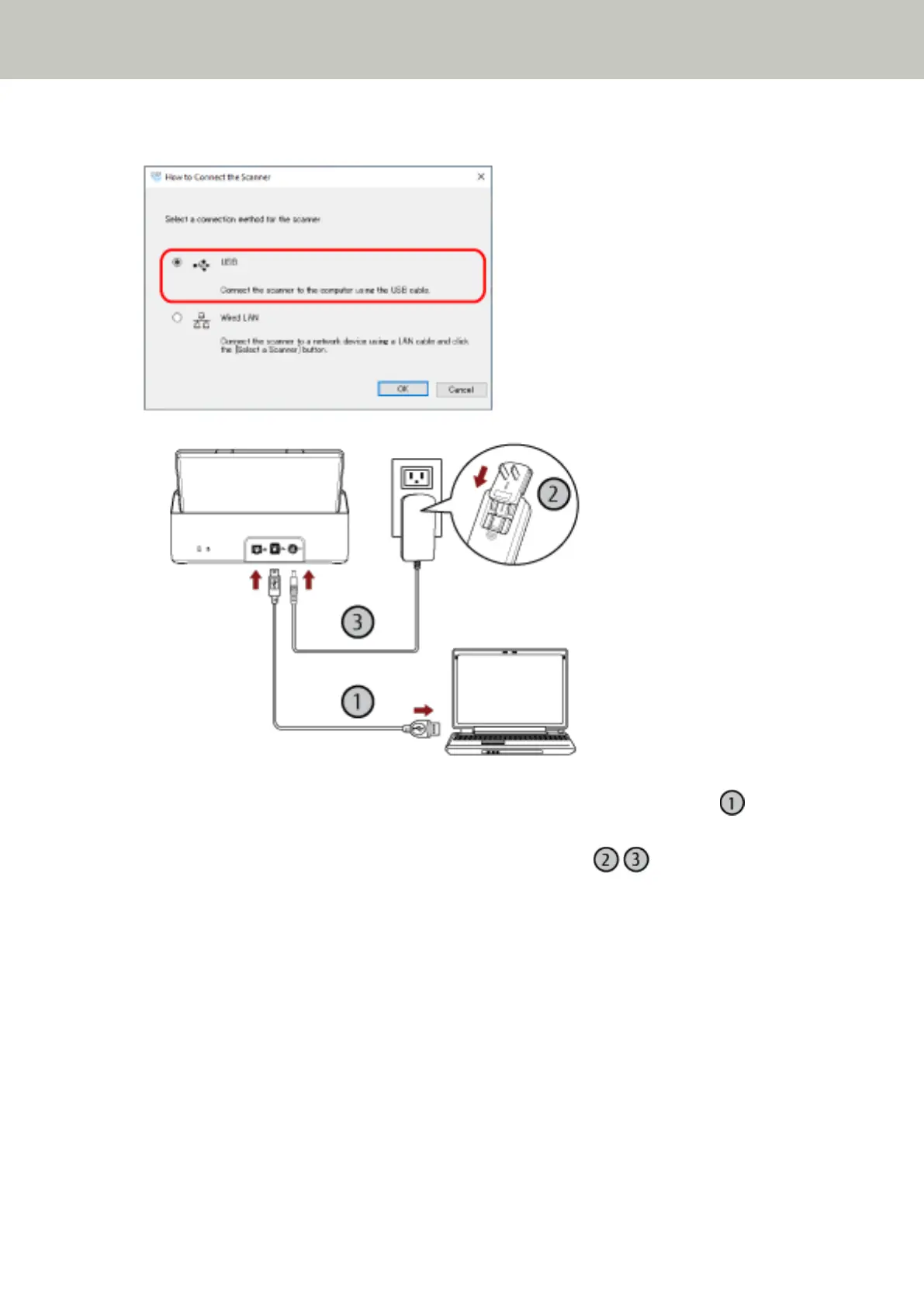7 Select [USB] and connect the scanner to the computer as follows.
a Connect the scanner to the computer by using the USB cable that is supplied ( ).
b Connect the power cable to the scanner and the AC outlet ( , ).
c Turn on the scanner.
For details, refer to How to Turn the Power ON (page 31).
8 Click the [OK] button in the [How to Connect the Scanner] window.
9 Click the [Exit] button in the [SP Series Setup] window.
10 Start an image scanning application, and select the scanner to be used for scanning.
The scanner name depends on the scanner driver type and the scanner connection method.
Select the scanner name that is used for a USB connection. For details, refer to the help for the scanner driver.
11 Check whether the scanner is ready to start scanning.
For details, refer to How to Perform a Basic Scan (page 39).
Scanner Setup
30
