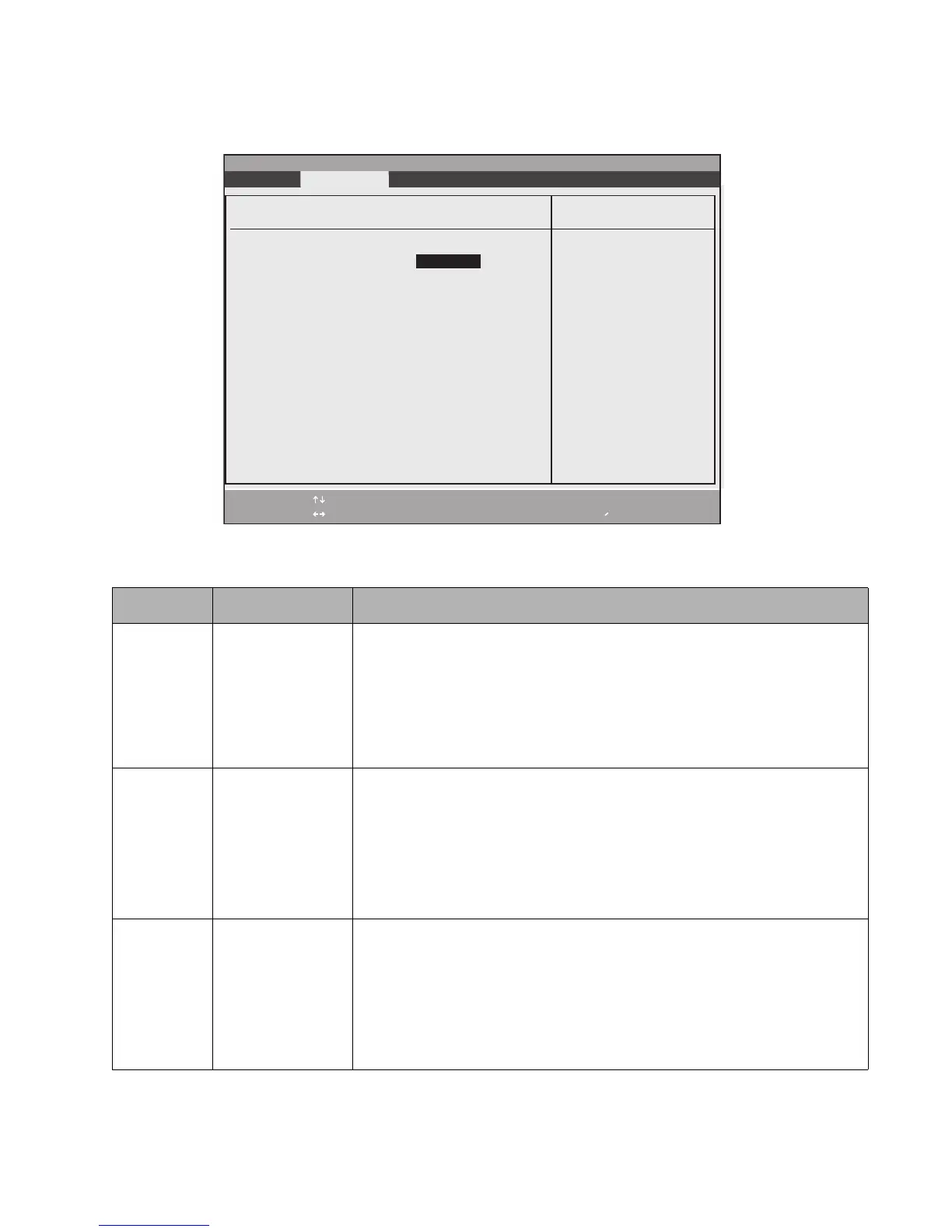BIOS Setup Utility 16
CPU Features Submenu 2
Options for the CPU Features submenu are given in Table 2-8.
Table 2-8. CPU Features Submenu Options
Option Settings Description
SpeedStep(R)
Technology:
Disabled
Enabled
This option enables or disables the Intel SpeedStep Technology. Note that this is
applicable only for systems with Windows 2000 as the operating system.
When [Disabled] is selected, the CPU speed is fixed to the lower speed and the
Intel SpeedStep Technology applet does not start.
When [Enabled] is selected (Windows 2000), the Intel SpeedStep applet works
using Enhanced SpeedStep Technology. The SpeedStep applet reflects the settings
of the BIOS and vice versa.
On Battery: Max Performance
Battery Optimized
Automatic
This option allows you to determine the speed of the CPU when battery power is
applied. Note that this option is visible but disabled if SpeedStep Technology is
disabled or if Windows XP is the operating system.
When Max Performance is selected, the CPU runs at high speed.
When Batt Optimized is selected, the CPU runs at low speed.
When Automatic is selected, the CPU is maximized in busy state and set to the
lower speed in the idle state.
On AC: Max Performance
Battery Optimized
Automatic
This option allows you to determine the speed of the CPU when power is applied.
Note that this option is visible but disabled if SpeedStep Technology is disabled or if
Windows XP is the operating system.
When Max Performance is selected, the CPU runs at high speed.
When Batt Optimized is selected, the CPU runs at low speed.
When Automatic is selected, the CPU is maximized in busy state and set to the
lower speed in the idle state.
F1 Help
ESC Exit
Select Item
Select Menu
-/Space
Enter
F9 Setup Defaults
F10 Save and Exit
Change Values
Select Sub-Menu
▲
Item Specific Help
PhoenixBIOS Setup Utility
Select Enhanced
Intel(R) SpeedStep(R)
Technology enabled or
disabled.
CPU Features
SpeedStep(TM) Technology: [Enabled]
On Battery: [Battery Optimized]
On AC: [Maximum Performance]
Exit Submenu
