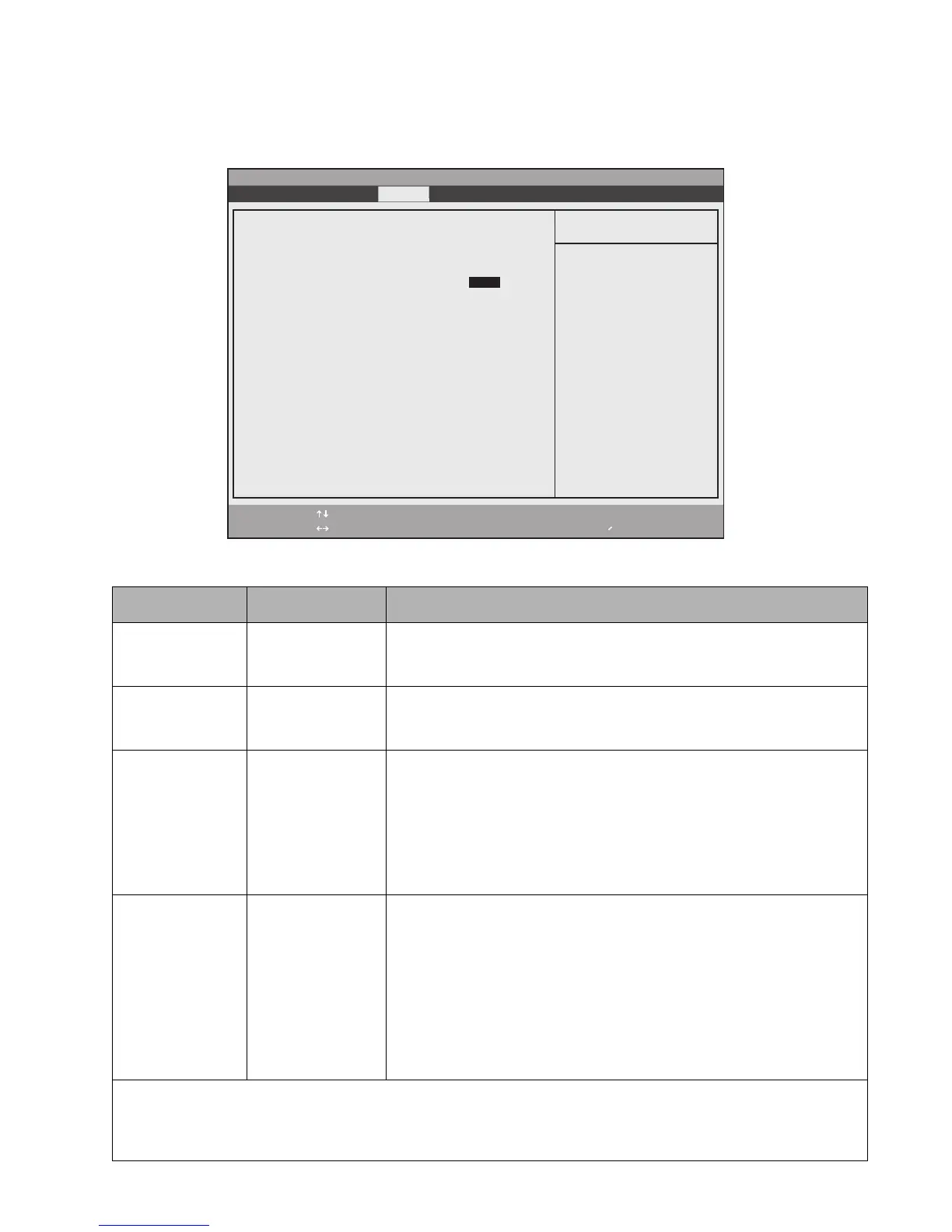BIOS Setup Utility 20
Security Menu Options 2
Security menu options for the Stylistic ST5000 Tablet PC are described in Table 2-12. Note that settings for some
security menu options determine whether other options are available.
Table 2-12. BIOS Setup Security Menu Options
Option Settings Description
Supervisor
Password Is:
Set
Clear
Indicates whether a supervisor password has been specified. (This field cannot
be changed directly. To enable or disable the supervisor password, enter a
new password or clear the old one using the Set Supervisor Password option.)
User Password Is: Set
Clear
Indicates whether a user password has been specified. (This field cannot be
changed directly. To enable or disable the user password, enter a new
password or clear the old password using the Set User Password option.)
Set Supervisor
Password*
(Tap on the setting
field for this option
or press the
<Enter> key to
specify a supervisor
password.)
Specifying a supervisor password grants access to all password protected
Security menu options.
When a supervisor password is enabled and a user password is used to enter
BIOS Setup, the user cannot access the following Security menu options: Set
Supervisor Password, Floppy Disk Access, and Hard Disk Boot Sector.
When enabled, a supervisor password (or user password if used) is required
to run BIOS Setup.
Set User
Password*
(Tap on the setting
field for this option
or press the
<Enter> key to
specify a user
password.)
Specifying a user password grants access to the following Security menu
options only: User Password, Password On Boot. Other Security menu
options are not accessible.
(When a supervisor password is enabled and a user password is used to enter
BIOS Setup, the user cannot access the following Security options: Set
Supervisor Password, Floppy Disk Access, Hard Disk Boot Sector.)
When enabled, a user (or supervisor) password is required to run BIOS Setup.
Note that a supervisor password must be enabled before a user password can
be specified.
* When both the Supervisor and User passwords are set, and a User password is used to enter the BIOS, the following
Menu items can be changed: Main -> Language, Advanced -> Video Features -> Display, Advanced -> CPU Features -> (all
items), Advanced -> Miscellaneous Configurations -> (all items), Advanced -> Events Logging -> View Event Log, Security
-> Set User Password, Exit -> Exit Saving Changes, Exit -> Exit Discarding Changes, Exit -> Save Changes.
F1 Help
ESC Exit
Select Item
Select Menu
-/Space
Enter
F9 Setup Defaults
F10 Save and Exit
Change Values
Select Sub-Menu
▲
Main Advanced Security Boot Info Exit
Item Specific Help
Press [Enter] key to
set Supervisor Password
to enable any password
features.
Then password entry is
required to enter BIOS
Setup.
PhoenixBIOS Setup Utility
Supervisor Password Is: Clear
User Password Is: Clear
Set Supervisor Password [Enter]
Set User Password [Enter]
Minimum User Password Length: [0]
Password on Boot: [Disabled]
On Automatic Wake up: [Disabled]
Boot from Removable Media: [All]
Hard Disk Security
Owner Information
Security Panel on Resume: [Enabled]
▲ ▲
