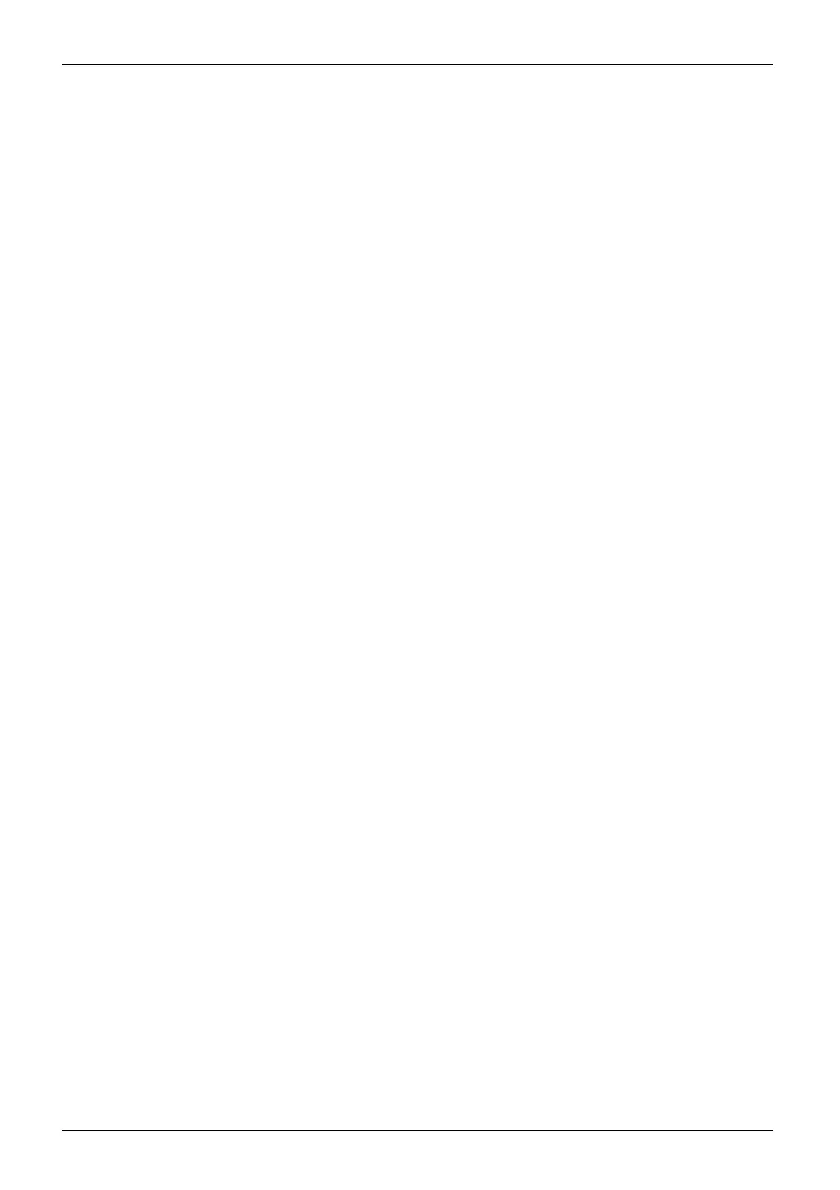Appendix
4. Follow the on-screen instructions to restore the image.
• Select the language.
• At the Windows Setup dialog window, enter your OS, language and other
preferences and click Next to continue.
•ClickInstall now to procee d w ith reinst alling Windows.
• At License terms, check on I accept the license terms and click Next.
•AtWhich type of inst alla tion do you want,clickonCustom: Install Windows only (advanced).
• Delete all partitions on the drive and click Next. Installation of Windows will start. This will
take some time so please wait un til the installation is finished and the system restarts.
5. When the system restarts, perform all set-up steps to arrive at the Deskto p.
6. Connect to the Internet.
7. Use the B ackup of the contents of the C:\Drivers to install needed drivers and
applications to your system. If it is not available, download the software from the
Fujitsu Support S ite, as described below in the "Auto Installation support for the
software downloaded from support website" section below.
Installation of essential access software
1. Insert the bootable disc in your DVD drive.
2. Open the Drivers folder in the disc, and follow the steps in readme.txt. If there is not a Drivers
folder in the Bootable Disc, t he computer does not need the essential access software.
The recovery image already ha s the essential access software installed.
3. You can now connect to the Internet and download FSDM (Fujitsu Software Download
Manager) from the support site an d download all the software applicable to the
model and OS using FSDM if they are not downloaded yet.
Auto Installation support for the software downloaded from support website
1. Download FS DM (Fujitsu Software Download Manager) fro m the support site and download all
the drivers applicable to the model and OS using FSDM if they are not downloaded yet.
2. When the s oftware packages are dow nloaded from the web, it is important to
download the A uto Installer Software package and the model/language-specific
Readme file if you prefer to auto install the s oftware.
3. It is important to have the extracted Auto Installer software package folder and
Readme file in the same location as the other software folders. Otherwise
auto-installation of the soft ware will not be supported.
4. Inside the Auto Installer software package, launch FjAutoinstall.exe as administrator.
5. Click Yes on the User Ac count Control dialog box. This will take some time to
process the software packages. A message will be displayed during this time
stating Please wait while the content is being processed.
6. If the EULA is displayed for F ujitsu Software Auto Installer, accept the EULA, otherwise continue.
7. The Fujitsu Software Auto Installer user interface will be launched providing the ability
to auto i nst all the software downloaded from th e support site.
8. It is recommended that you install all the software in the listed order. You can
Select All, to in stall the software in the order listed.
9. Click the Install button to start the installation.
10. Afte r installing all the selected drivers, the Installation Results window is disp layed. Click OK.
116 Fujitsu
