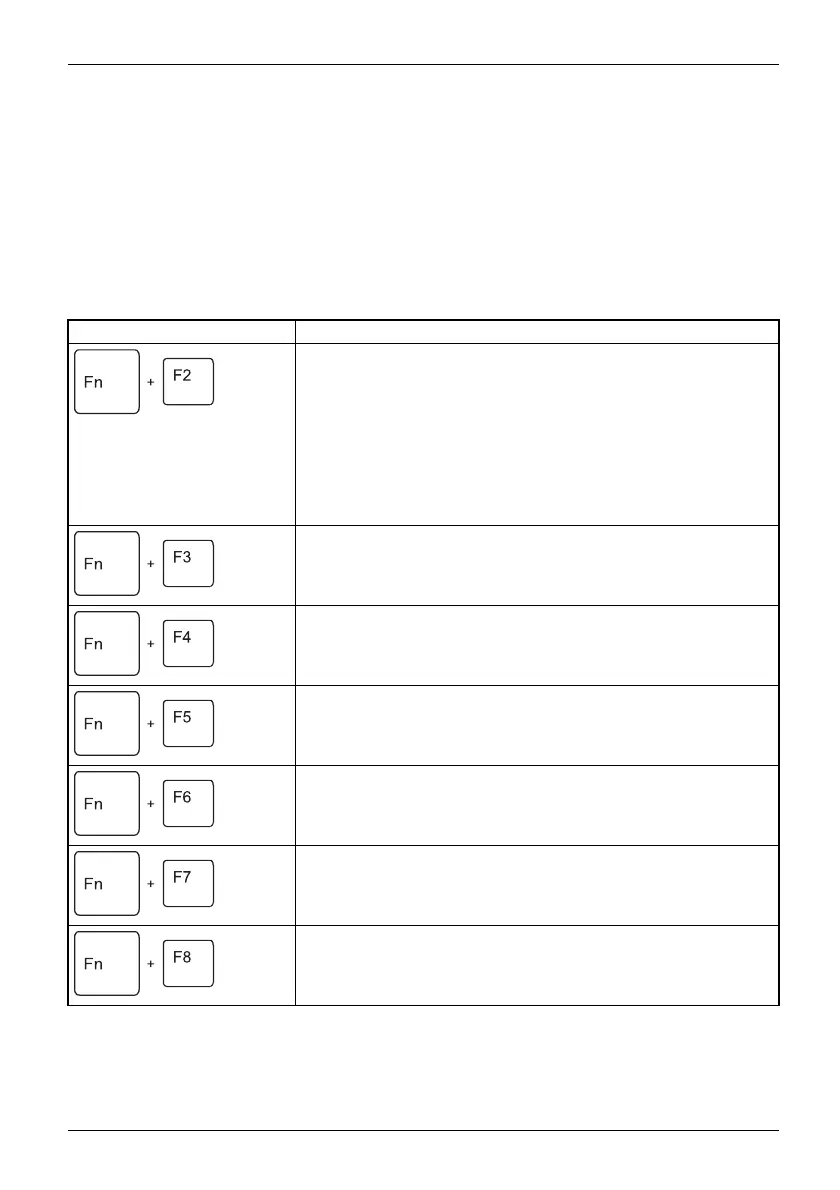Working with t he notebook
Key combinations
Keycombinations
The following description of key combinations applies to Windows operating systems. Some of the
following key combinations may not function in other operating systems or with certain device drivers.
Other key combinations are described in the relevant manuals sup plied
with your application programs.
Key combinations are entered as follows:
► Press the fi rst key in the combination and keep it pressed.
► While holding the first key down, press the other key or keys in the combination.
Combination Description
Activate/deactivate keyboard backlight
On backlit keyboards, this key combination activates or deactivates
the backlight.
Fn+F2ActivateDeactivate
Sequence:
• Background lighting off
• Low brightness
• High brightness
• Background lighting off
Switching the speakers on and off
This key combination switches your notebook’s speakers off and
on.
Fn+F3SwitchonSwitchoff
Activate/deactivate the clickpad and clic kpad buttons
This key combination switches the Clickpad and th e Clickpad
buttons on or off.
Fn+F4ClickpadClickpadbuttonsClickpad
Wireless components
This key combination switches the wireless components off or on.
Fn+F5Wirel esscomponents
Decreasing the screen brightness
This key combination decreases the brightness of the screen.
Fn+F6LCD screenScreenbright ness
Increasing the screen brightness
This key combination increases the brightness of the screen.
Fn+F7Screen
brightness
Decrease the volume
This key combination reduces the volume of the internal speakers.
Fn+F8Vol ume
Fujitsu 41
