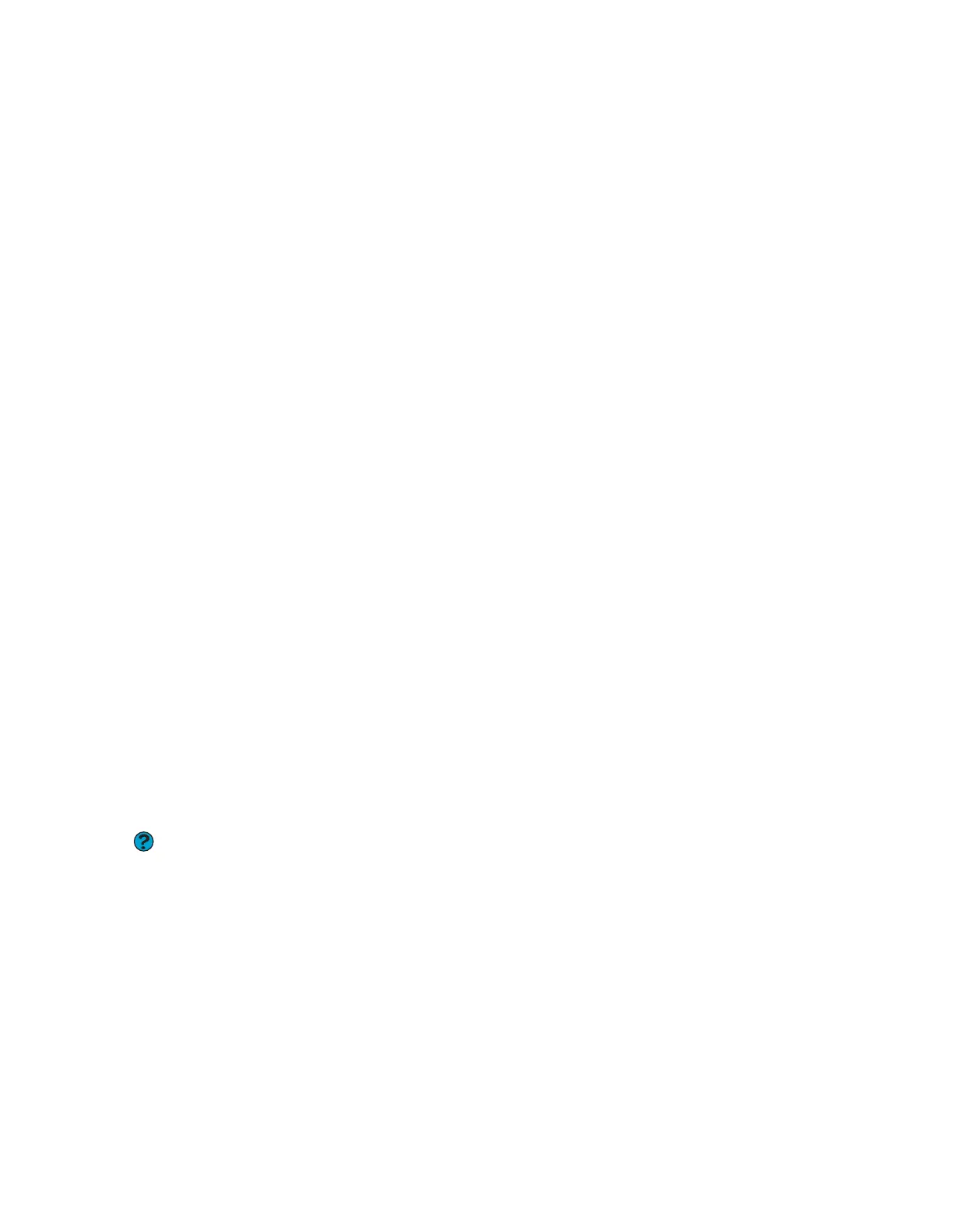CHAPTER 14: Troubleshooting www.gateway.com
166
People are sending you e-mail messages, but you have not received any
mail
■ Click the receive button in your e-mail program.
■ Make sure that your account with your Internet service provider (ISP) is
set up correctly. Contact your ISP for technical support.
Keyboard
The keyboard does not work
■ Make sure that the keyboard cable is plugged in correctly. For more
information, see the Hardware Reference Guide or the setup poster that
came with your computer.
■ Remove all extension cables and switch boxes.
■ Clean the keyboard by using an aerosol can of air with a narrow, straw-like
extension to remove dust and lint trapped under the keys.
■ Try a keyboard that you know works to make sure that the keyboard port
works.
■ Reinstall the keyboard device driver.
A keyboard character keeps repeating or you see a “keyboard stuck” or
“key failure” error message
■ Make sure that nothing is resting on the keyboard.
■ Make sure that a key is not stuck. Press each key to loosen a key that might
be stuck, then restart your computer.
Liquid spilled in the keyboard
If you spilled liquid in the keyboard, turn off your computer and unplug the
keyboard. Clean the keyboard and turn it upside down to drain it. Let the
keyboard dry before using it again. If the keyboard does not work after it dries,
you may need to replace it.
Memory
You see a “Memory error” message
Help and Support
For more information about memory
errors, click Start, then click Help and
Support. Type the keyword memory
error in the Search box, then click the
arrow.
■ Use a third-party diagnostic program to help determine if a memory
module is failing.
You see a “Not enough memory” error message
Close all programs, then restart your computer.
Memory card reader
Drive letters for the memory card slots do not appear in the My Computer
window
■ Reboot your computer.
8511629.book Page 166 Wednesday, July 19, 2006 9:38 AM
