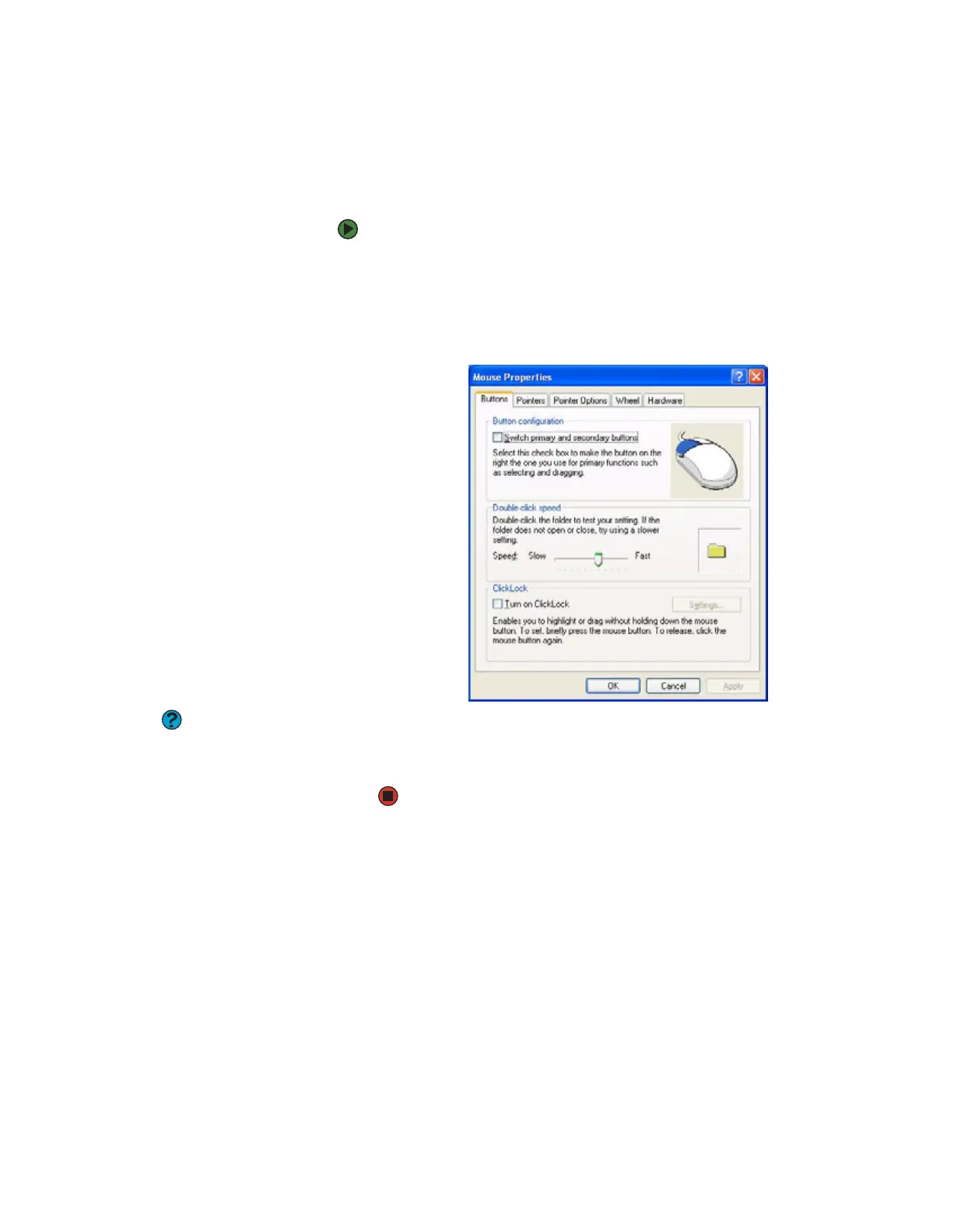Changing the mouse settings
www.gateway.com
91
Changing the mouse settings
You can adjust the double-click speed, pointer speed, left-hand or right-hand
configuration, and other mouse settings.
To change your mouse settings:
1 Click Start, then click Control Panel. The Control Panel window opens. If
your Control Panel is in Category View, click Printers and Other
Hardware.
2 Click/Double-click the Mouse icon. The Mouse Properties dialog box
opens.
Help and Support
For more information about mouse
settings, click Start, then click Help and
Support. Type the keyword mouse
settings in the Search box, then click the
arrow.
3 Click one of the tabs to change your mouse settings.
4 Click OK to save changes.
8511629.book Page 91 Wednesday, July 19, 2006 9:38 AM
