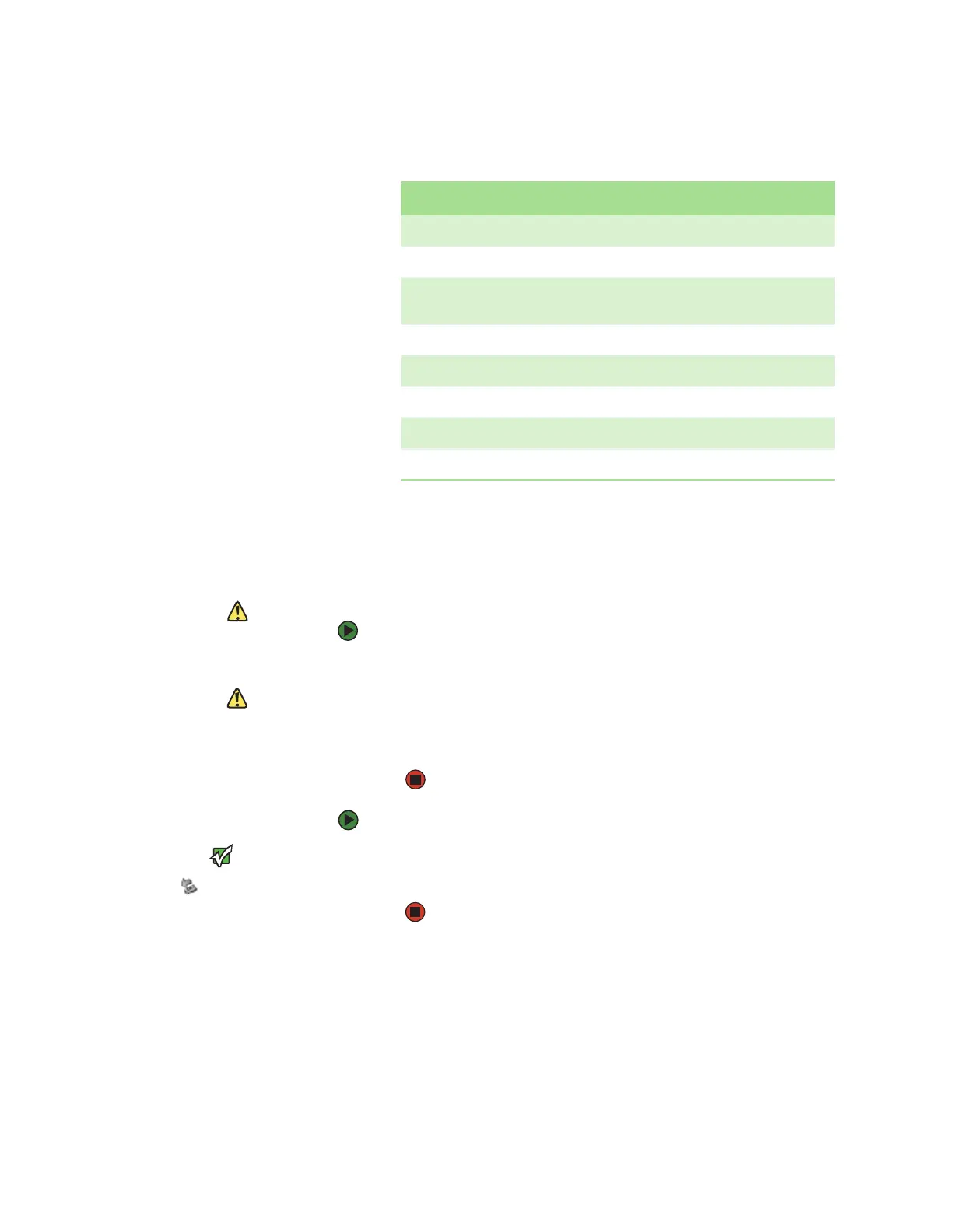Using the memory card reader
www.gateway.com
55
Memory card types
The memory card reader supports the following card types:
Each slot is assigned a different drive letter (for example, the E: and F: drives)
so data can be transferred from one memory card type to another.
Using a memory card
Caution
To avoid memory card damage or errors
while using a memory card, insert only
one memory card in a slot at a time.
To insert a memory card:
1 Insert the memory card into the memory card slot as indicated in the
previous table.
Caution
Do not remove the memory card or turn
off the computer while the memory card
reader access indicator is blinking. You
could lose data. Also, remove the
memory card from the reader before you
turn off the computer.
2 To access a file on the memory card, click Start, then click My Computer.
Double-click the drive letter (for example, the E: drive), then double-click
the file name.
To remove a memory card:
Important
Do not use the remove
hardware icon in the taskbar to
remove the memory card.
■ Wait for the memory card reader access indicator to stop blinking, then
pull the memory card out of the slot.
Card Type Slot Insert
Secure Digital
™
top right Label facing up
MultiMediaCard
™
top right Label facing up
SM (SmartMedia
™
) top left Label facing down (gold contact area
facing up)
Memory Stick
®
bottom right Label facing up
Memory Stick PRO
™
bottom right Label facing up
xD (optional) top left Label facing up
CompactFlash
®
bottom left Label facing up
IBM Microdrive
™
bottom left Label facing up
8511629.book Page 55 Wednesday, July 19, 2006 9:38 AM
