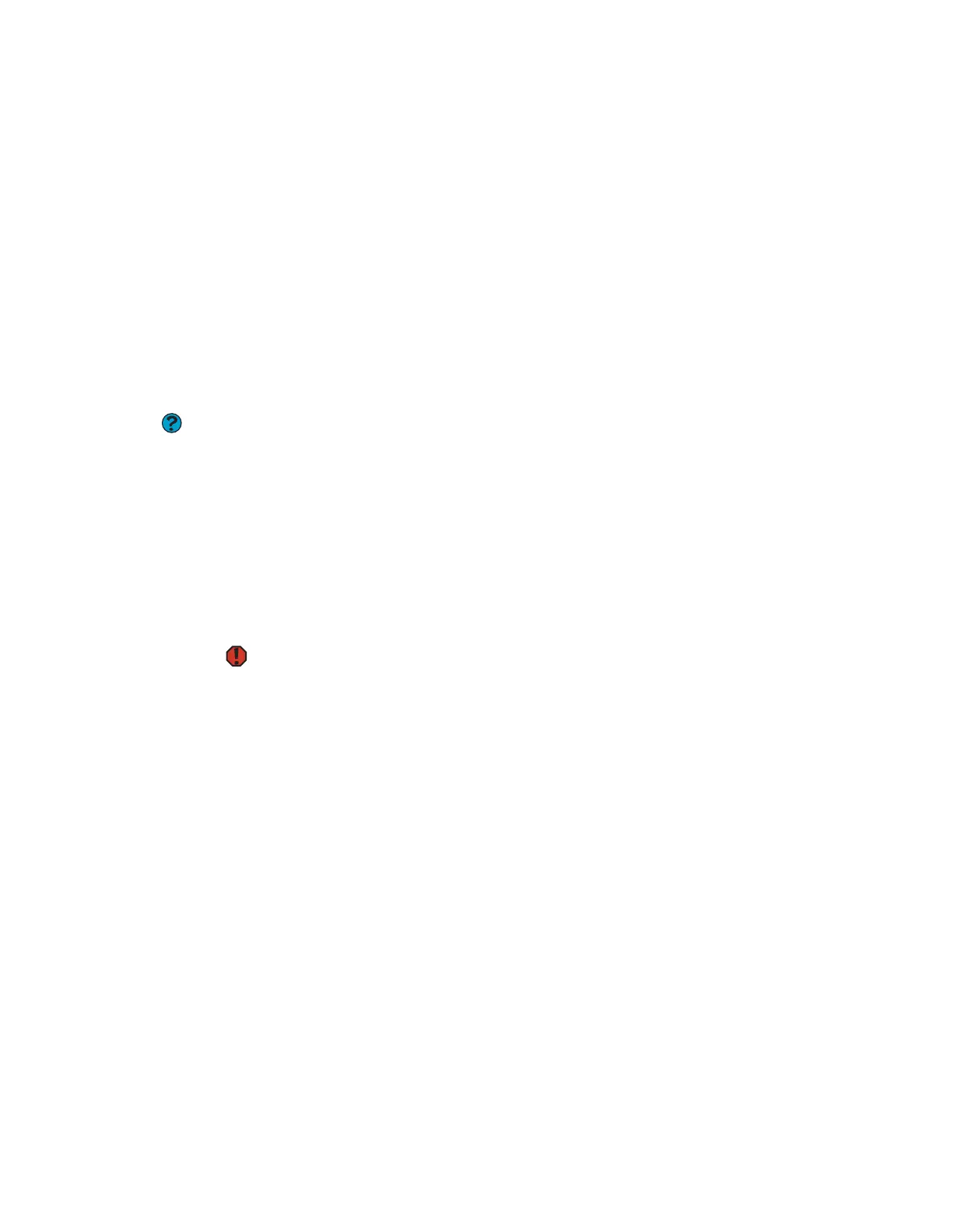Telephone support
www.gateway.com
173
You see a “Printer is out of paper” error message
After adding paper, make sure that the printer is online. Most printers have an
online/offline button that you need to press after adding paper.
Sound
You are not getting sound from the speakers
■ Make sure that the speakers are turned on.
■ Make sure that the volume controls are turned up. For more information,
see “Adjusting the volume” on page 60.
■ Make sure that mute controls are turned off. For more information, see
“Adjusting the volume” on page 60.
■ If you are using external speakers, see the speaker setup poster to check
your speaker connections.
Help and Support
For more information about sound
troubleshooting, click Start, then click
Help and Support. Type the keyword
sound troubleshooter in the Search
box, then click the arrow.
■ Make sure that the universal jacks are configured correctly. For more
information, see the Hardware Reference Guide.
Telephone support
Before calling Gateway Customer Care
Warning
To avoid bodily injury, do not attempt to
troubleshoot your computer problem if
power cords or plugs are damaged, if
liquid has been spilled into your
computer, if your computer was dropped,
or if the case was damaged.
Instead, unplug your computer and
contact a qualified computer technician.
If you have a technical problem with your computer, follow these
recommendations before contacting Gateway Customer Care:
■ Make sure that your computer is connected correctly to a grounded
AC outlet that is supplying power. If you use a surge protector, make sure
that it is turned on.
■ If a peripheral device, such as a keyboard or mouse, does not appear to
work, make sure that all cables are plugged in securely.
■ If you have recently installed hardware or software, make sure that you
have installed it according to the instructions provided with it. If you did
not purchase the hardware or software from Gateway, see the
manufacturer’s documentation and technical support resources.
■ If you have “how to” questions about using a program, see:
■ Online Help
■ Printed documentation
■ The Microsoft Windows documentation
■ The software publisher’s Web site
8511629.book Page 173 Wednesday, July 19, 2006 9:38 AM
