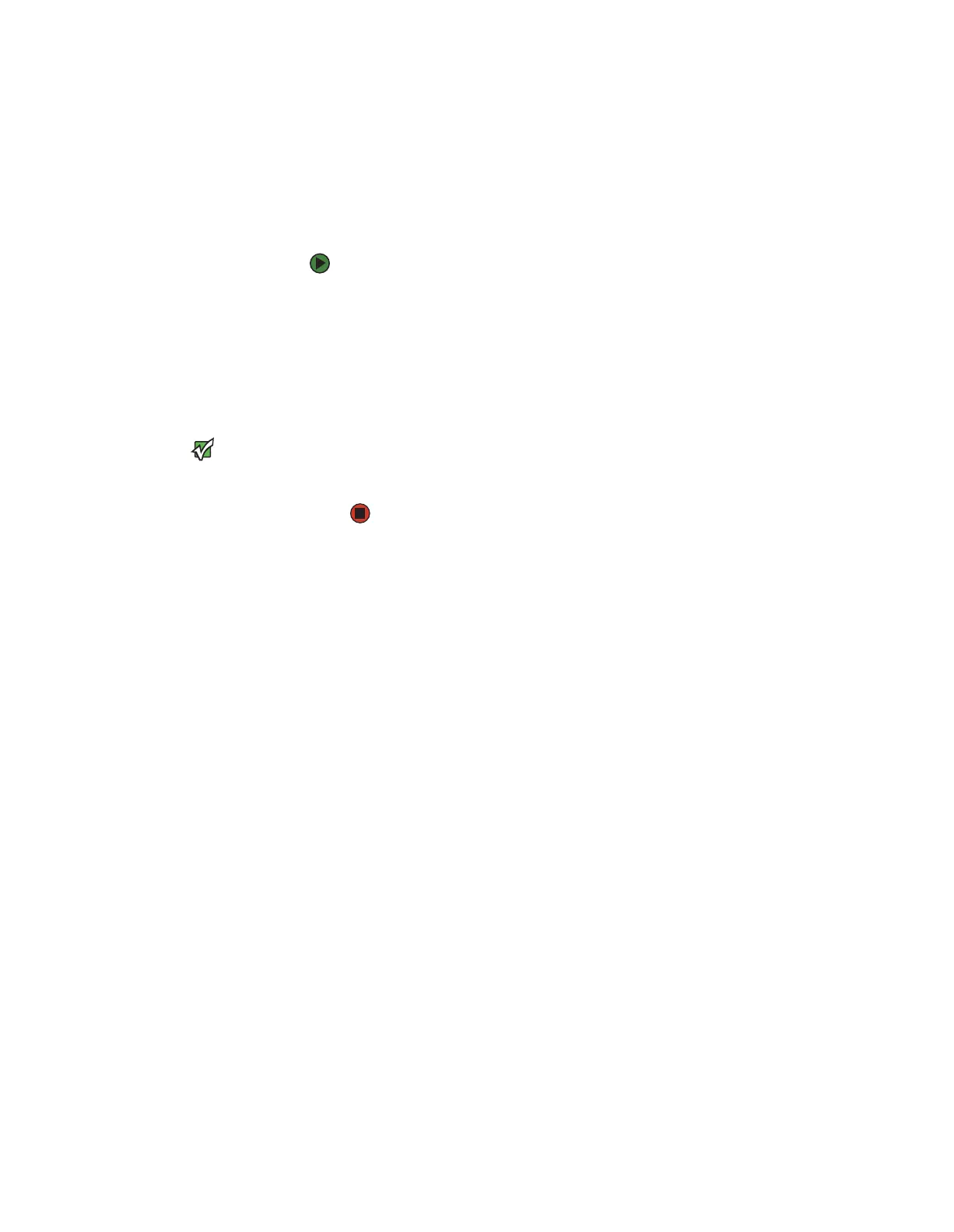CHAPTER 2: Getting Started www.gateway.com
16
Restarting your computer
If your computer does not respond to keyboard or mouse input, you may have
to close programs that are not responding. If closing unresponsive programs
does not restore your computer to normal operation, you may have to restart
(reboot) your computer.
To close unresponsive programs and restart your computer:
1 Press CTRL+ALT+DEL. The Task Manager window opens.
2 Click the Applications tab, then click the program that is not responding.
3 Click End Task.
4 Click X in the top-right corner of the Windows Task Manager dialog box.
5 If your computer does not respond, turn it off, wait ten seconds, then turn
it on again.
Important
If your computer does not turn off, press
and hold the power button for about
five seconds, then release it.
As a part of the regular startup process, a program to check the disk status
runs automatically. When the checks are finished, Windows starts.
8511629.book Page 16 Wednesday, July 19, 2006 9:38 AM
