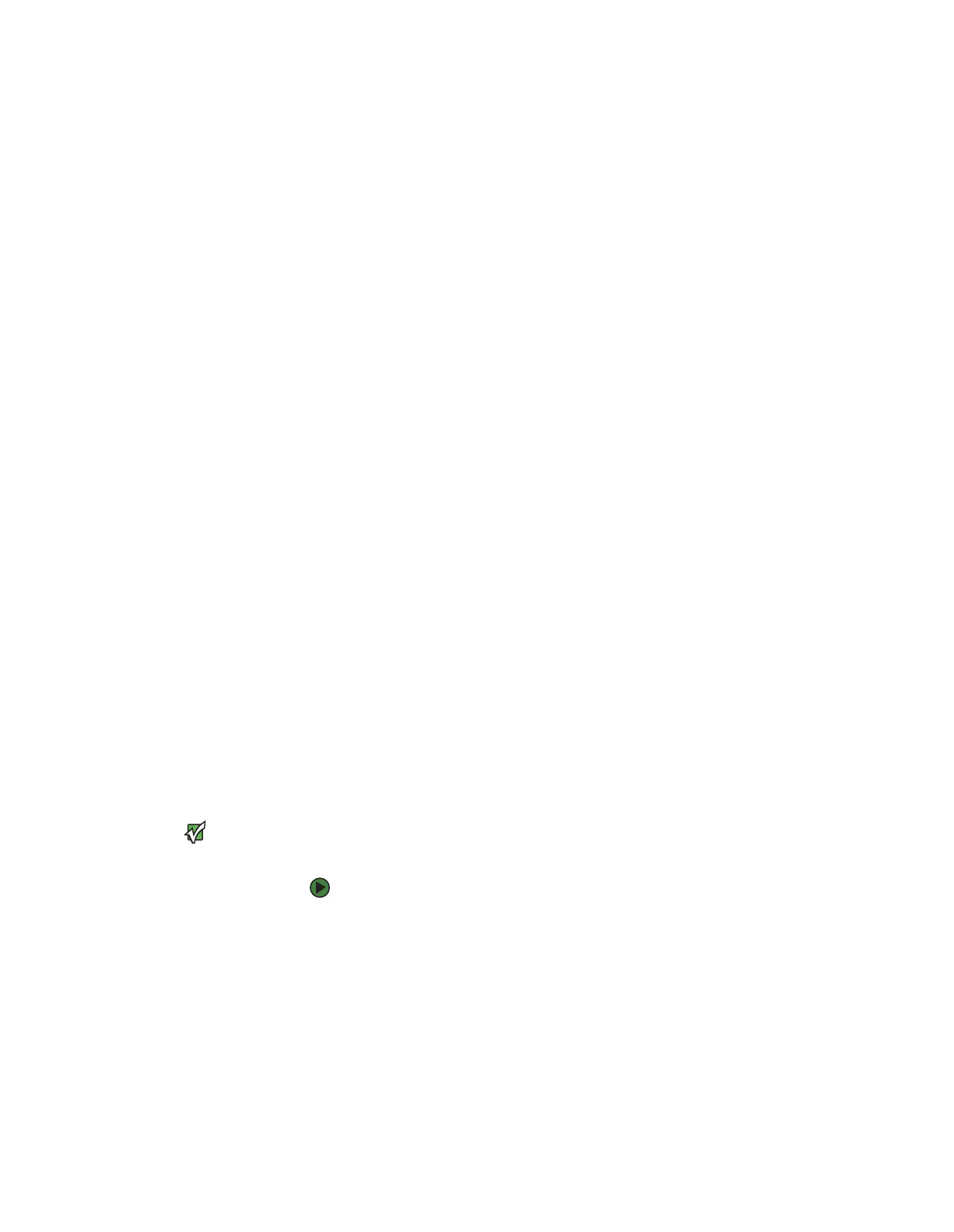CHAPTER 9: Networking Your Computer www.gateway.com
104
Testing your network
Now that your home network is set up, log onto one of your computers and
access a favorite Internet Web site.
If you are unable to connect to the Internet:
■ Run the New Connection Wizard (for more information, see “To use the
Internet Connection Wizard:” on page 133)
■ Check all physical cable connections
■ Compare the status lights on the front of the router or access point with
the patterns described in the router or access point literature
■ Temporarily turn off any firewall software on your desktop computer
■ Turn off all of the devices, then power them back on, cable or DSL modem
first, router second, and computers last.
■ Refer to your router’s or access point’s troubleshooting information
■ Contact your Internet service provider
Sharing resources
With a network, you can share your Internet connection, drives, and printers.
Sharing drives and printers
With a network, you can share drives (for example hard drives and DVD drives)
and printers among the computers connected to the network.
After the drives and printers on each network computer are shared, you can
access them as though they were attached directly to your computer. Then you
can:
■ View a network drive
■ Open and copy files stored on other network computers
■ Print documents on network printers
Important
To share a printer among the network
computers, each computer must have
the shared printer’s drivers installed.
Follow the instructions included with
your printer to install the printer drivers
on each computer.
Sharing drives or folders
To share drives or folders:
1 In My Computer or Windows Explorer, right-click the drive or folder that
you want to share, then click Sharing and Security. The folder properties
dialog box opens.
If you share a drive, the entire contents of that drive will be available to
everyone on your network. If you share a folder, only the contents of that
folder will be available to everyone on the network.
8511629.book Page 104 Wednesday, July 19, 2006 9:38 AM
