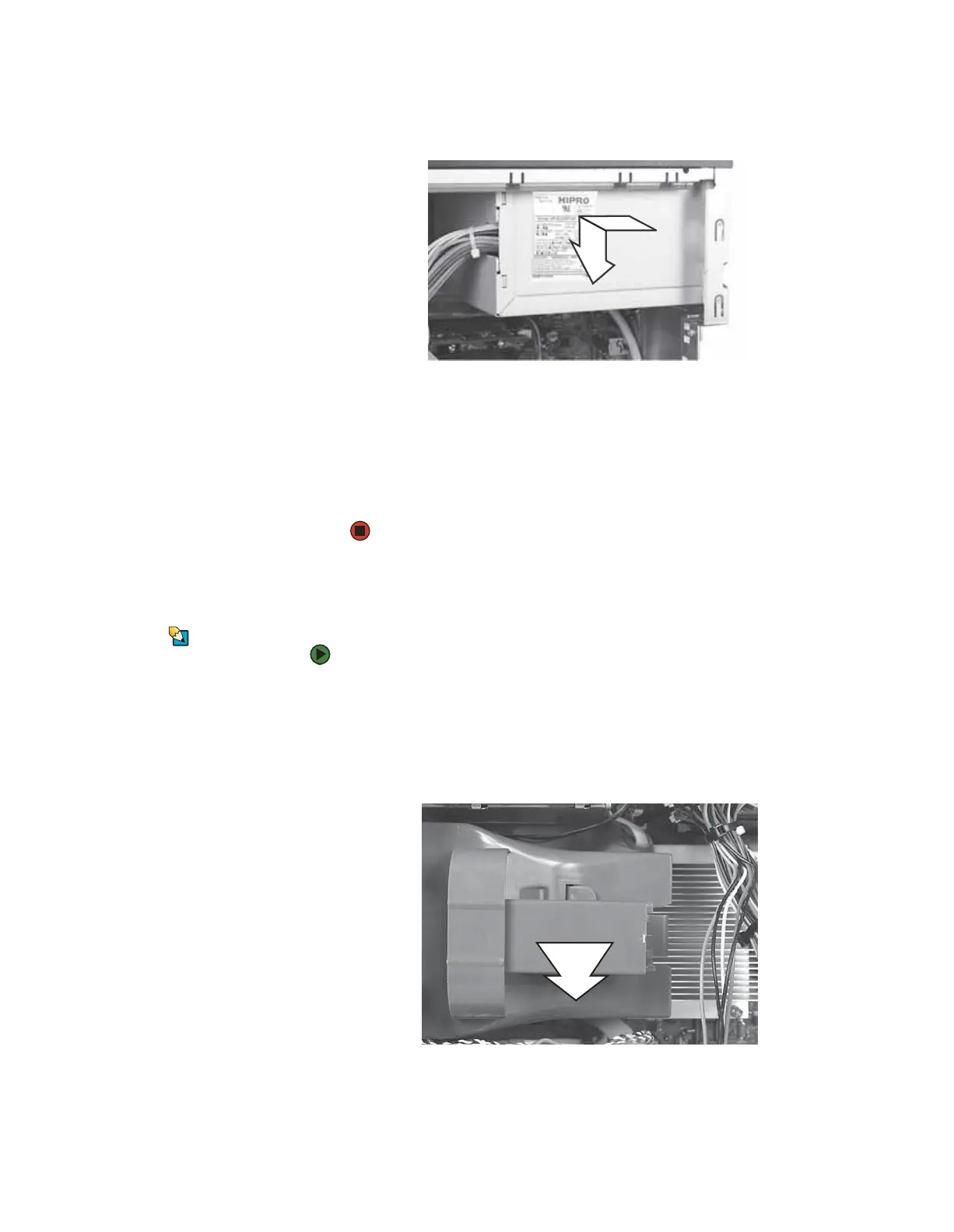CHAPTER 13: Adding and Replacing Components www.gateway.com
150
5 Slide the power supply away from the back of the computer, then pull it
down and remove it.
6 Install the new power supply into the case, then install the three screws
to secure the power supply to the case.
7 Reconnect the power supply cables using your notes from Step 3.
8 Replace the side panel by following the instructions in “Replacing the side
panel” on page 140.
Replacing the heat sink and processor
Tips & Tricks
You need a Phillips screwdriver to replace
the heat sink.
To replace the heat sink and processor:
1 Remove the side panel by following the instructions in “Removing the side
panel” on page 138.
2 For more stability, place your computer on its side. To avoid scratching the
case, place it on a towel or other non-abrasive surface.
3 Remove the fan by pulling it away from the system board.
8511629.book Page 150 Wednesday, July 19, 2006 9:38 AM
