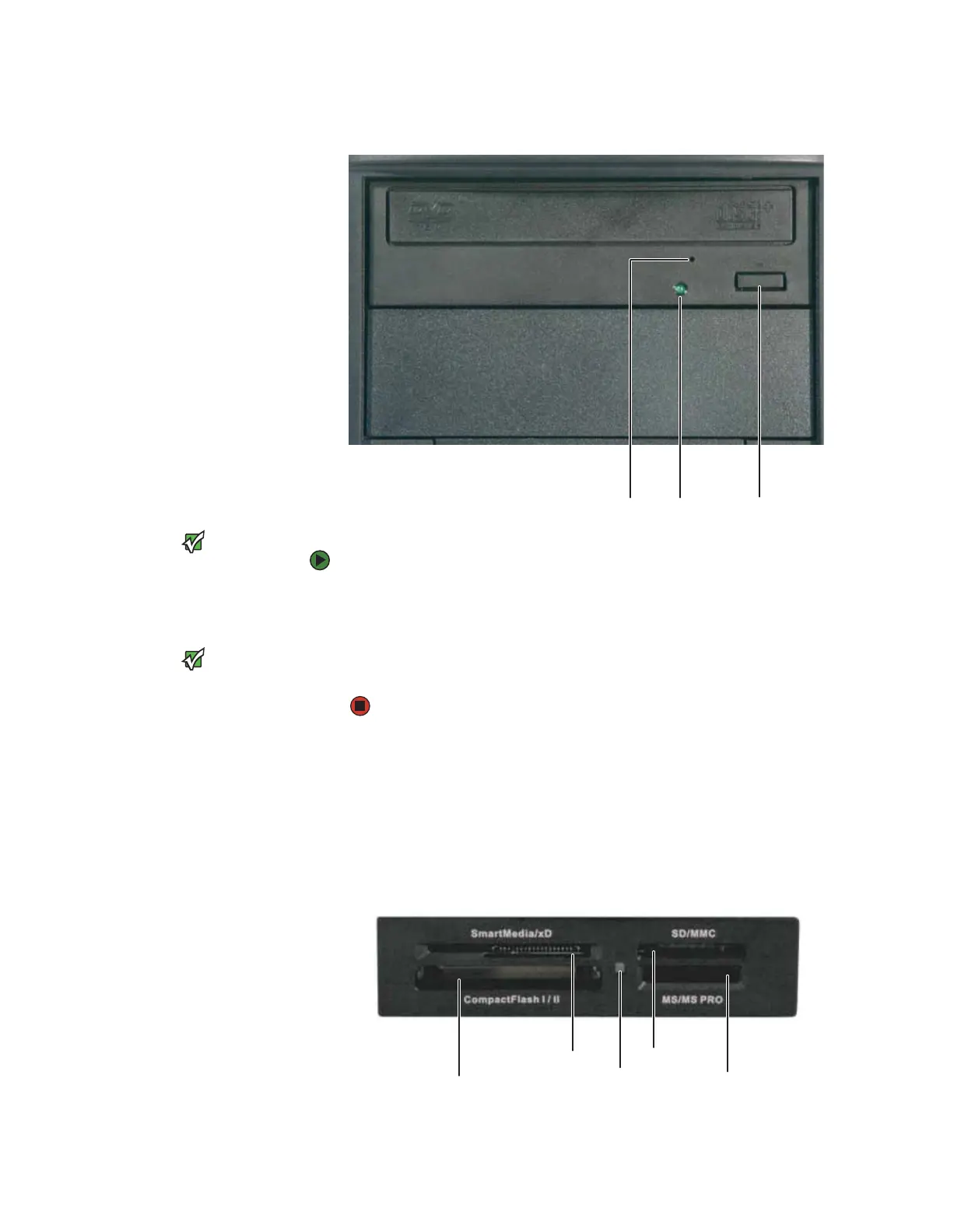CHAPTER 6: Using Your Hardware www.gateway.com
54
Inserting a CD or DVD
Important
Some music CDs have copy protection
software. You may not be able to play
these CDs on your computer.
To insert a CD or DVD:
1 Press the eject button on the CD or DVD drive.
2 Place the disc in the tray on the spindle so that the label is up or to the
right, depending on your configuration.
Important
When you place a single-sided disc in the
tray, make sure that the label side is up or
to the right. If the disc has two playable
sides, place the disc so the name of the
side you want to play is up or to the right.
3 Press the eject button to close the tray.
Using the memory card reader
You can use the optional memory card reader to transfer pictures from a digital
camera to your computer. You can also use the memory card reader to transfer
data between your computer and a device that uses memory cards, such as a
PDA, MP3 player, or cellular telephone.
Activity indicator
(location varies)
Eject button
Manual eject hole
(location varies)
Memory card slot
Activity
indicator
Memory card slot
Memory card slot
Memory card slot
8511629.book Page 54 Wednesday, July 19, 2006 9:38 AM
