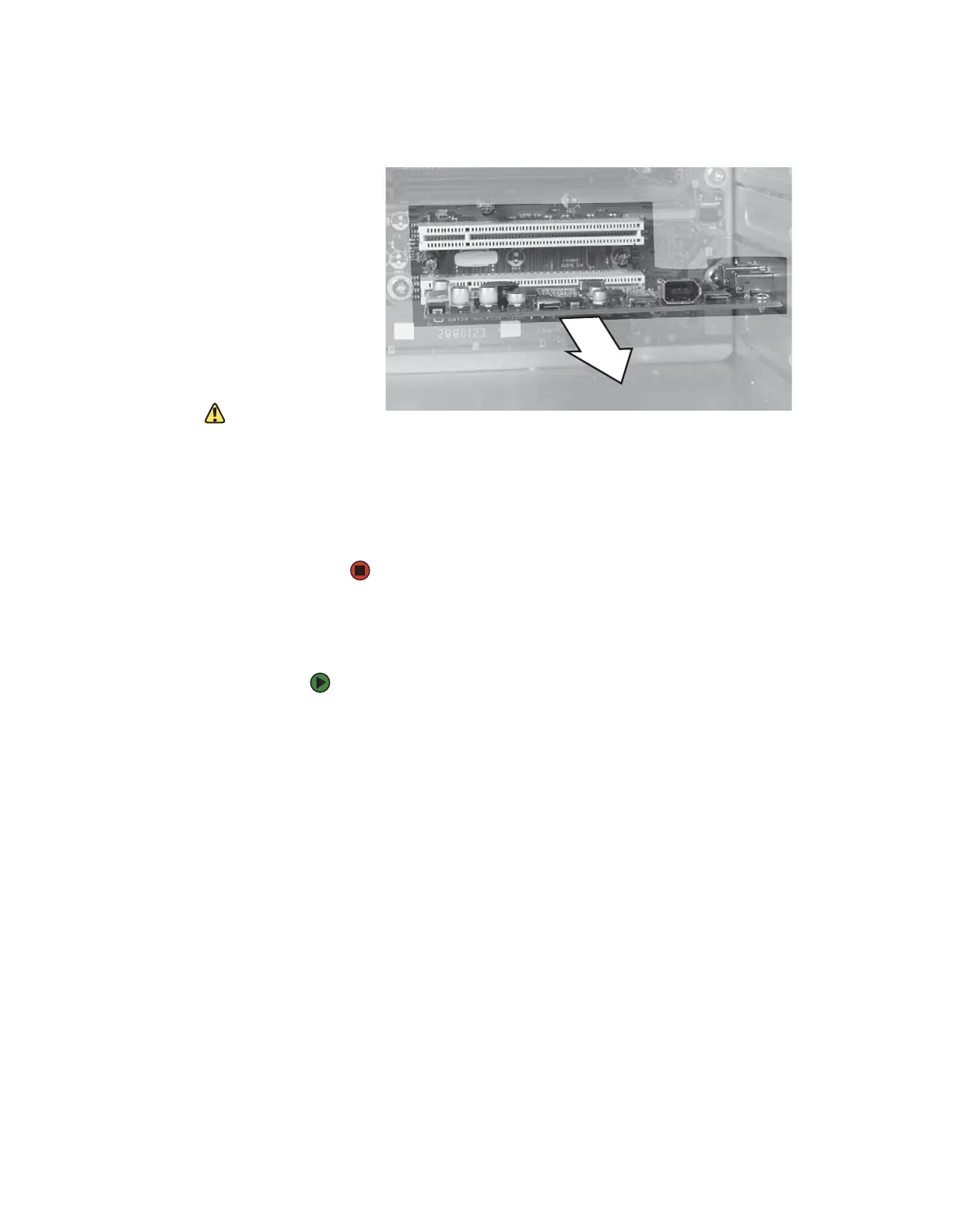CHAPTER 13: Adding and Replacing Components www.gateway.com
154
6 Remove the old expansion card. You can slightly seesaw the card
end-to-end to loosen the card, but do not bend the card sideways.
Caution
Do not touch the contacts on the bottom
part of the expansion card. Touching the
contacts can cause electrostatic damage
to the card.
7 Install the new card into the expansion slot. You can slightly seesaw the
card end-to-end to help insert the card, but do not bend the card
sideways.
8 Reconnect the expansion card cables (if any) using your notes from Step 4
or the manufacturer’s instructions.
9 Replace the side panel.
Replacing the system board
To replace the system board:
1 Remove the side panel by following the instructions in “Removing the side
panel” on page 138.
2 For more stability, place your computer on its side. To avoid scratching the
case, place it on a towel or other non-abrasive surface.
3 Disconnect any cables that are attached to any expansion cards, noting
their locations and orientation. (You will reconnect the cables after you
install the cards on the new board.)
8511629.book Page 154 Wednesday, July 19, 2006 9:38 AM
