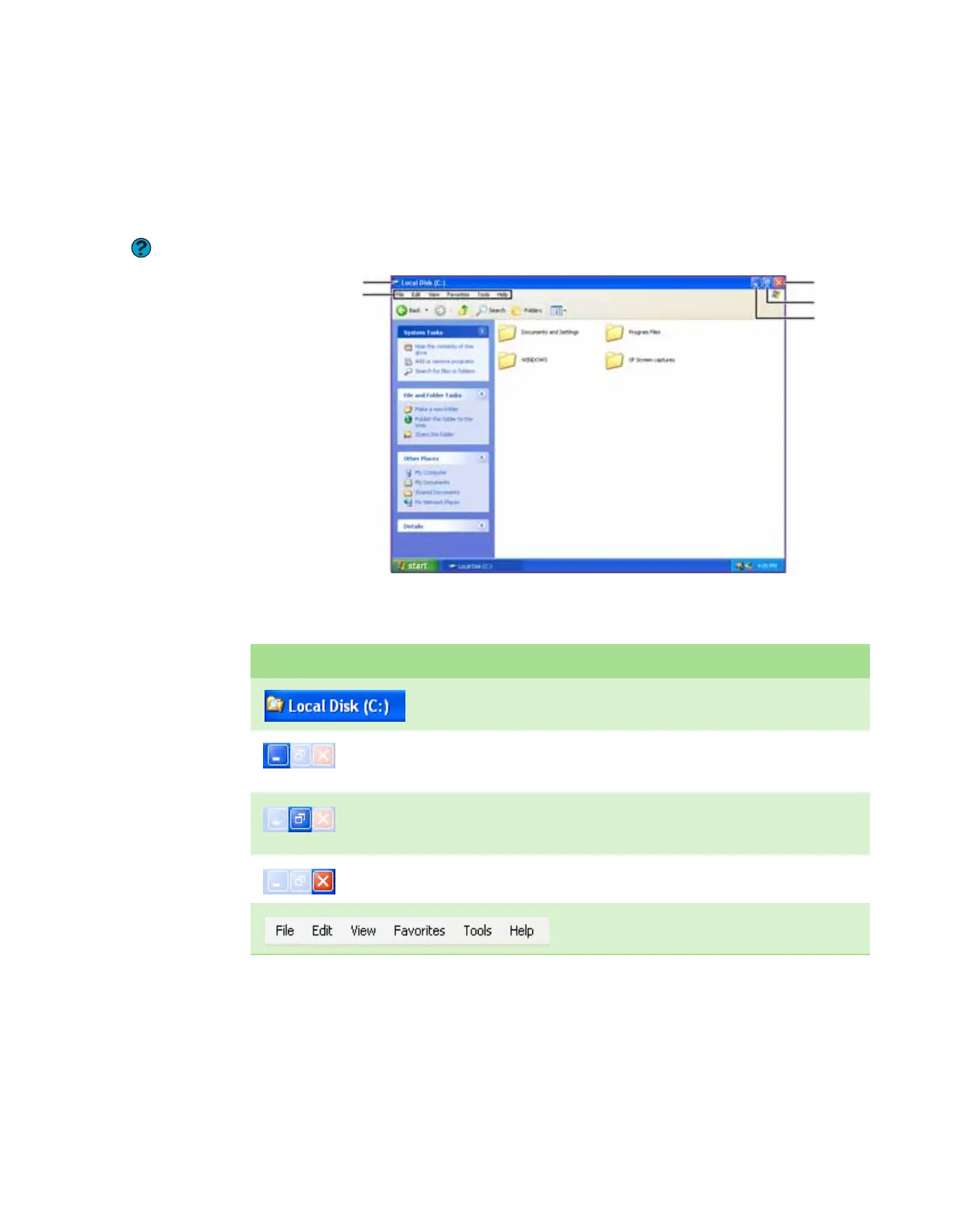CHAPTER 3: Using Windows XP www.gateway.com
26
Identifying window items
When you double-click the icon for a drive, folder, file, or program, a window
opens on the desktop. This example shows the Local Disk (C:) window, which
opens after you double-click the Local Disk (C:) icon in the My Computer
window.
Help and Support
For more information about the window
items, click Start, then click Help and
Support. Type the keywords window
items in the Search box, then click the
arrow.
Every program window looks a little different because each has its own menus,
icons, and controls. Most windows include these items:
Minimize
Maximize
Close
Title bar
Menu bar
Window item Description
The title bar is the horizontal bar at the top of a window
that shows the window title.
Clicking the minimize button reduces the active window to
a button on the taskbar. Clicking the program button in the
taskbar opens the window again.
Clicking the maximize button expands the active window to
fit the entire computer display. Clicking the maximize
button again restores the window to its former size.
Clicking the close button closes the active window or
program.
Clicking an item on the menu bar starts an action such as
Print or Save.
8511629.book Page 26 Wednesday, July 19, 2006 9:38 AM
