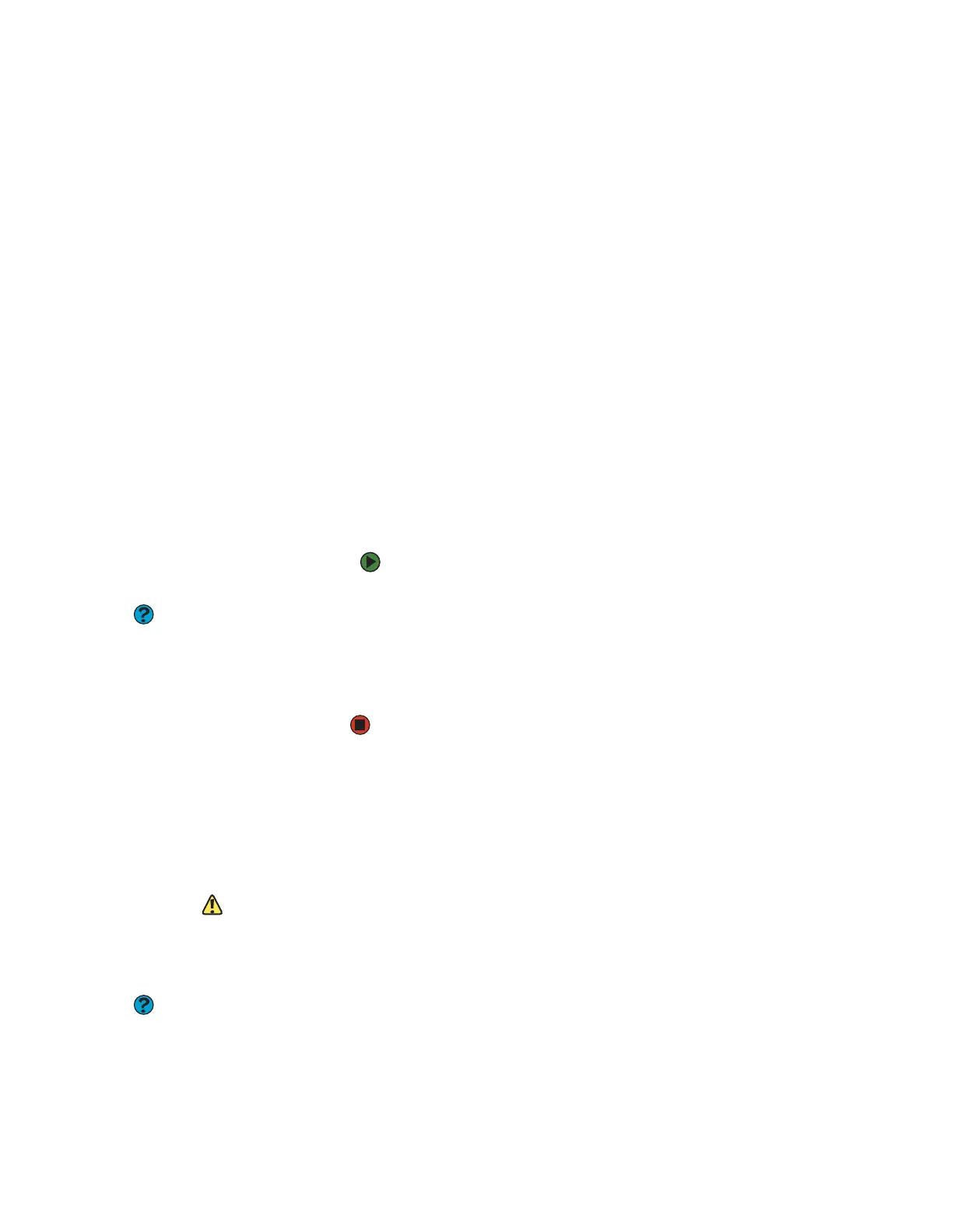CHAPTER 14: Troubleshooting www.gateway.com
164
The computer does not recognize an add-in Ethernet card
■ Shut down and restart your computer.
■ Make sure that you have installed the required software. For more
information, see the documentation that came with your Ethernet card.
■ Reseat the card. For more information, about opening your computer
case, see your hardware reference. For more information about your
Ethernet card, see the documentation that came with your Ethernet card.
Your Ethernet network is running slower than you expect
■ If your Ethernet network is running slower than you expect, check the
speed of each Ethernet component. For best results, all Ethernet
components should be standard Ethernet (10 Mbps), Fast Ethernet (100
Mbps or 10/100 Mbps), or Gigabit Ethernet (1000 Mbps or
10/100/1000 Mbps). A mixture of Ethernet, Fast Ethernet, and Gigabit
Ethernet components will result in your network running at the slowest
component speed.
File management
A file was accidentally deleted
If a file was deleted at a DOS prompt or in Windows while holding down the
S
HIFT key, the file cannot be restored.
To restore deleted files:
1 Double-click the Recycle Bin icon.
Help and Support
For more information about restoring
your system, click Start, then click Help
and Support. Type the keyword System
Restore in the Search box, then click the
arrow.
2 Right-click the file you want to restore, then click Restore. The file
is restored to the place where it was originally deleted from.
If the Recycle Bin was emptied before you try to restore a file, the
file cannot be restored.
Hard drive
You see an “Insufficient disk space” error message
■ Delete unnecessary files from the hard drive using Disk Cleanup. For
instructions on deleting unnecessary files, see “Deleting unnecessary files”
on page 127.
Caution
All deleted files will be lost when you
empty the Recycle Bin.
■ Empty the Recycle Bin by right-clicking the Recycle Bin icon, then clicking
Empty Recycle Bin.
■ Save your files to another drive. If the hard drive is full, copy any files not
regularly used to backup media, then delete them from the hard drive.
Help and Support
For more information about file
management, click Start, then click Help
and Support. Type the keyword file
management in the Search box, then
click the arrow.
You see a “Data error” message
This may be the result of a defective area on the hard drive. To fix hard drive
problems, run the Error checking program. For instructions on fixing hard drive
problems, see “Checking the hard drive for errors” on page 128.
8511629.book Page 164 Wednesday, July 19, 2006 9:38 AM
