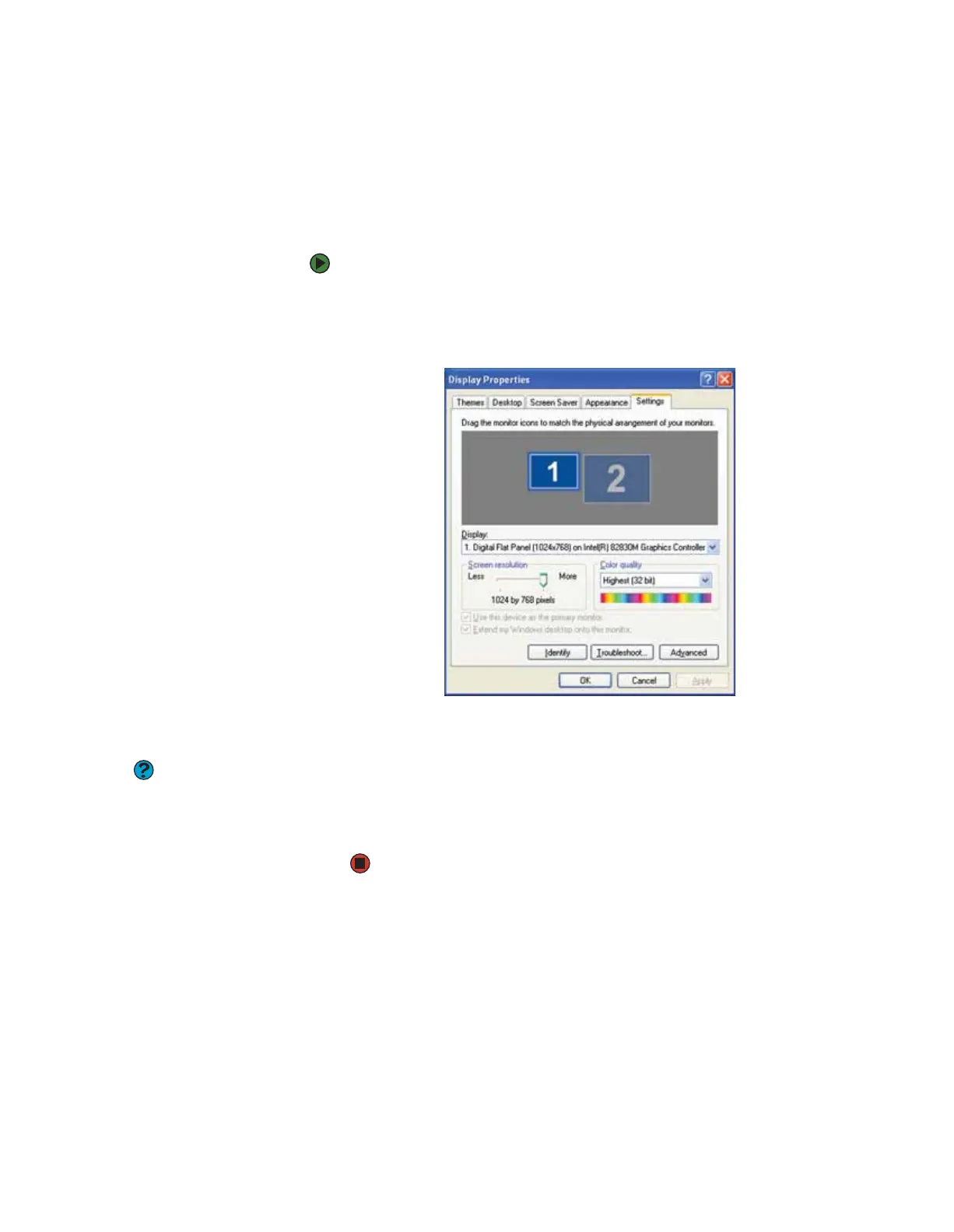CHAPTER 8: Customizing Your Computer www.gateway.com
92
Using an extended desktop
If your computer supports dual monitors (it must have multiple monitor ports),
you can use a second monitor to roughly double the size of your Windows
desktop. You can use the additional desktop space to accommodate additional
windows.
To turn on extended desktop:
1 Right-click any empty space on the desktop, then click Properties. The
Display Properties dialog box opens.
2 Click the Settings tab.
3 Click the second monitor icon (labeled 2), then click Extend my Windows
desktop onto this monitor.
Help and Support
For more information about multiple
monitors, click Start, then click Help and
Support. Type the keyword multiple
monitors in the Search box, then click
the arrow.
4 Click Apply.
5 You can open windows in your desktop and drag them over to the second
monitor.
8511629.book Page 92 Wednesday, July 19, 2006 9:38 AM
