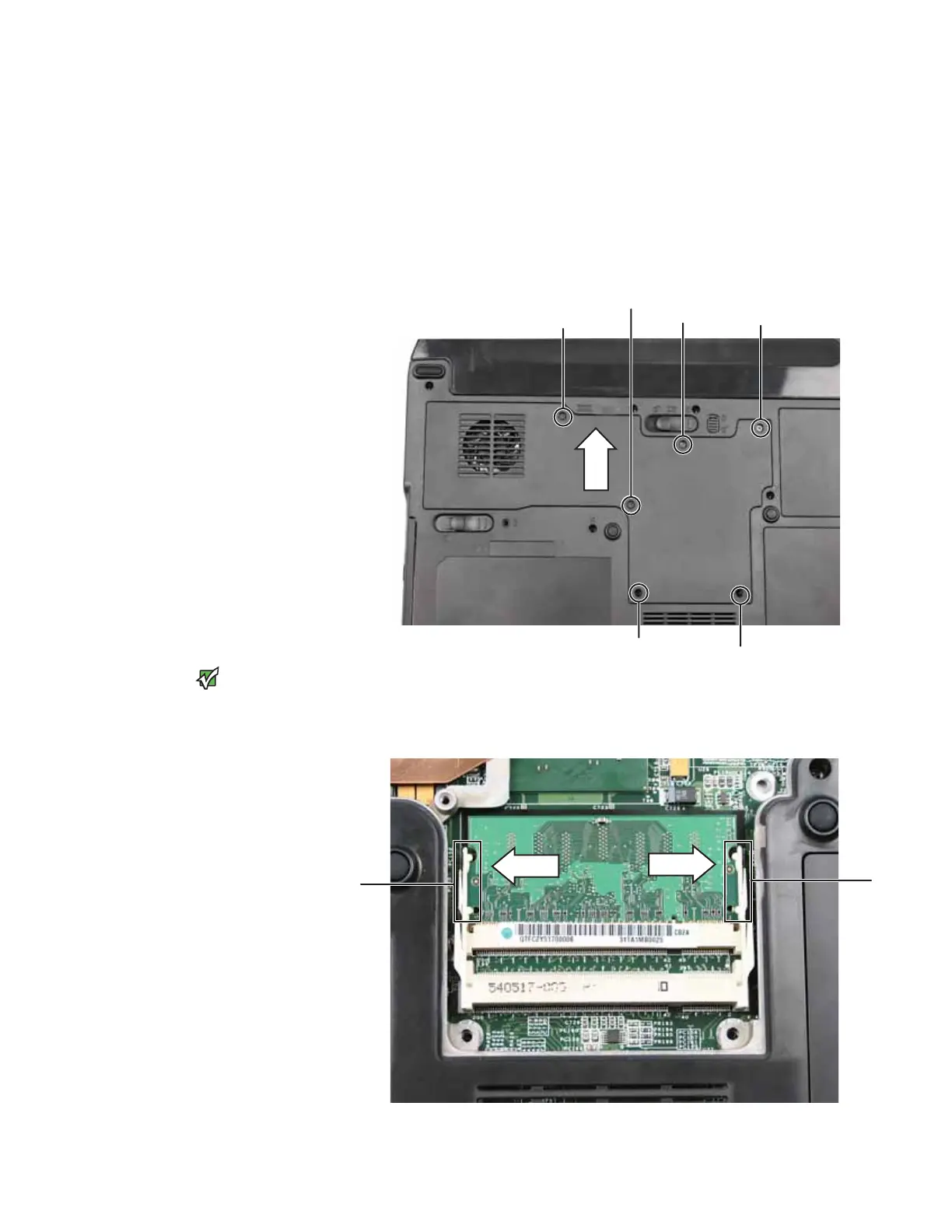Adding or replacing memory
www.gateway.com
39
5 Disconnect all peripheral devices and remove any PC cards.
6 Unplug from the optional port replicator from the notebook.
7 Turn your convertible notebook over so the bottom is facing up, then
remove the main and optional multibay battery. For more information, see
“Changing batteries” on page 34.
8 Loosen the six memory bay cover screws that secure the memory cover.
(These screws cannot be removed.)
Tips & Tricks
Be careful not to break off the tabs
located on the bottom of the cover. Slide
the cover in the direction shown. If the
cover does not slide easily, wiggle the
cover to loosen it.
9 Remove the memory bay cover.
10 If you are removing a module, gently press outward on the clip at each
end of the memory module until the module tilts upward.
Screw
Screw
Screw Screw
Screw
Screw
Clip
Clip
