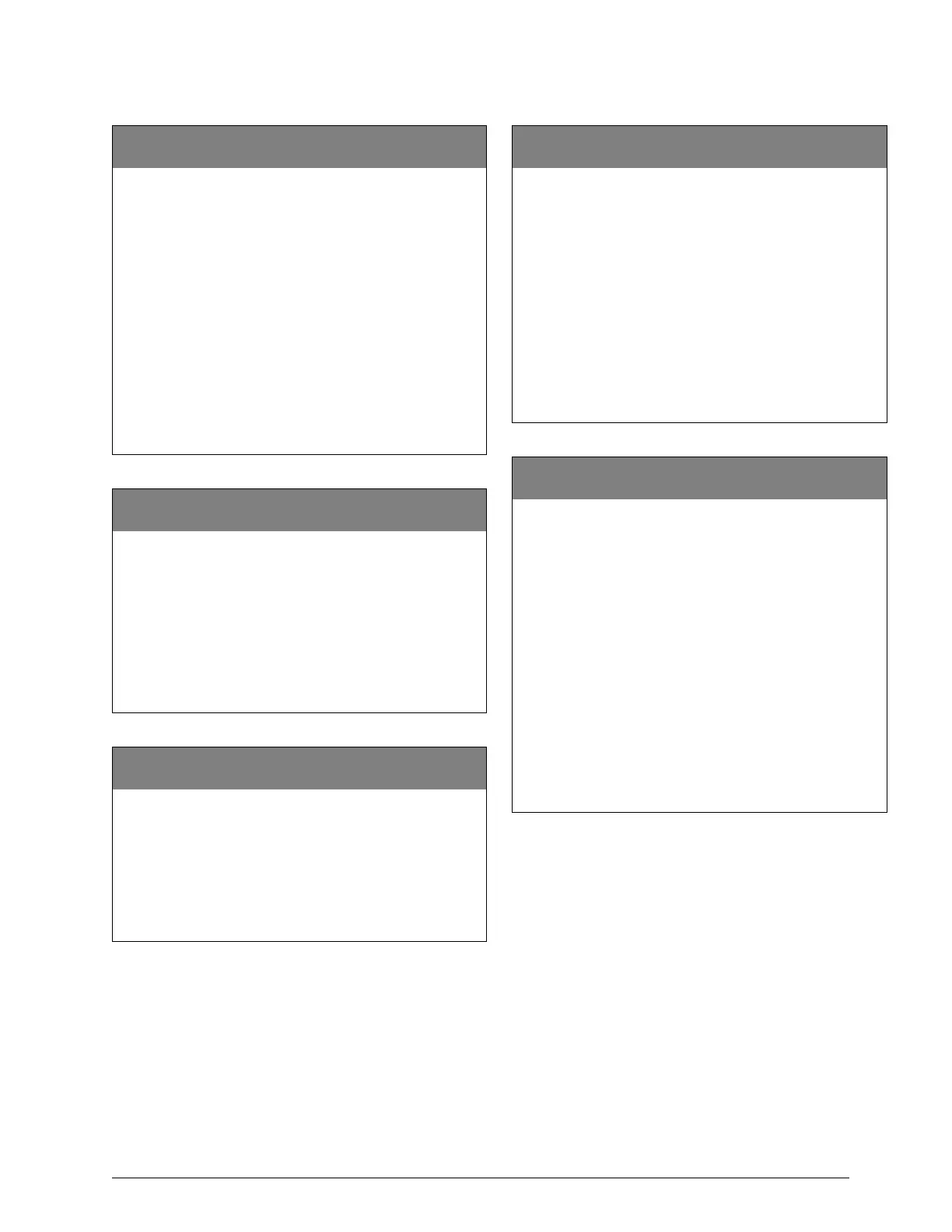41
Advent Commercial Fire System
Bus Device Partition/Area
48004 (Accessory)
(Default = n/a) Use this item number to assign bus devices to
partitions/areas.
Note
All bus devices default to partition/area 1.
To assign Bus Devices to Partition/Area:
1. Once in program mode enter 48004. The display
shows ENTER DEVICE ID OR PRESS * TO CANCEL.
2. Enter the 8-digit device ID and press
ƒ. The display
shows ENTER PARTITION NUMBER OR PRESS * TO
CANCEL.
3. Enter the partition/area number and press
ƒ. The display
shows DEVICE xxxxxxxx IS IN PARTITION n.
Note
If the partition/area is not enabled, the display will show
PARTITION nn INVALID. See item number xx068
(page 17) to enable partition/area(s).
Change Transmit Bus ID
48005 (Accessory)
(Default n/a) This item number allows you to change or view the
wireless transmitting device ID used to communicate with
“buddy” panels and/or wireless 2-way devices.
To change/view Transmit Bus ID:
1. Once in program mode enter 48005. The display
shows RADIO ID IS xxxxxxxx, then displays ENTER
NEW TRANSMIT ID OR PRESS # TO ACCEPT.
2. Enter the new 8-digit transmit ID or press ƒ to accept the
existing ID. The touchpad displays RADIO ID IS
xxxxxxxx.
List Bus Device Text
48006 (Accessory)
(Default = n/a) Use this item number to list existing bus device ID
numbers and display text.
To List Bus Device Text:
Once in program mode enter 48006. The display will show
ID xxxxxxxx any device text.
The panel will scroll through and display information about each
device. To skip forward press ƒ. To exit press ‚. Once the panel
lists all the bus devices it will return to the program menu.
Replace/Delete Bus Device ID
48007 (Accessory)
(Default = n/a) Changes (overwrites) the bus device text with that
of another bus device.
To Replace/Delete Bus Device ID:
1. Once in program mode enter 48007. The display
shows ENTER DEVICE ID OR PRESS * TO CANCEL.
Note
If the display shows DEVICE xxxxxxxx INVALID, there is
no device text associated with the device ID you entered.
2. Enter the 8-digit device ID of the device you wish to
replace/delete (located on module) and press ƒ.
3. The display shows ENTER NEW DEVICE ID OR ENTER
0 TO DELETE.
4. Enter the new device ID or enter
0. Press ƒ.
Program LED Module
48009 (Programmable Output)
(Default n/a) Use this item number to program LED modules
(driver boards).
To program LED Modules:
1. Once in program mode enter 48009. The display
shows ENTER DEVICE ID OR PRESS * TO CANCEL.
2. Enter the 8-digit device ID number and press
ƒ. The dis-
play shows ENTER LED NUMBER OR PRESS * TO
CANCEL.
3. Enter the desired LED number (0–128) and press
ƒ. The
display shows LED TYPE IS n. ENTER NEW LED TYPE
OR PRESS # TO ACCEPT.
4. Enter the desired LED type (0–15) from Table B.10 on
page 106 and press
ƒ. The display shows LED DATA IS
n. ENTER NEW LED DATA OR PRESS # TO ACCEPT.
5. Depending on the LED type, enter the desired LED data
(see Table B.10) and press
ƒ.
6. To program another LED group, go back to step 1. To exit
back to the program menu, press
‚.