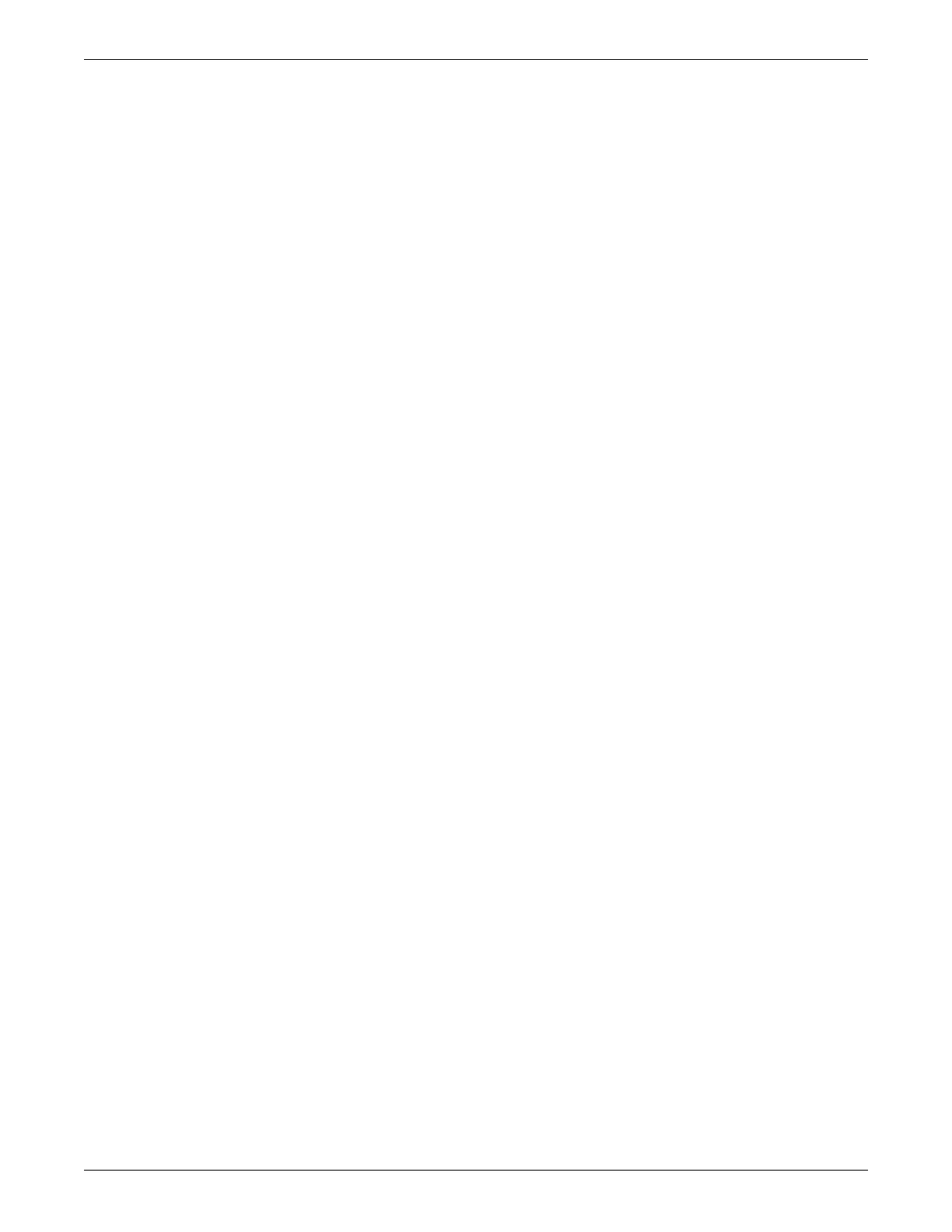C-2 ApexPro™ Telemetry 2001989-203C
Service laptop direct connection configuration
Service laptop direct connection
Normally, the ATS is remotely configured during installation. However, non-standard
networks, or conflicting network device identification/configuration may prevent
remote connection.
To connect to the ATS, IP addressing on the service laptop must match the ATS Unity
IX network TCP/IP configuration scheme, which is defined by the first numbers used
for IP addressing and the subnet mask. ATS units are configured at the factory with
unique Unity IX network IP address values following a 192.168.x.x scheme, with a
network mask value of 255.255.0.0.
NOTE
Direct connection of the service laptop to the ATS Unity IX network port
requires a crossover ethernet cable.
Disable firewall protection
If BlackICE, VPN or any other firewall protection program is running on the service
laptop, you need to disable these services. Perform the following steps.
1. From the Windows taskbar, select Start > Settings > Control Panel >
Administrative Tools > Services.
2. In the list of available services, double-click the BlackICE service.
3. Select Stop.
4. Additionally, also stop any other firewall protection services.
After installation, to resume services, repeat this process but select Start instead of
Stop.
Windows NT or Windows 98
1. Make sure that you have disabled all firewall protection services on the service
laptop. See Disable firewall protection on page C-2.
2. From the Windows taskbar, select Start > Settings > Control Panel.
3. In the Control Panel window, select the Network icon.
4. On the Protocol (or Configuration) tab, select the appropriate TCP/IP Ethernet
adapter for your network card.
5. Select Properties.
6. Record the current IP address and subnet mask so you can restore them later.
7. Select Specify an IP address.
8. Type IP address, subnet mask and default gateway values matching the Unity
Network IX network domain for the ATS. For example:
IP Address: 192.168.x.x
