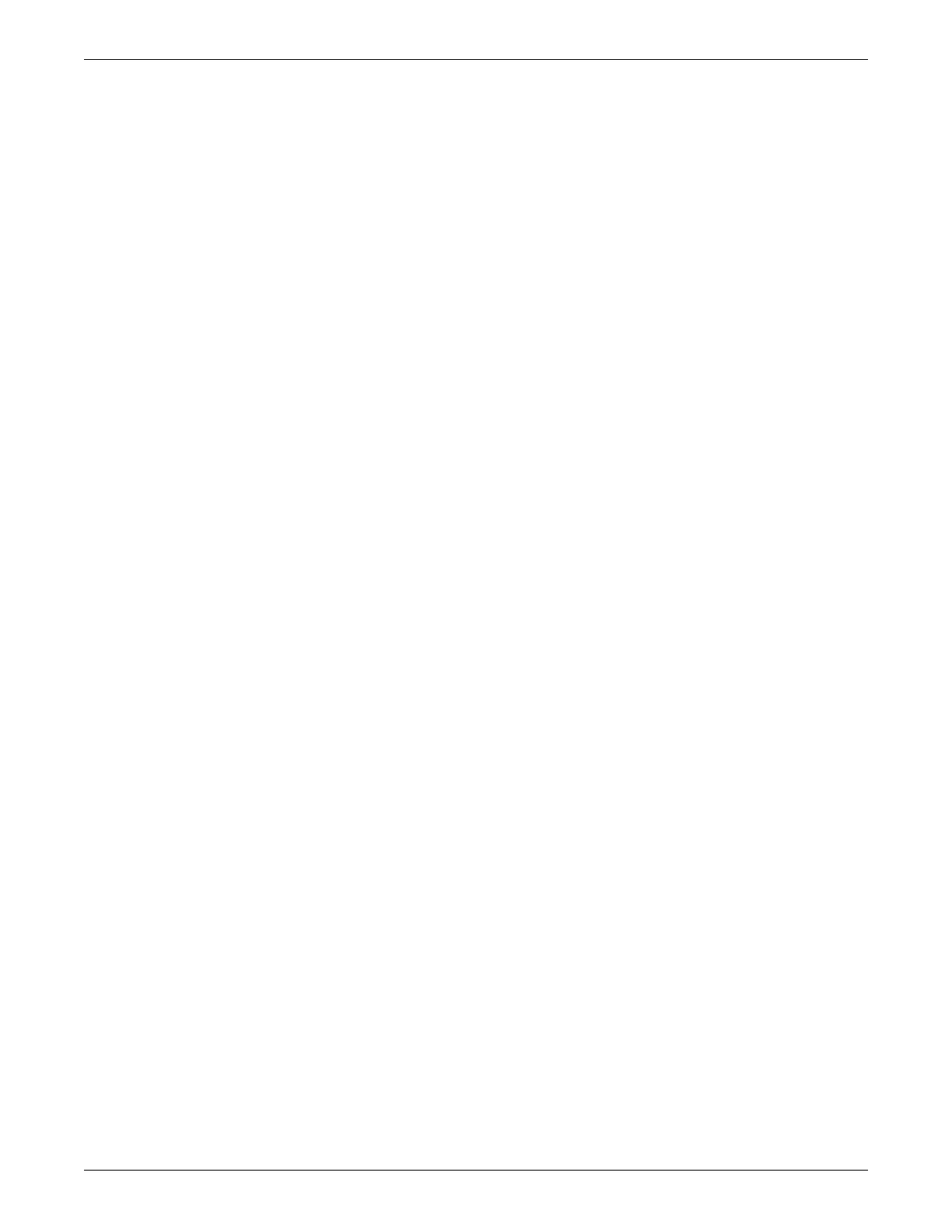4-16 ApexPro™ Telemetry 2001989-203C
Service interfaces
3. In the Discharge window, select Yes .
4. As the bed is discharged, a message displays in Pending Transaction. Pending
Transaction messages disappear once the discharge is complete.
Bed renaming
1. Right-click the bed to rename.
2. Select Rename.
3. In the New Bed Name field, type the new bed name and select OK.
4. On the Rename window, select Ye s.
5. As the bed name is changed, a message displays in Pending Transaction.
Pending Transaction messages disappear once renaming is complete.
Unity Viewer application
The Unity Viewer application provides a graphical tree view of the Unity network.
Perform the following steps to access the Unity Viewer application:
1. Access the ATS desktop on page 4-5.
2. Select either of the following methods to access the Unity Viewer application.
Via the desktop:
Double-click My Computer.
Navigate to the C:\Program Files\Marquette\PTS\X.X (X = active
software version) directory.
Double-click the UnityViewer.exe file.
OR
Via the command line utility:
Select Start > Run.
Type cmd and press Enter.
Type c: and press Enter.
Type cd program files\marquette\pts\<version> and press Enter.
NOTE
The active software version of the ATS should replace <version> in
this string.
Type unity viewer and press Enter.
ApexPro PTSCONFIG utility
Access PTSCONFIG utility via Windows start menu
The PTSCONFIG utility is a console application that allows you to configure the
ApexPro application. Follow these steps for launching the PTSCONFIG utility: