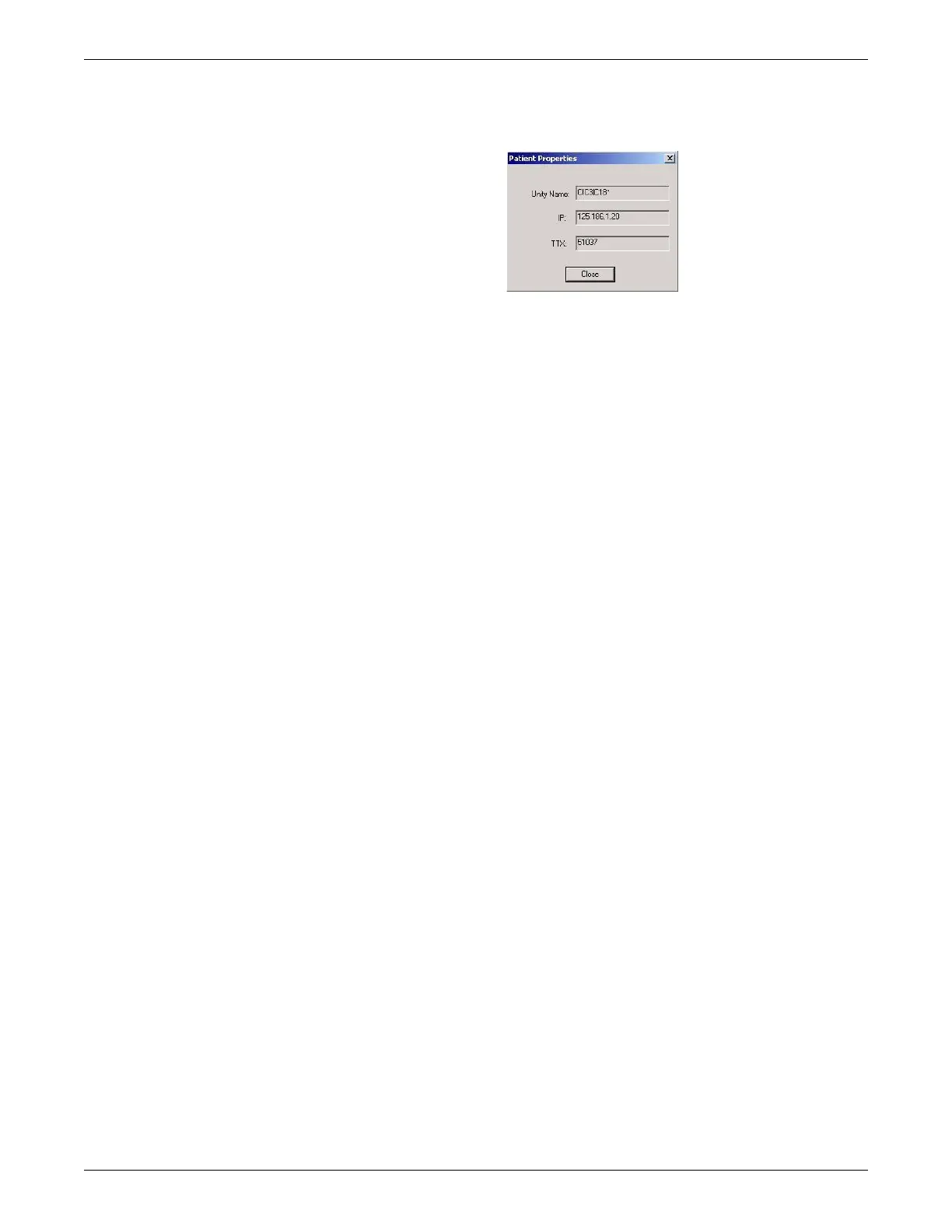Service interfaces
2001989-203C ApexPro™ Telemetry 4-15
Bed/patient properties
220A
Bed Duplicator shutdown
Once all pending processes are completed (no messages are displayed in the Pending
Transactions field), select File > Exit.
Bed duplication
NOTE
Beds cannot be batch duplicated; they must be duplicated one at a time.
1. Select the bed you want to copy and drag it to the alternate tower.
2. In the Confirm Patient Duplication window, select Yes .
3. As the bed is duplicated to the alternate tower, a message displays in Pending
Transactions. Pending Transaction messages disappear once duplication is
complete.
4. The bed is copied to the alternate tower and renamed, with the new name is based
on the old. Renaming is required because the system does not allow duplicate
names.
5. The duplicated bed is admitted to the alternate tower when it is copied.
NOTE
When the duplicated bed is admitted to the alternate tower, it is
automatically moved into an available, unlocked slot on the CIC Pro center.
If there are no unlocked slots available on the CIC Pro center, a warning
message is displayed. A slot can be unlocked to allow the bed to display on
the CIC Pro center.
If there are no available slots on the CIC Pro center, a warning message is
displayed and the bed is not monitored.
Bed discharge
Beds can be discharged as they are no longer needed:
1. Right-click the bed to discharge.
2. Select Discharge.