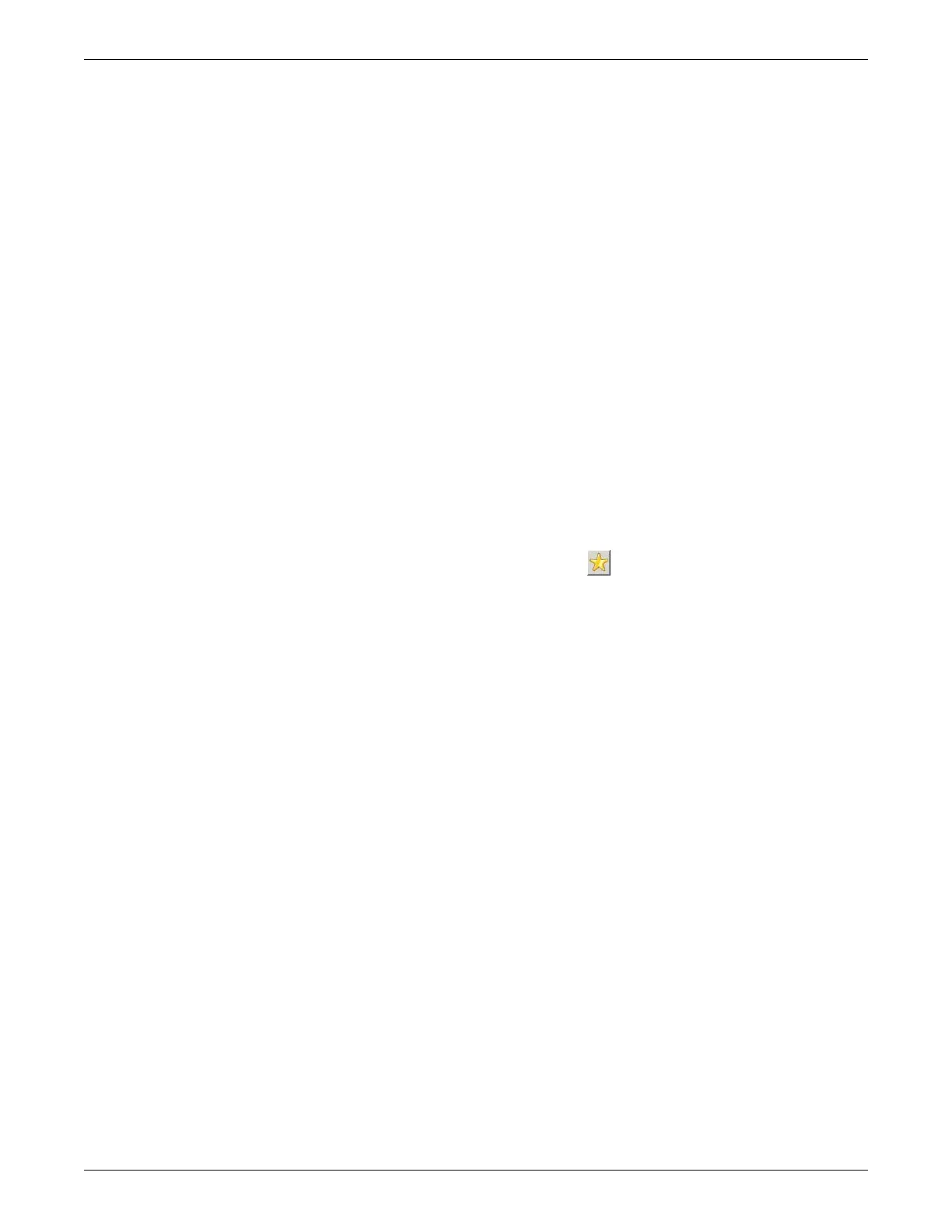5-14 ApexPro™ Telemetry 2001989-203C
Configuration
To configure the report for viewing and printing, the FE follows these steps:
1. At the CIC Pro center, log into Webmin as administrator.
a. Select Setup CIC.
b. Select the Service Password tab.
c. In the Password field, type mms_com.
d. At the command prompt, type stop and press Enter.
e. Select Start > Shut Down > Close all programs and log on as a different
user.
f. Hold down Shift and select Yes . Continue holding until a logon screen
appears.
g. In the User name field, type administrator.
h. In the Password field, type admin1,3,5,7.
i. Select Login.
2. Navigate to My Computer.
3. Navigate to c:\Documents and Settings\cic.
4. Double-click on the Favorites icon .
5. Right-click on a blank area of the window, and select New > Shortcut.
6. In the Type the location of the item field on the Create Shortcut window, type
https://<IX IP address of the ATS>:10000/transmitters.
7. Select Next.
8. Type a name for the shortcut.
9. Select Finish.
10. Close all open windows.
11. Log back into the CIC Pro application.
For Windows NT OS: Select Start > Shut Down > Close all programs and
log on as a different user and select Yes .
For Windows XP OS: Select Start > Shut Down > Log off administrator,
and press Enter.
User accesses the favorite at the CIC Pro center
The user follows these steps to display the Transmitter Information screen:
1. Navigate to and select the favorite that was set up at the CIC Pro center. See FE
creates a favorite at the CIC Pro center on page 5-13. The Transmitter
Information screen is displayed.