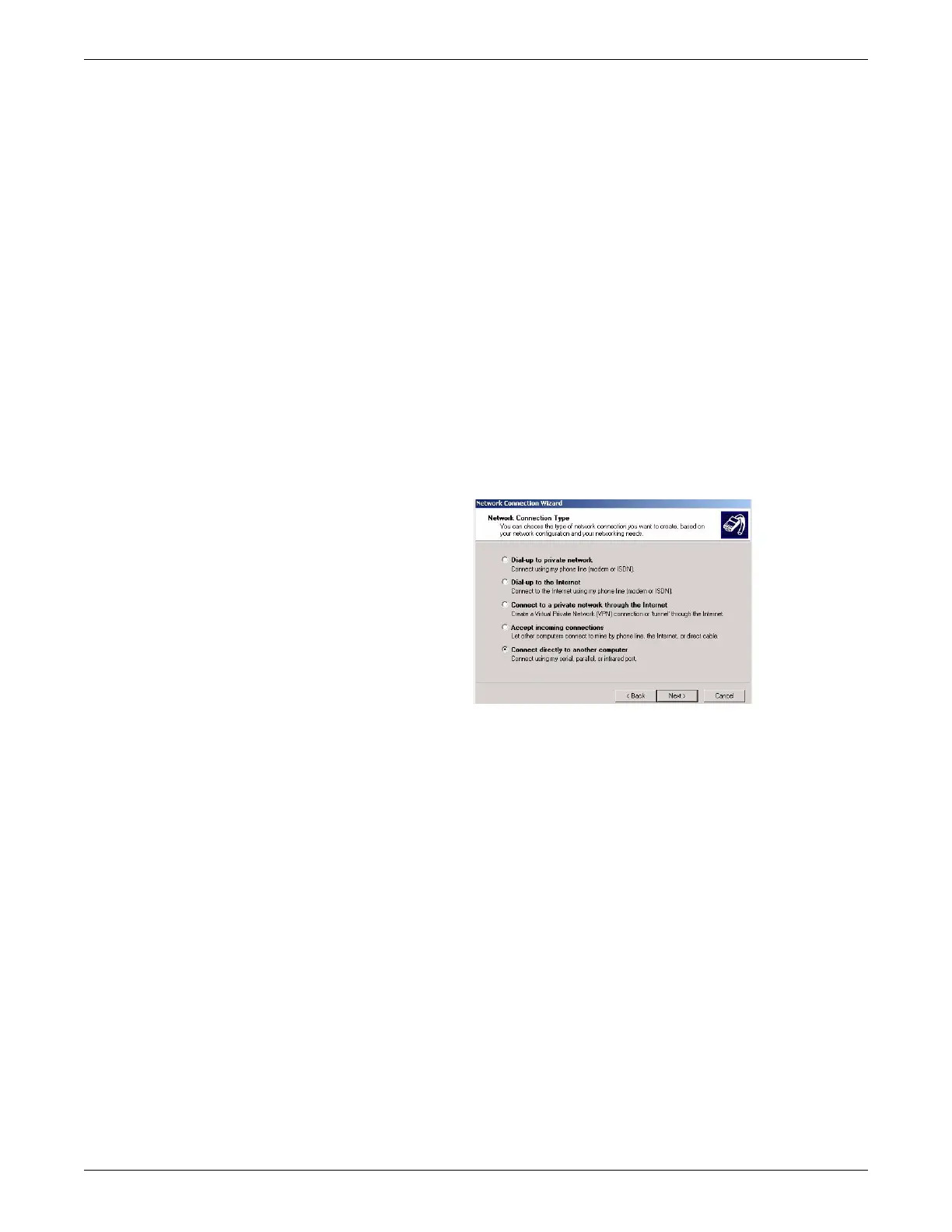6-4 ApexPro™ Telemetry 2001989-203C
Troubleshooting
Connect to ATS through the network using VNC. See Access the ATS desktop
on page 4-5.
Serial connection
NOTE
If unable to access the ATS through a network connection for any reason, a serial
connection may be used.
To connect to the ATS using VNC through a serial connection, connect a null modem
cable to the ATS COM1 port and establish a serial guest connection to the ATS as
follows:
1. On the remote computer, select Start > Settings > Network and Dial-up
Connections > Make New Connection.
2. In the Network Connection Wizard window, select Next.
3. In the Network Connection Type window, select Connect directly to another
computer and select Next.
227A
4. In the Host or Guest window, select Guest and select Next.
5. In the Select a Device window, select Communications cable between two
computers (COM1) from the drop-down list and select Next.
6. In the Connection Availability window, select Only for myself and select Next.
7. Type a name for the connection and select Finish.
8. Type the User Name and Password for the connection.
NOTE
Only the cicadm or administrator logons are enabled on the ATS for direct
connection. See ATS service logons on page 4-2.
9. Select Properties.
10. In the Direct Connection window, select Configure.