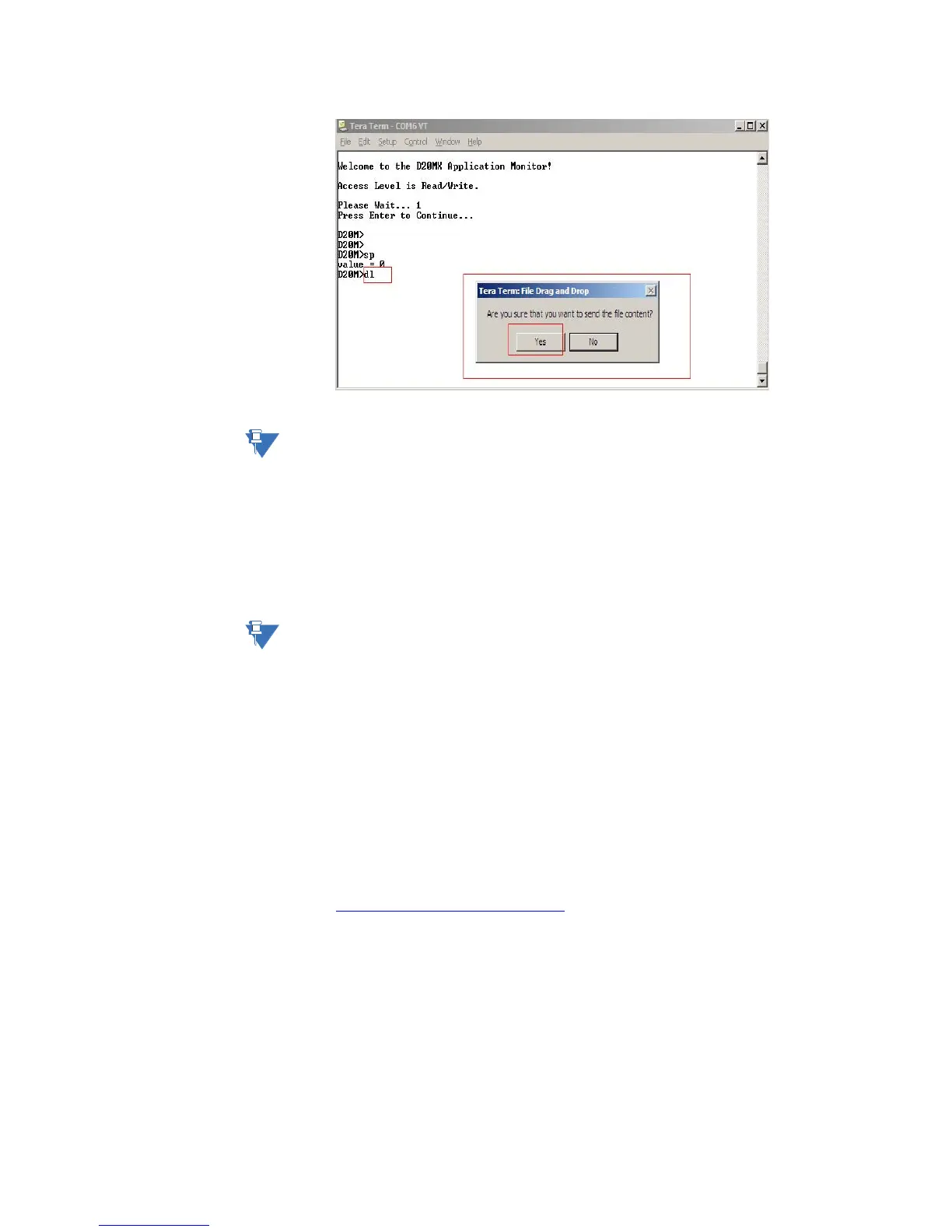APPENDIX D: USING CONFIGPRO WITH D20MX
D20MX HARDWARE USER’S MANUAL GE INFORMATION 125
Once a configuration download has been completed, it is recommended that the default
user account information be changed as soon as possible. Refer to the B014-1NCG
WESMAINT II+ for the D20MX - Configuration Guide for details on how to modify user
accounts and how to change the password of a user. The D20MX configuration can be
defaulted by pressing CTRL-F on a terminal connected over the front RS232 port during
startup. In addition, if the D20MX detects a corrupt configuration on startup, it will
generate a system default configuration.
The system default configuration comes with one user account: username: recover;
password: system. Login with this username and synchronize a configuration to the
D20MX over the front RS232 port.
The D20MX can only be accessed over the front RS232 port with the system default
configuration.
If you synchronize a configuration with any of the following errors: “there are no
usernames configured in the B014 User table”; “the B014 User table is disabled”, or “the
B014 application definition does not match the firmware version”, then the applications
will not start and you will have only serial access in debug mode.
Remote [secure] transfer of configuration
Since Telnet and TFTP file transfer do not provide a secure means to connect or transfer
data to the D20MX RTU, they are not supported within the D20MX.
The D20MX now supports both SSH and SFTP means of connection. The D20MX RTU must
be equipped with a valid IP configuration that allows computer PC connectivity.
WINSCP is an example of a commonly used tool that allows connectivity to the D20MX
remotely. This can be found on the web. WinSCP downloads are available at:
http://winscp.net/eng/download.php
To transfer the configuration file:
1. Set your computer IP address to be in the same domain [IP address and Subnet mask]
as the D20MX.
2. Close any currently opened terminal session to the D20MX.
3. Start WinSCP.
Result: The WinSCP Login window appears.
