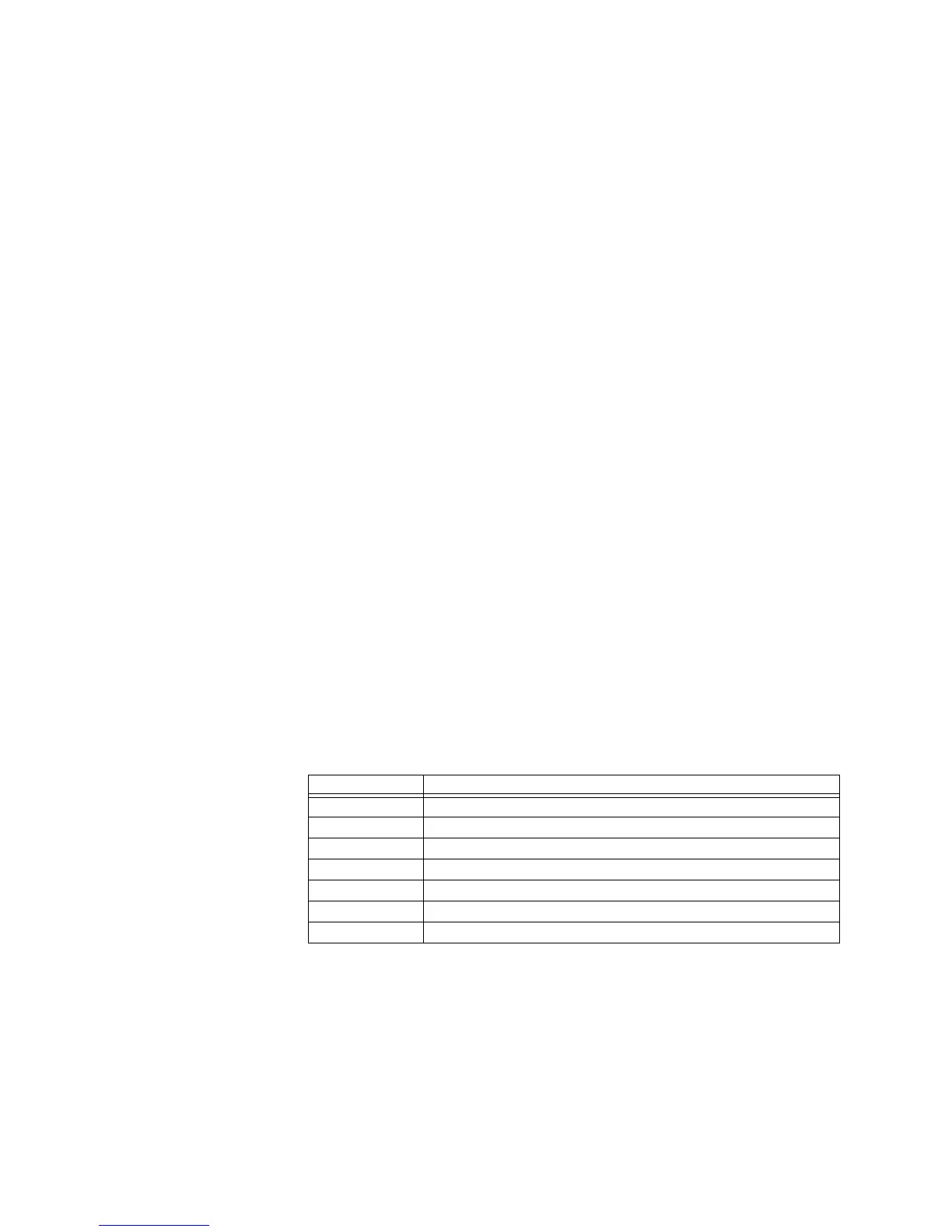64 GE INFORMATION D20MX HARDWARE USER’S MANUAL
CHAPTER 5: CONFIGURING THE SOFTWARE
Download software over a serial connection
To download software to the D20MX:
1. Set up Tera Term on a PC. See section: “Set up Tera Term on a PC” on page 64.
2. Download application image file to the D20MX over a serial connection. See section:
“Download image files to the D20MX over a serial link” on page 65.
This comprises:
– Application files
– Operating system files
Set up Tera Term on a
PC
To set up the Tera Term on a PC:
1. Connect a NULL modem cable (GE Energy part number 977-0529) from the RS-232
connector on the front panel of the D20MX to the serial communications port of the
PC or terminal.
2. Start SGConfig.
Result: The Welcome to SGConfig screen appears.
3. Open a project containing a D20MX device.
Result: The project's Main Page appears.
4. Click on a D20MX device.
Result: The ribbon changes to include the Communications group.
5. Click Configure ribbon group > Communications > Connect drop-down list > Tera
Term.
Result: Tera Term: New connection dialog appears
6. Click Serial and select the communications port on your PC from the Port drop-down
list.
7. Click OK.
Result: Tera Term: New connection dialog closes
Result: The Tera Term VT window appears
8. Select Setup > Serial port…
Result: Tera Term: Serial port setup dialog appears
9. Verify (or set) terminal communication settings as follows:
10. Click OK.
Result: The Tera Term settings are now configured.
Setting Value
Port: COM1 or COM2, or as required by the computer you are using.
Baud Rate 19200 bps
Data 8 bit
Parity none
Stop 1 bit
Flow Control Xon/Xoff
Transmit delay 0 msec/char; 0 msec/line