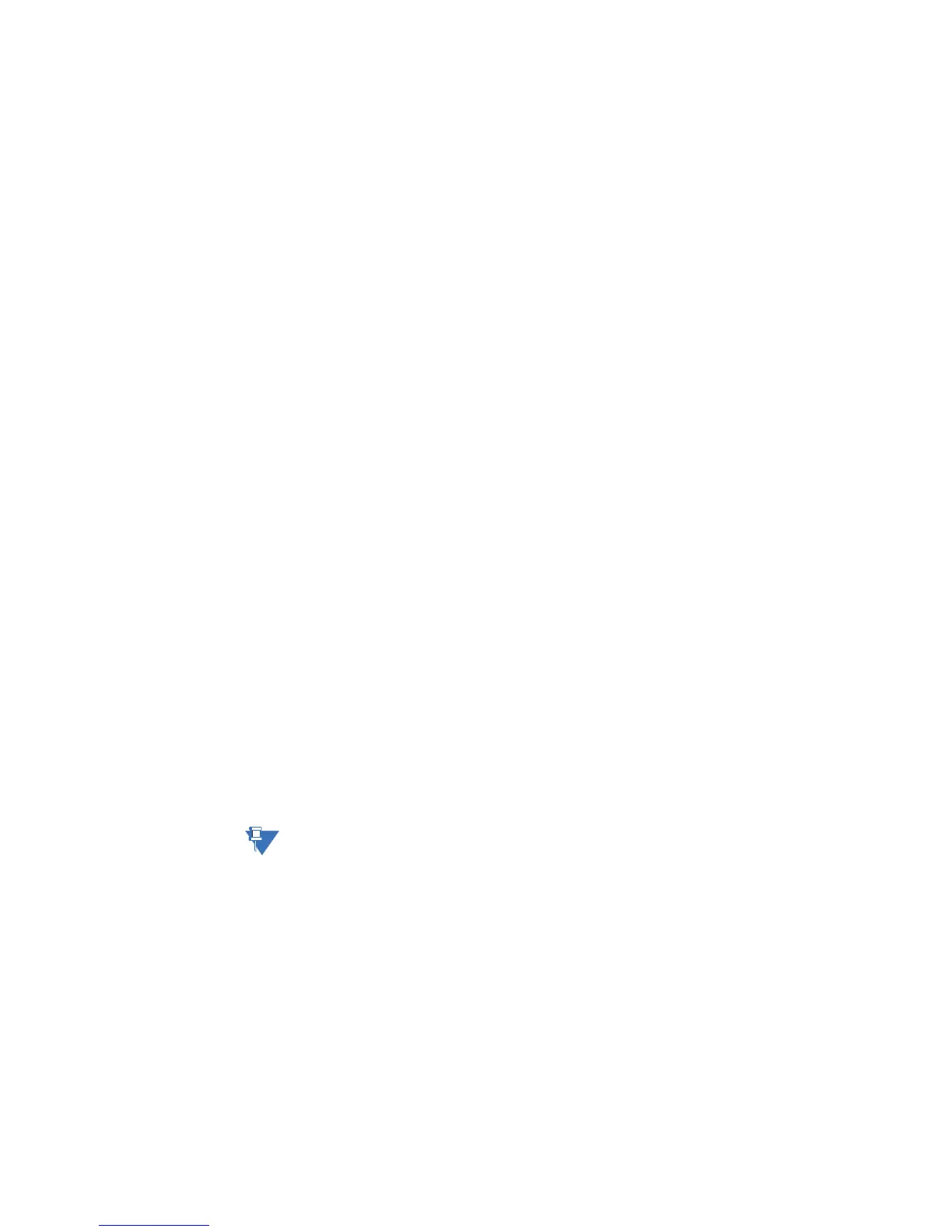CHAPTER 5: CONFIGURING THE SOFTWARE
D20MX HARDWARE USER’S MANUAL GE INFORMATION 65
Download image files
to the D20MX over a
serial link
To download application and operating system image files to a D20MX module:
1. Restart the D20MX.
Result: The startup messages appear.
2. When the message “Press Ctrl-E to enter debug mode…” appears, press Ctrl-E within 5
seconds.
Result: The login dialog appears.
3. Log in:
–For User: type a username that has Maintenance or Read/Write Access and press
Enter,
–For Password: type the password and press Enter.
Result: The D20M> prompt appears.
4. Optional: Speed-up communications to shorten download time.
Type Baud 115200 and press Enter.
Note: Select 57600 or 38400 if communications errors have occurred previously. Such
errors can occur due to the presence of ambient EMI, a long cable length, a PC with
communication limitations due to CPU speed or when using some serial to USB
adapters.
Result: The D20MX is now communicating at 115,200 baud.
4.1. Select Setup > Serial port…
Result: Tera Term: Serial port setup dialog appears.
4.2. Select 115,200 from the Baud Rate drop-down list.
4.3. Click OK.
Result: Tera Term main window appears and is communicating at 115,200
baud.
5. Download the application image file:
5.1. Press Enter to verify that communication is active.
Result: The D20M> prompt appears if the connection is active.
5.2. Type rz and press Enter to put the D20MX into the state where it is ready to
receive the downloadable code file
5.3. Click File > Transfer > ZMODEM > Send from menu bar
Result: A dialog box opens, prompting you to locate the appl.out file that you
wish to download.
5.4. Select the correct file, and click Open to start the transfer
Do not press any keys on keyboard and do not move the Tera Term window
during download.
Result: The file transfer may take from less than 10 to over 30 minutes,
depending on communication speed selected.
When complete, the D20M> prompt appears.
6. Download the operating system image file
6.1. Press Enter to verify that communication is active.
Result: The D20M> prompt will return if connection is active
6.2. Type rz and press Enter to put the D20MX into the state where it is ready to
receive the downloadable code file.
6.3. Click File > Transfer > Send from menu bar.
Result: A dialog box appears, prompting you to locate the vxWorks file that you
wish to download.
