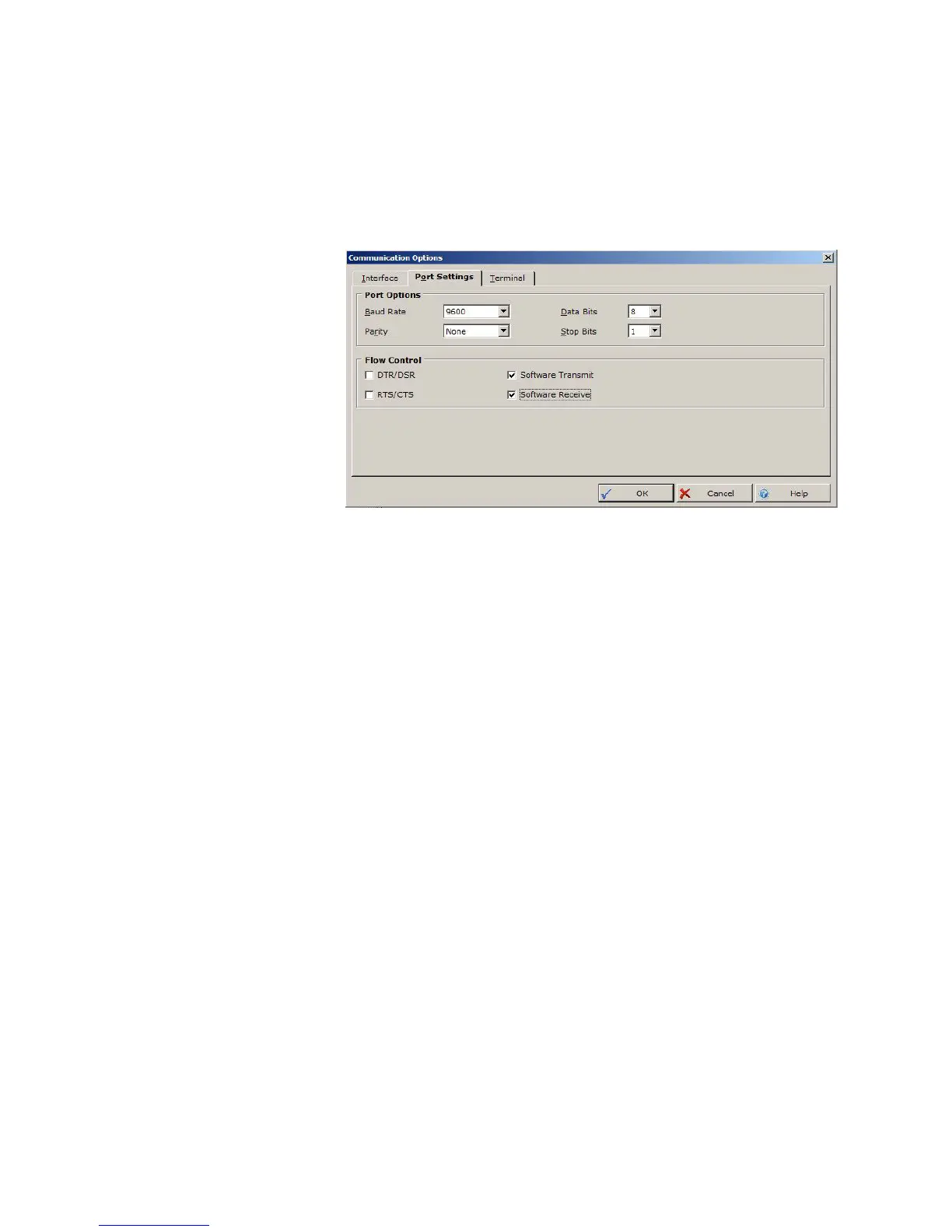132 GE INFORMATION D20MX INSTRUCTION MANUAL
APPENDIX D: USING CONFIGPRO WITH D20MX
2.2. Set the communication options:
– Baud Rate: baud rate of the D20MX (9600 or 19200 bps - see “RS-232”
on page 50 if you need to change the baud rate).
–Parity: None
– Data Bits: 8
–Stop Bits; 1
2.3. Connect to the D20MX device.
2.3.1. Right-click or click the device icon.
2.3.2. Select Device > Communications > Terminal Emulator.
2.3.3. Login to the D20MX terminal using the login and password. When logging
into the D20MX for the first time, use the default login and password
[Login: admin | Password: changeme].
Result: The D20M prompt appears.
2.3.4. Confirm that access is allowed by pressing the Enter key a couple of
times.
2.4. Download [sync] the configuration from ConfigPro to the D20MX by pressing
the F7 key on the key board.
2.5. Optionally you can set up the terminal emulator for faster download speed:
2.5.1. Login to the D20MX device through the ConfigPro Terminal Emulator.
Result: The D20M prompt appears.
2.5.2. Type baud 57600 and press Enter.
Result: The D20MX baud rate changes to 57600.
2.5.3. Disconnect the D20MX from ConfigPro by selecting Communications >
Disconnect.
2.5.4. Open the communication properties by selecting Device >
Communications > Communications Options….
Result: The Communications Options window appears.