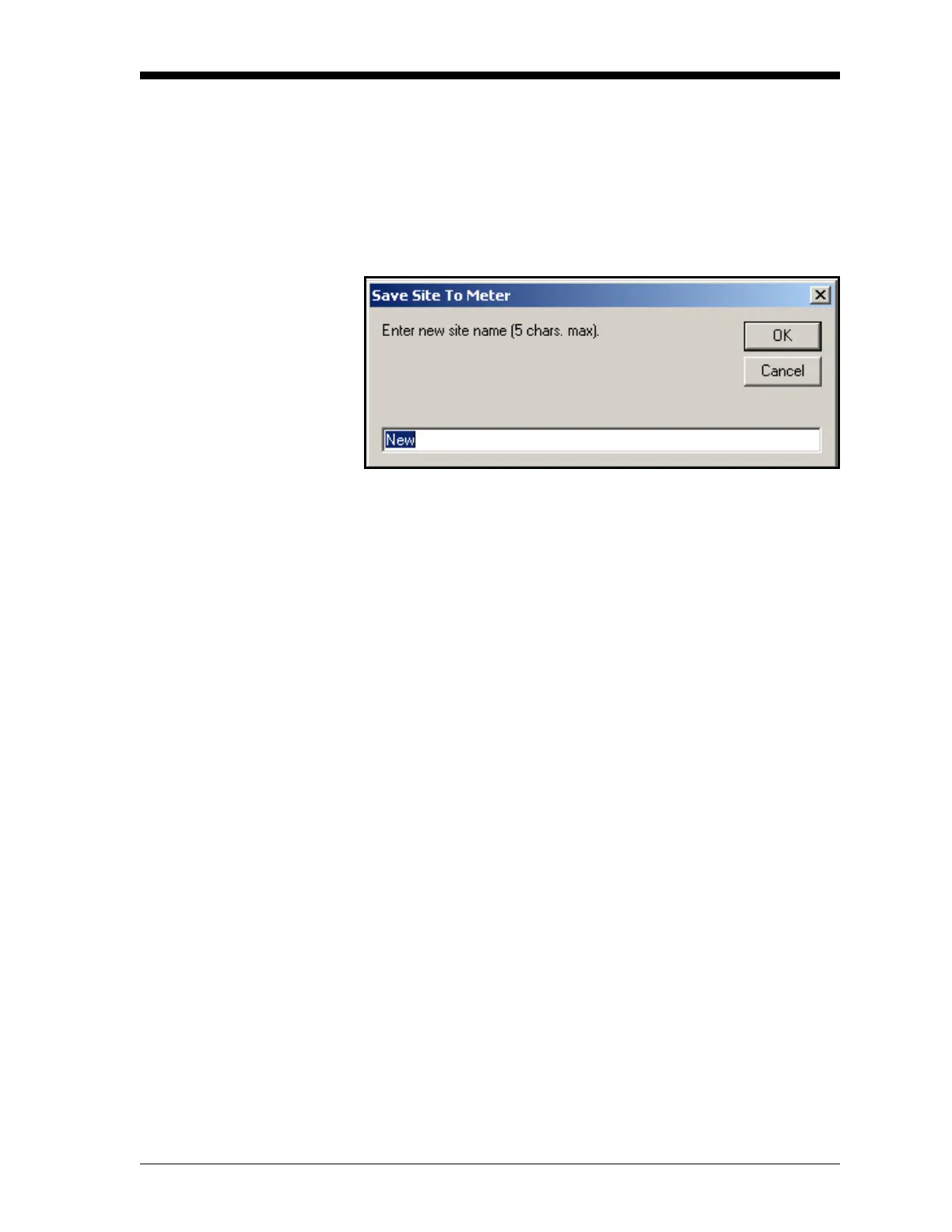Programming with PanaView C-13
March 2008
Saving a New Site to the
Meter
To save a new site to the meter:
1. Select the radio button for New and click on the Save Site to Meter
button.
2. A window opens similar to Figure C-16 below. Enter the desired
name, and click
[OK].
Figure C-16: Site Name Entry Window
3. The Site File Selection window (Figure C-14 on page C-12)
opens. Highlight a site with the desired settings, and click
[Open].
PanaView saves the site in the meter with the new name and the
desired settings.
Saving a Site to the PC To save a site to the PC:
1. Highlight the desired site in the left pane. (See Figure C-14 on
page C-12.)
2. Click Save Site to PC. A window opens similar to Figure C-13 on
page C-11.
3. Enter the desired site name and click
[Save]. PanaView saves the
site in the PanaView folder unless otherwise specified.
Note: If you have created a site on the meter after opening the Site
File Operations window, you must close and reopen the
window to click on the new site.